Can ChatGPT Schedule Meetings?
June 27, 2024
Have you been using ChatGPT to create content and turn slightly rude emails into perfectly polite and professional emails? And you might be wondering, “What else can I do with ChatGPT?”
For sure, you’ve thought about saving time for your meetings. After all, on average, you might spend a third of your total work time in meetings. In this blog post, we’ll discuss if ChatGPT can help you schedule meetings, take meeting notes, and do other awesome things to manage your time.
Can ChatGPT Schedule a Meeting?
ChatGPT can’t directly schedule a meeting because it doesn’t have access to your calendar. But with the help of Zapier, you’ll be able to do this workflow.
How to Use ChatGPT and Zapier to Schedule Meetings
Zapier's ChatGPT plugin can indeed make scheduling meetings a breeze, and here's a step-by-step guide on how to leverage this powerful duo:
- Create a Zapier Account: If you don't already have one, sign up for a Zapier account. It's a tool that connects your apps and automates workflows.
- Install the ChatGPT Plugin: Search for the ChatGPT plugin in Zapier and install it. This will enable you to create workflows that include ChatGPT.
- Create a New Zap with ChatGPT: In your Zapier dashboard, click "Create a Zap". Name your Zap something like "ChatGPT Meeting Scheduling".
- Set the Trigger: Choose the ChatGPT plugin as the trigger. This means the action will start with something you do in ChatGPT.
- Define the Action: After setting the trigger, define the action. Choose your best calendar app (like Google Calendar) to perform the action, and set the specific action to "Create an Event".
- Define Event Details: Use the dynamic text feature in Zapier to pull in the relevant details from ChatGPT for your calendar event. For example, set up your Zap to pull in the date and time mentioned in your ChatGPT conversation and add them to the event in your calendar.
- Test Your Zap: Once everything is set up, it's time to test your Zap. Start a conversation with ChatGPT and mention a date and time to see if the event appears in your calendar.
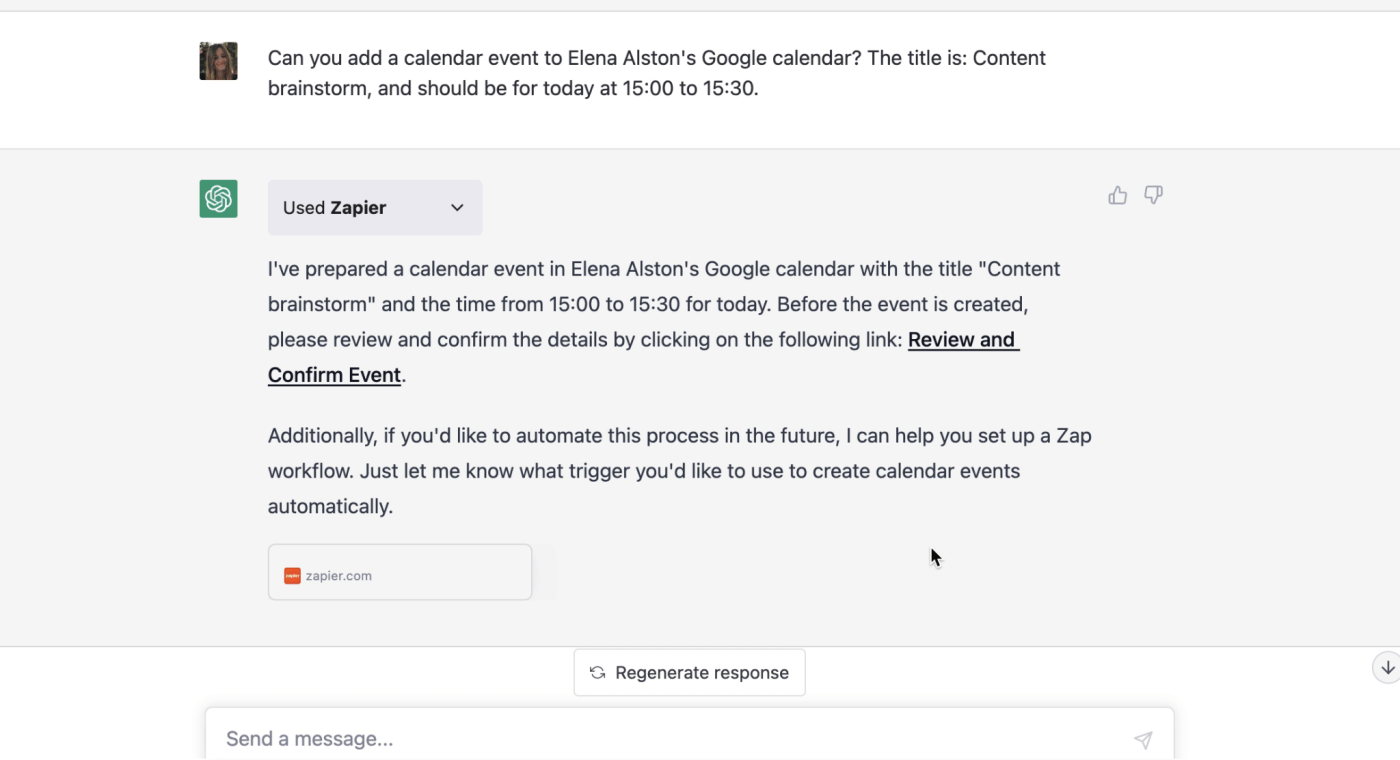
And voila! You're all set. This is a little bit more work upfront, but once you set it up, you can save a few minutes each time.
This process is especially helpful for those already in ChatGPT who don’t want to switch tabs to another app while in the same workflow.
However, you may need to set up other automated settings, such as automatically adding a Zoom link when a calendar event is generated. Now that you have a workaround for scheduling meetings using ChatGPT, let’s talk about other ways for ChatGPT to help make your meetings more productive.
Want the convenience of AI summaries?
Try Tactiq for your upcoming meeting.
Ways to Use ChatGPT for Meeting
ChatGPT is super helpful through all stages of a meeting, whether you're in the planning phase or following up after the conclusion. Let's delve into specifics:
Before the Meeting
As a project manager or a content creator, your pre-meeting tasks often involve brainstorming, setting up agendas, and communicating with the team. ChatGPT can assist you in:
- Creating Agenda: Generate a meeting agenda by providing broad topics to ChatGPT, and it can help you break these down into manageable discussion points.
- Brainstorming: ChatGPT can be a brainstorming buddy if you have a creative block. It can provide unique suggestions, assist with content strategy, or help identify potential project risks.
Quick tip: If you’re having a hard time thinking about what to discuss in the meeting, then maybe you should skip this meeting. The ultimate productivity tip is to eliminate a meeting and try to condense it into an email.

After the Meeting
The work isn't over after the meeting ends. In fact, it's only just begun. ChatGPT can assist you in managing the post-meeting tasks:
- Summarize Meetings: If you use a tool like Tactiq, then you’ll have a full transcript of your meeting. You can then ask ChatGPT to summarize the transcript.
- Follow-up Emails: Use ChatGPT to draft follow-up emails or messages. Provide it with key takeaways, and it can compose a concise, clear message to send to all participants.
- Task Assignment: ChatGPT can help you create a detailed project plan or content strategy by turning your discussion points into actionable tasks.
Integrating ChatGPT into your workflows allows you to streamline the meeting process, save precious time, and focus on what you do best - creating and managing.
Top AI Tools to Help You Streamline Your Meetings
ChatGPT is already a huge time-saving AI tool. But if you use tools where ChatGPT is integrated, it even becomes more powerful.
Tactiq - AI Meeting Kit with ChatGPT
The first tool on our list is, of course, Tactiq. Tactiq is an AI tool that specializes in managing meeting transcripts. One of its most valuable features is the AI Meeting Kit. It allows you to save custom ChatGPT prompts for all meeting types.
For instance, if you regularly hold project status update meetings, you can create custom prompts for these meetings. These prompts can automatically pull out action items, decisions made, or any important discussion points from your transcripts, making it easier for you to review and share these key points after the meeting.
Here’s how to start using it:
- Sign up for Tactiq and integrate it with your chosen meeting platform.
- Join your call and the Tactiq window will appear on the right side of the screen, where you’ll see the real-time transcription.
- After the meeting, you’ll receive a link to your transcript.
- Once you view your transcript on Tactiq, navigate to the AI Meeting Kit and customize your ChatGPT prompts according to the nature of your meetings.
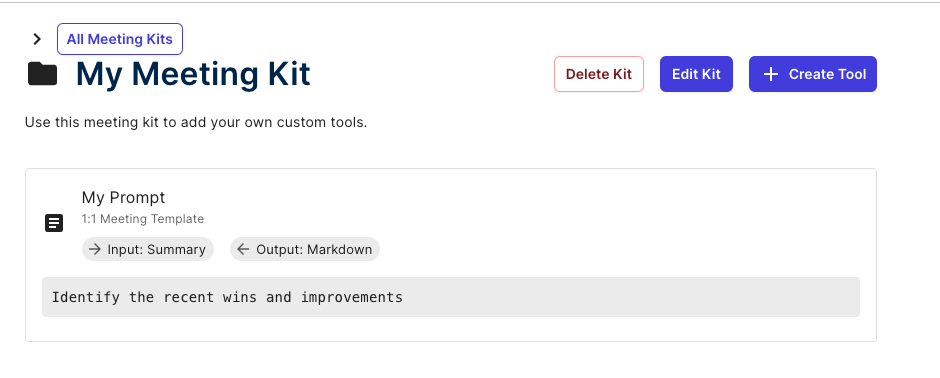
For example, if you usually conduct 1:1 meetings, you can create a custom prompt. For example, my meetings have the same structure: Identify the recent wins, areas of improvement, and future plans for growth. I can save this as a prompt and reuse it for one-on-one meetings.
Read our blog post to learn more about how you can use ChatGPT for your meetings.
Notion AI - Summarize Meetings and More
If you’re already using Notion, Tactiq can also save your transcripts there. You can perform more AI functions using Notion AI.
For instance, you can use NotionAI to transform a meeting transcript into a blog post, saving you the time and effort of manual transcription and content creation. Whether you need to create a detailed project report, an engaging blog post, or a simple meeting summary, NotionAI can help you quickly and efficiently convert your discussions into meaningful content.
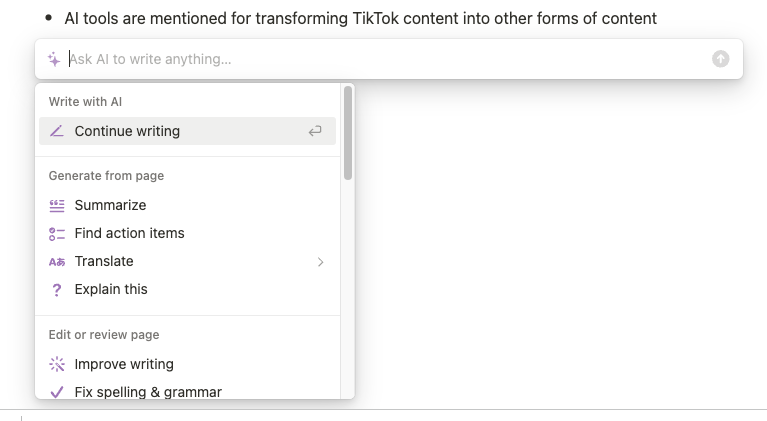
How to Start Using Notion AI
- If you’re already using Notion, all you have to do is upgrade to adding AI. It costs $10 per month per user.
- Once you have Notion AI, tap “space” at any time you want to bring the AI.
- At the bottom of the transcript, I usually type commands like “Summarize the main points related to LinkedIn content and turn it into a blog post.”
I usually do this when I’m recording a tutorial or recorded a solo podcast.
Motion - Schedule Tasks Automatically
Motion’s most popular feature is auto-scheduling your tasks. All you have to do is input your tasks, and their AI will help you prioritize them and make sure you are always on time. It has tons of more features, such as combining all your calendars in one view.
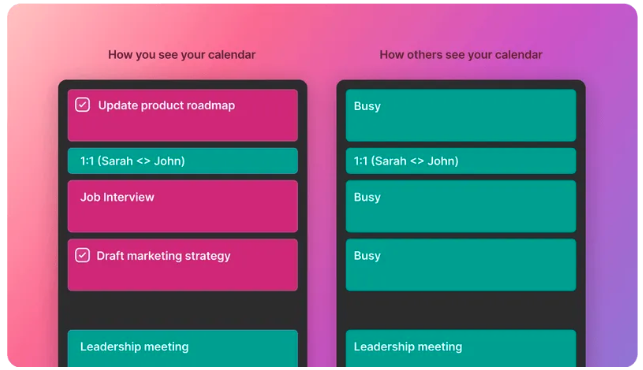
Here’s how to start using it:
- Sign up for Motion. It’s free for 7 days.
- Follow the onboarding instructions, such as setting up your schedule and identifying your projects and tasks.
- Complete the onboarding flow, which includes setting up your work hours schedule, creating recurring tasks or routines, creating a workspace, and creating your first project and tasks.
I haven’t personally tried Motion, but it’s in one of my AI tools to try not only to streamline meetings but basically for everything. As a project manager, I work with multiple teams, calendars, and projects. So, it’s tempting to have one place to manage them all!
More ChatGPT Tips for Time Management
If those productivity tips are not enough, here are more ways ChatGPT can help you better manage your time:
Data Analysis
I paste data from Google Sheets to help me analyze marketing campaigns. Depending on your prompts, ChatGPT can help you analyze patterns in your data and identify anomalies. Of course, it will only work with the data you give it, so provide the best data possible.
Decision-Making
I use ChatGPT to help me run different scenarios, allowing me to analyze more options and see the best path to pick. Making decisions can be nerve-wracking and time-consuming. But with ChatGPT, you can speed up the process.
Remember, the key to getting the most out of ChatGPT is to be clear and specific about your needs. It's a tool designed to augment your capabilities and works best when given clear instructions.
And as always, you need to take ChatGPT’s output with a grain of salt, as it’s not 100% accurate. It’s only as good as the input you provide.
AI Beyond Scheduling Meetings
While ChatGPT alone may not be able to schedule meetings, it is an indispensable asset when combined with other tools such as Zapier, Tactiq, Notion AI, and Motion. From scheduling meetings and summarizing transcripts to aiding in decision-making and data analysis, ChatGPT can significantly enhance your time management strategies.
As we continue to explore and harness the potential of AI, there's no telling what other feats we can achieve in our pursuit of improved productivity and efficiency at work. It's not just about managing meetings better; it's about empowering ourselves to focus on what truly matters—innovation, creativity, and human connections. As we move forward, the sky's the limit for what we can accomplish with AI by our side. Here's to embracing the future, one meeting at a time.
Want the convenience of AI summaries?
Try Tactiq for your upcoming meeting.
Want the convenience of AI summaries?
Try Tactiq for your upcoming meeting.









