Zoom Data Usage Facts
August 8, 2024
August 8, 2024
June 12, 2025
June 12, 2025
In an era where virtual meetings are the norm, understanding how much data Zoom consumes is essential for effective internet usage management. This comprehensive guide breaks down Zoom's data consumption for various call types and video qualities, helping users make informed decisions.
Whether you're looking to optimize your data usage or simply curious about Zoom's impact on your internet plan, this article covers it all. Additionally, for those navigating Zoom's many features, explore our guides on finding Zoom recordings, testing Zoom before a meeting, and using AI note-taking with Zoom meetings to enhance your Zoom experience.
Overview of Zoom's Data Usage
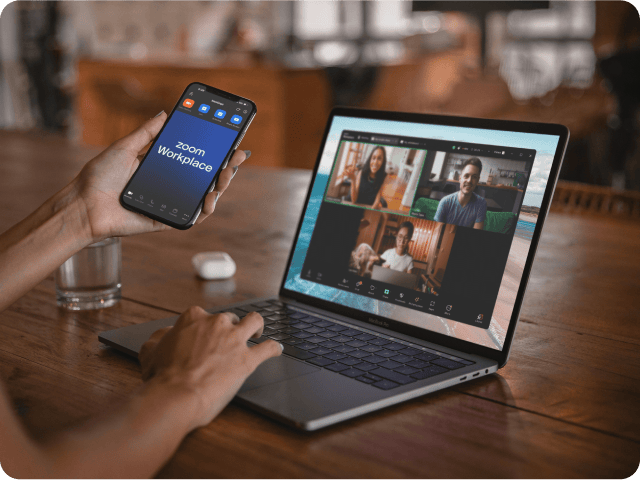
Image from Zoom
Zoom's data consumption varies based on the type of call you are on. For instance:
- One-on-one video calls: A standard 480p video call uses about 540 MB per hour. If you switch to 720p HD video, expect to use around 1.08 GB per hour. For the highest quality, 1080p, Zoom will consume about 1.62 GB per hour.
- Group video calls: These use more data. A 480p call with multiple participants consumes around 810 MB per hour. For 720p HD, data usage jumps to 1.35 GB per hour. If you go for 1080p, it can use up to 2.475 GB per hour.
- Audio-only calls: These are the most data-efficient, using only about 27–36 MB per hour.
Factors Affecting Data Usage
Several factors impact how much data Zoom uses:
- Call Type: One-on-one calls use less data than group calls because there are fewer video and audio streams.
- Video Quality: Higher video resolutions like 720p and 1080p consume more data compared to standard 480p.
- Number of Participants: More participants mean more data usage. Each additional video and audio stream adds to the total consumption.
- Other Features: Screen sharing and using virtual backgrounds also add to data usage.
Comparison with Other Platforms
How does Zoom compare to other video conferencing platforms?
- Google Meet: Data usage for Google Meet is similar to Zoom. A one-hour meeting can consume between 1 GB to 2.6 GB based on video quality and number of participants.
- Microsoft Teams: Teams also uses comparable amounts of data. A one-hour video call in 1080p can consume up to 2.4 GB.
Definitions and Key Terms
Understanding key terms can help you better manage your Zoom data usage.
- Data Consumption: This refers to the amount of data used by applications or activities. For Zoom, it includes video, audio, screen sharing, and other features.
- Bandwidth: This is the maximum rate of data transfer across a given path. Higher bandwidth means more data can be transferred quickly, which is crucial for high-quality video calls.
How Much Data Does a Zoom Call Use?
Zoom calls can use a significant amount of data, depending on the call type and video quality. Here's a closer look at the data consumption for different Zoom calls.
One-on-One Zoom Calls
One-on-one Zoom calls are common, whether for work meetings or catching up with friends. The data usage varies by video quality:
- 480p Video Calls: If you are using standard definition (480p), expect to consume about 540 MB per hour. This is the lowest quality setting and uses the least amount of data.
- 720p Video Calls: When you switch to high definition (720p), the data usage approximately doubles. This setting uses around 1.08 GB per hour.
- 1080p Video Calls: For the best quality, full HD (1080p) video calls require around 1.62 GB per hour. This setting provides the clearest video but at the highest data cost.
Group Zoom Calls
Group calls involve more participants, leading to higher data usage. Here’s how much data different video qualities use:
- 480p Video Calls: Group calls in standard definition (480p) use about 810 MB per hour. This is significantly more than a one-on-one call because of the additional video streams.
- 720p Video Calls: High definition (720p) group calls consume around 1.35 GB per hour. This setting balances quality and data usage.
- 1080p Video Calls: Full HD (1080p) group calls require approximately 2.475 GB per hour. This is the most data-intensive setting, providing the best video quality for all participants.
Understanding these data usage details helps you manage your internet plan and avoid overage charges. Adjusting video quality settings based on your needs can lead to substantial data savings.
Why Monitor Your Zoom Data Usage?
Monitoring your Zoom data usage is crucial for several reasons. Let's explore why keeping an eye on your data consumption can save you from various issues.
Avoiding Data Cap Overages
Many internet service providers (ISPs) impose data caps on their plans. Exceeding these limits can result in overage fees, which can quickly add up.
- Data Caps: These are limits set by ISPs on the amount of data you can use within a billing cycle. For example, a typical data cap might be 1 TB per month.
- Overage Fees: If you go over your data cap, ISPs may charge you fees for every extra gigabyte you use. These fees can be as high as $10 per 50 GB over your limit.
Maintaining Internet Performance
High data usage can impact the performance of your internet connection. Consuming large amounts of data, especially during peak hours, can slow down your internet speed.
- Bandwidth Allocation: When multiple devices use a lot of data simultaneously, the available bandwidth gets divided among them, leading to slower speeds.
- Quality of Service: ISPs may also throttle your bandwidth if you consistently use a lot of data, affecting your ability to use other online services smoothly.
Mobile Data Considerations
Using Zoom on mobile data can be particularly expensive and data-intensive. Mobile data plans often come with stricter data caps and higher overage fees compared to home internet plans.
- Data Plans: Most mobile data plans have lower data limits than home internet plans. For instance, a common mobile data plan might include only 5-10 GB per month.
- Costs: Exceeding your mobile data limit can lead to hefty charges. Additionally, high data usage on mobile networks can drain your monthly allowance quickly, leaving you without data for other essential tasks.
Cost Implications
Exceeding your data limits can have significant financial impacts. Understanding these costs helps you manage your budget better.
- Additional Fees: Going over your data cap can result in unexpected charges on your bill. These additional fees can strain your monthly budget.
- Plan Upgrades: If you consistently exceed your data limits, you might need to upgrade to a more expensive plan with a higher data cap. This can increase your monthly expenses significantly.
Monitoring your Zoom data usage can help you avoid these issues, ensuring smoother internet performance and preventing unexpected costs.
How to Reduce Data Usage on Zoom
Adjusting Video Settings
Reducing video quality can significantly lower your data consumption during Zoom calls.
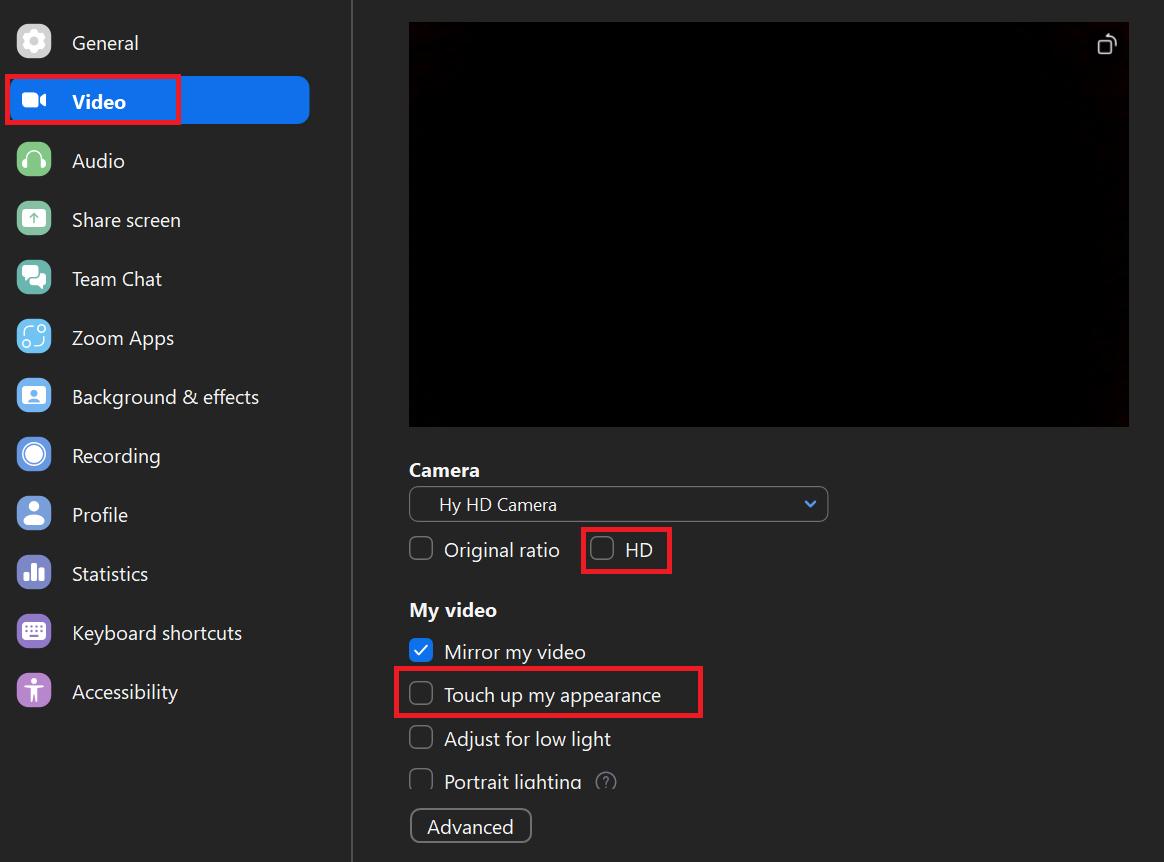
- Disable HD Video: High-definition video uses a lot of data. By switching off HD, you can cut your data usage by half or more.
- Open the Zoom client, click your profile picture on the upper right, and go to "Settings."
- Select the "Video" tab.
- Uncheck the box that says "HD."
- Uncheck "Touch up my appearance" for even more savings.
- Use Lower Video Quality: Standard definition (480p) uses much less data compared to 720p or 1080p. This is a simple way to conserve data while still using video.
- Steps:
- In the "Video" settings, find the resolution options.
- Choose 480p instead of the default or HD options.
- Benefits: Lower video quality requires less bandwidth, reducing lag and making the call smoother.
Alternative Communication Methods
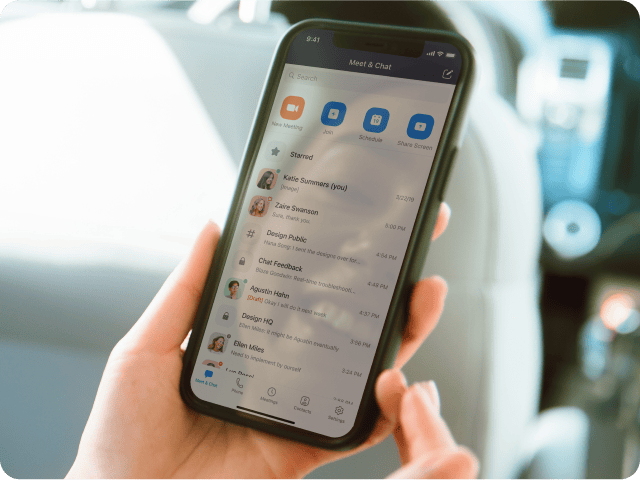
Image from Zoom
Switching to alternative methods can also help you save considerable data.
- Audio-only Calls: Turning off your video and relying on audio can drastically cut down data usage.
- Advantages: Audio-only calls use as little as 27-36 MB per hour, compared to video calls that can use up to 2.475 GB per hour.
- How-to:
- Start or join a Zoom meeting.
- Click on the "Stop Video" button at the bottom-left corner of the screen.
- Your video will turn off, but you can still participate in the call using audio.
- Call-in via Phone: Joining a Zoom meeting via telephone can help you avoid using internet data altogether.
- Instructions:
- Open the meeting invitation.
- Find the call-in number provided (these numbers vary by location).
- Dial the number and enter the meeting ID and passcode when prompted.
- Benefits: This method uses your phone's voice network instead of data, making it a great option when you're on the go or have limited data.
By making simple adjustments and using alternative communication methods, you can significantly reduce your data usage on Zoom.
{{rt_cta_ai-convenience}}
How Tactiq Can Help Manage Zoom Data Consumption
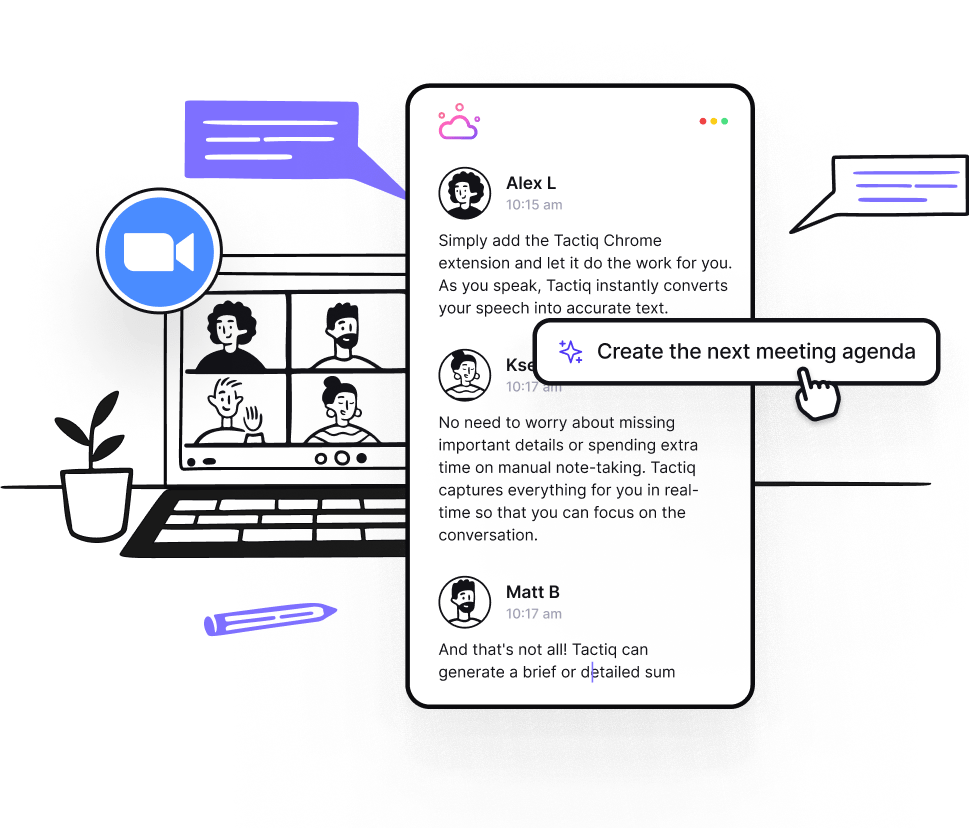
Tactiq is an advanced tool designed to enhance your Zoom meetings with live transcriptions, AI-generated summaries, and customizable prompts. Here's how it can help manage your data usage during Zoom calls:
- Real-time Transcriptions and AI Summaries: Tactiq provides live transcriptions and generates AI summaries during meetings. This eliminates the need to re-watch video recordings, significantly reducing data consumption since text files are much smaller than video files.
- AI Meeting Kits and Prompts: With Tactiq’s AI meeting kits and customizable prompts, follow-up tasks like writing Jira tickets or emails are streamlined, making your workflow more efficient and reducing the need for additional data-heavy activities.
- Efficient Sharing and Reviewing: Instead of sharing large video files, Tactiq allows you to share concise text summaries. This is especially useful for team members with limited access to high-speed internet or large data plans.
- Enhanced Productivity: By capturing important details and generating insightful summaries, Tactiq ensures you can focus on the conversation without worrying about data consumption. This leads to a more engaged and productive meeting experience.
- Seamless Integration: Tactiq integrates with Zoom and other productivity tools, automating follow-up activities with reusable one-click actions, ensuring you maximize your meeting productivity.
By leveraging Tactiq's powerful features, you can transform your Zoom meetings into efficient, well-documented, and productive sessions. Whether managing a small team or coordinating large-scale projects, Tactiq helps you stay organized, save time, and enhance collaboration while keeping data usage in check.
Zoom's data consumption varies based on the type of call and video quality. Here’s a breakdown: One-on-one Zoom calls: 480p video calls use about 540 MB per hour, 720p video calls consume around 1.08 GB per hour, 1080p video calls require approximately 1.62 GB per hour. Group Zoom calls: 480p video calls use around 810 MB per hour, 720p video calls consume about 1.35 GB per hour, 1080p video calls require roughly 2.475 GB per hour.
Yes, you can use Zoom without Wi-Fi by relying on mobile data or calling in by phone. Using Mobile Data: Ensure your mobile plan supports enough data to handle Zoom calls. Monitor your data usage to avoid overages. Calling in by Phone: Dial into the Zoom meeting using a provided phone number. This method uses no data but limits features to audio-only.
For optimal Zoom performance, specific internet speeds are recommended: One-on-one calls: 480p video: 600 Kbps (both upload and download), 720p video: 1.2 Mbps (both upload and download), 1080p video: 1.8 Mbps (both upload and download). Group calls: 480p video: 800 Kbps upload, 1.0 Mbps download, 720p video: 1.5 Mbps (both upload and download), 1080p video: 2.5 Mbps upload, 3.0 Mbps download.
Monitoring your data usage helps avoid unexpected overages. Here are some tools and tips: Built-in Phone Settings: iPhone: Go to Settings > Cellular. Scroll to see Zoom's data usage. Android: Go to Settings > Apps > Zoom. Check under Usage. Third-party Apps: Use apps like My Data Manager or Data Usage to track data consumption. Zoom Settings: Enable data usage notifications if your device supports it.
You can lower Zoom’s data usage by disabling HD video, choosing 480p resolution, or switching to audio-only calls. These steps help you save data, avoid lag, and keep your meetings smooth, especially if you have a limited internet plan.
Want the convenience of AI summaries?
Try Tactiq for your upcoming meeting.
Want the convenience of AI summaries?
Try Tactiq for your upcoming meeting.
Want the convenience of AI summaries?
Try Tactiq for your upcoming meeting.









