Record a Phone Call on Your iPhone: Step-by-Step Guide
October 13, 2024
October 13, 2024
July 1, 2025
July 1, 2025
Need to record a phone call on an iPhone? Call recording can be useful for keeping meeting notes, conducting interviews, or ensuring you don’t miss important details. With iOS 18.1, Apple introduced the Phone Call Recording and Transcription feature.
In this guide, we’ll explore how to use Apple’s call recording feature, alternative third-party apps, and external methods to record calls. We’ll also cover legal considerations to help you stay compliant while recording phone calls.
Legal Considerations and Privacy Issues
Before you record a phone call on an iPhone, you must understand the legal and privacy implications. Recording phone calls without proper consent can lead to serious consequences, depending on your location.
Legal Requirements for Call Recording
Laws around call recording vary by country and state. Some regions allow recording calls with one-party consent, meaning only one participant needs to agree. Others, like California, require all parties on the phone call to be informed. Violating these laws can result in fines or legal action.
To stay compliant, always notify the other person before you start recording a conversation.
Apple’s Privacy Policies on Call Recording
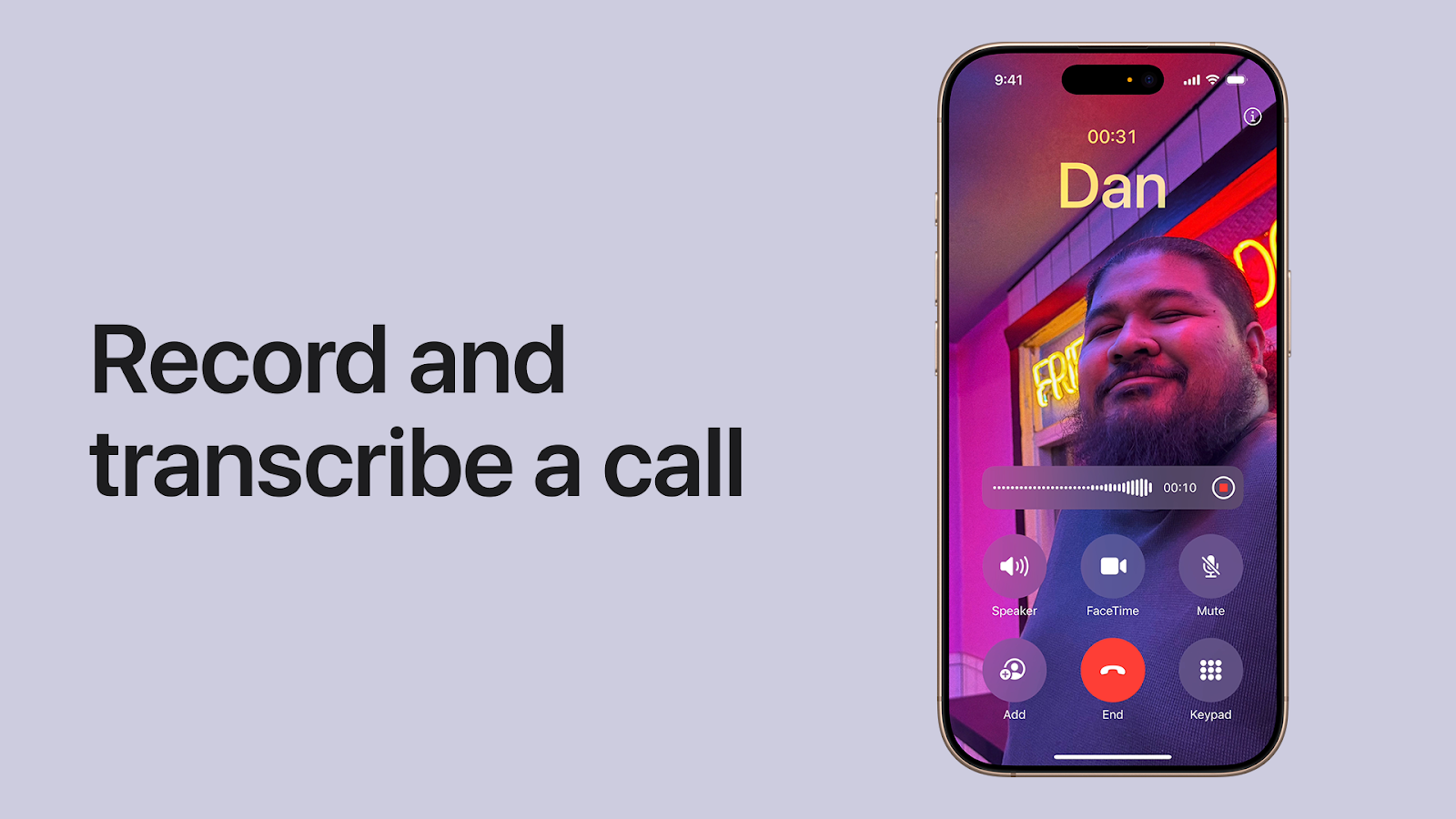
With iOS 18.1, Apple introduced Phone Call Transcription, a built-in feature that allows users to record phone calls and generate transcripts. This feature notifies all participants when the call recorder is activated.
Apple’s updated privacy policies, last revised in September 2024, reinforce that while the company may log call-related metadata (such as who was invited to a phone call), it does not track whether calls were answered or store audio content. This aligns with Apple’s long-standing stance against built-in call recording for privacy reasons.
Given legal and privacy concerns, make sure to use recording apps responsibly and in compliance with local laws. If you're unsure whether it's legal to record a phone call in your area, consult local regulations before proceeding.
How to Record a Phone Call on iPhone (iOS 18.1 and Later)
Apple’s Phone Call Transcription feature is available in select regions and languages, with recordings saved directly in the Notes app.
Before recording calls regularly, check that your iPhone has enough available storage. Call recordings and transcriptions can take up space over time. If storage becomes limited, consider using a free iPhone cleaner to manage files and remove unnecessary data.
How to Record a Phone Call - iPhone
First, check the iOS and iPadOS Feature Availability to ensure that call recording is supported in your region and language. Additionally, confirm that the other caller consents to being recorded.
- Open the Phone app on your iPhone.
- Make a call or answer an incoming call.
- During the call, tap the Start Recording button.
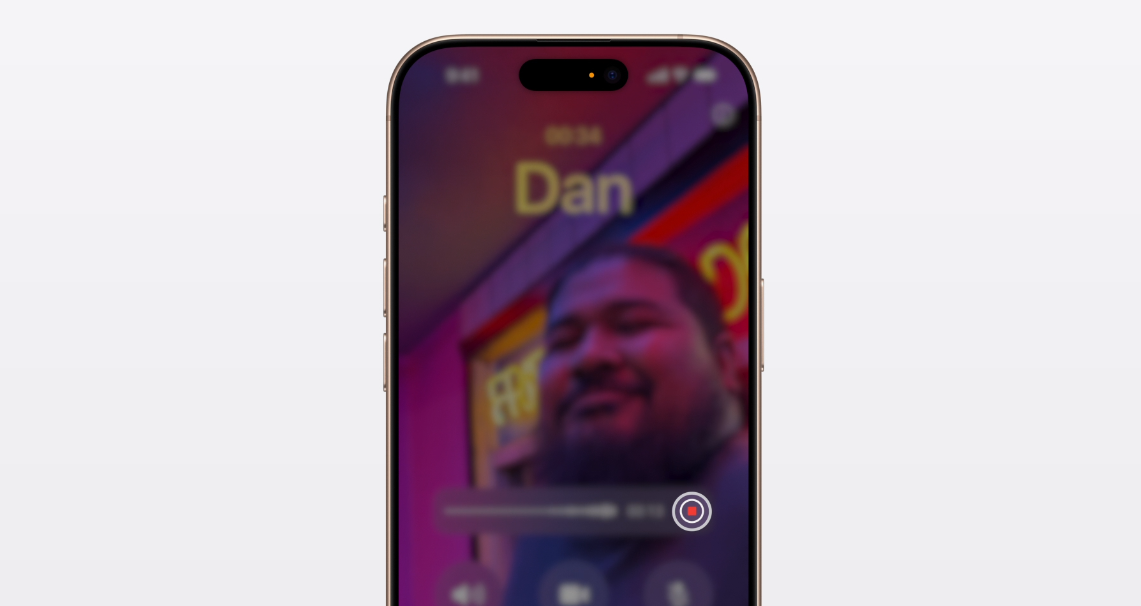
- Both participants will hear an automated notice that the call is being recorded.
- To stop recording phone calls, tap the Stop button or hang up.
All call recordings are automatically saved in the Call Recordings folder within the Notes app.
How to Play a Recorded Call
- Open the Notes app on your iPhone.
- Navigate to the Call Recordings folder.
- Select the note containing the recording.
- Tap Play to listen to the audio.
How to View a Call Transcript
In supported regions and languages, Apple provides call transcription within the Notes app. However, transcription processing may take some time.
- Open the Notes app on your iPhone.
- Navigate to the Call Recordings folder and select the recording.
- Tap Transcript to view the text version of the conversation.
Additional Features:
- Play from a specific point by selecting text.
- Search the transcript using the More button.
- Copy the transcript to another note or document.
- Delete the audio recording, which also removes the transcript.
If you have an iPhone 16, iPhone 15 Pro, or iPhone 15 Pro Max, or if your Notes app syncs with a device that supports Apple Intelligence, you can also view an AI-generated summary of the recorded calls in Notes.
How to Turn Off Call Recording
By default, call recording is enabled, but you can disable it at any time:
- Go to Settings > Apps > Phone.
- Tap Call Recording.
- Toggle Call Recording off.
You can also pair your AirPods during recording for better audio clarity during the call. While the feature records directly from your iPhone, AirPods help reduce background noise, ensuring clearer speech for transcription.
Third-Party Apps for Recording Calls on iPhone
If Apple’s Phone Call Transcription feature isn’t available in your region, or if you need more flexibility when recording phone calls, third-party apps provide an alternative. Many call recorder apps offer automatic call recording, cloud storage, and even Google Voice integration.
These apps often require a subscription or rely on a three-way call system to capture incoming and outgoing calls. Here are some of the best call recording apps available:
1. Rev Call Recorder

If you need a free call recorder with unlimited recording and no call merging hassles, Rev Call Recorder is one of the best options. It allows users to record phone calls on iPhone in just one step, eliminating the need for complicated three-way call merging.
Key Features:
- Completely free – No ads, no subscriptions, and no per-minute fees
- Unlimited recording – No limits on call duration or number of recorded calls
- Works for both incoming and outgoing calls
- High-quality call recording for clear playback
- Easy sharing and exporting – Save recordings via email, Dropbox, or SMS
Limitations:
- U.S. phone numbers only – You must register with a +1 country code.
- International fees – Canadian users may incur extra charges since the recording line is U.S.-based.
- No international compatibility for outgoing calls.
2. TapeACall
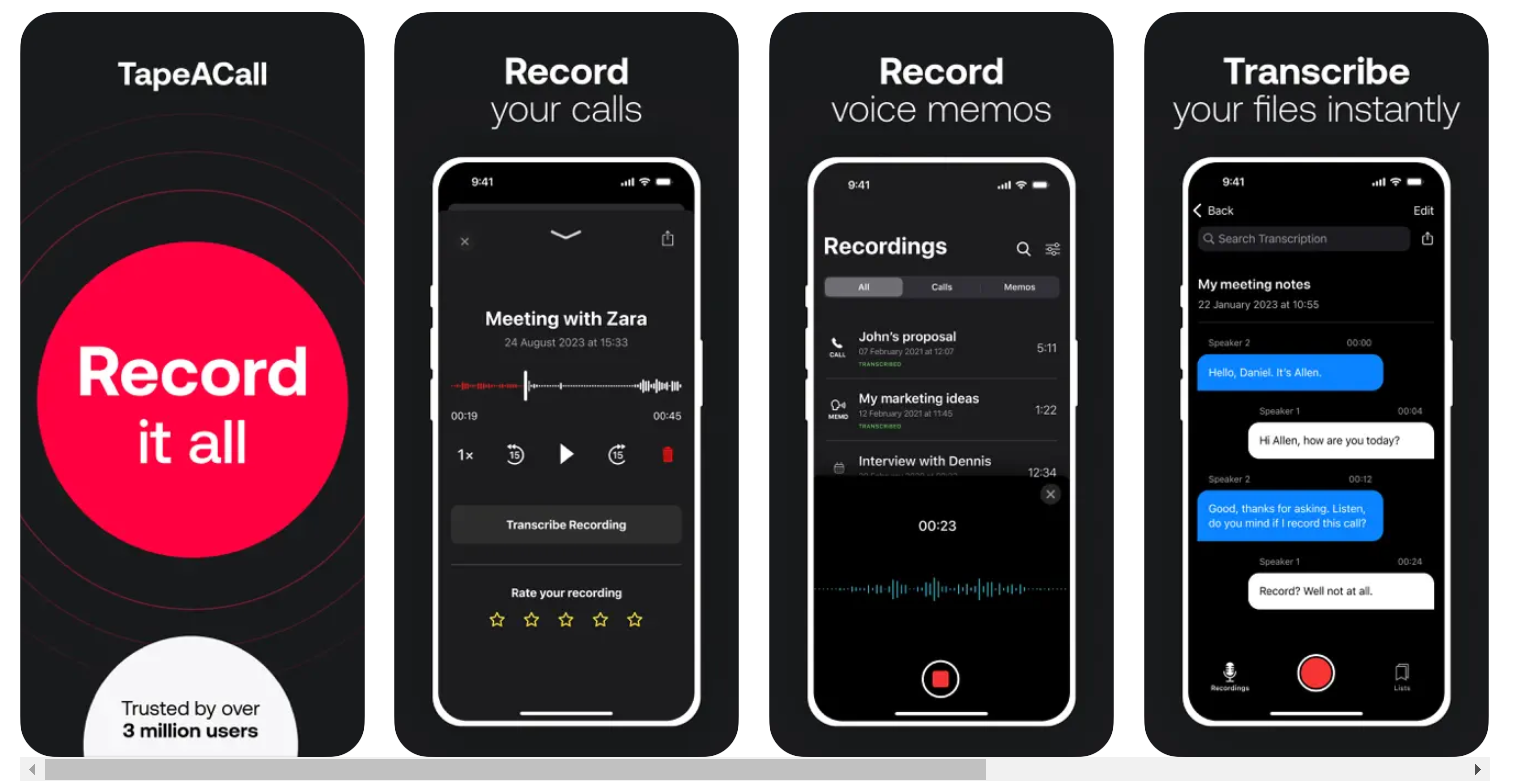
If you need a third-party app that works for incoming and outgoing calls, TapeACall is an option. With over 3 million users and 32 million calls recorded, it’s widely trusted by professionals like journalists, lawyers, and business owners.
Key Features:
- Automatically record outgoing phone calls – No call merging required
- Instant access to recordings – Get notified as soon as your call ends
- Transcribe recordings with 99% accuracy
- Organize and label call recordings for quick reference
- Supports recording Zoom meetings in addition to phone calls
- Easily share recordings via email, text, Dropbox, Google Drive, and more
Limitations:
- Requires a carrier that supports three-way calling (SimpleTalk and H2o Wireless do not support it in the U.S.).
- Subscription required for premium features.
- Some features are available only as in-app purchases.
3. Google Voice App
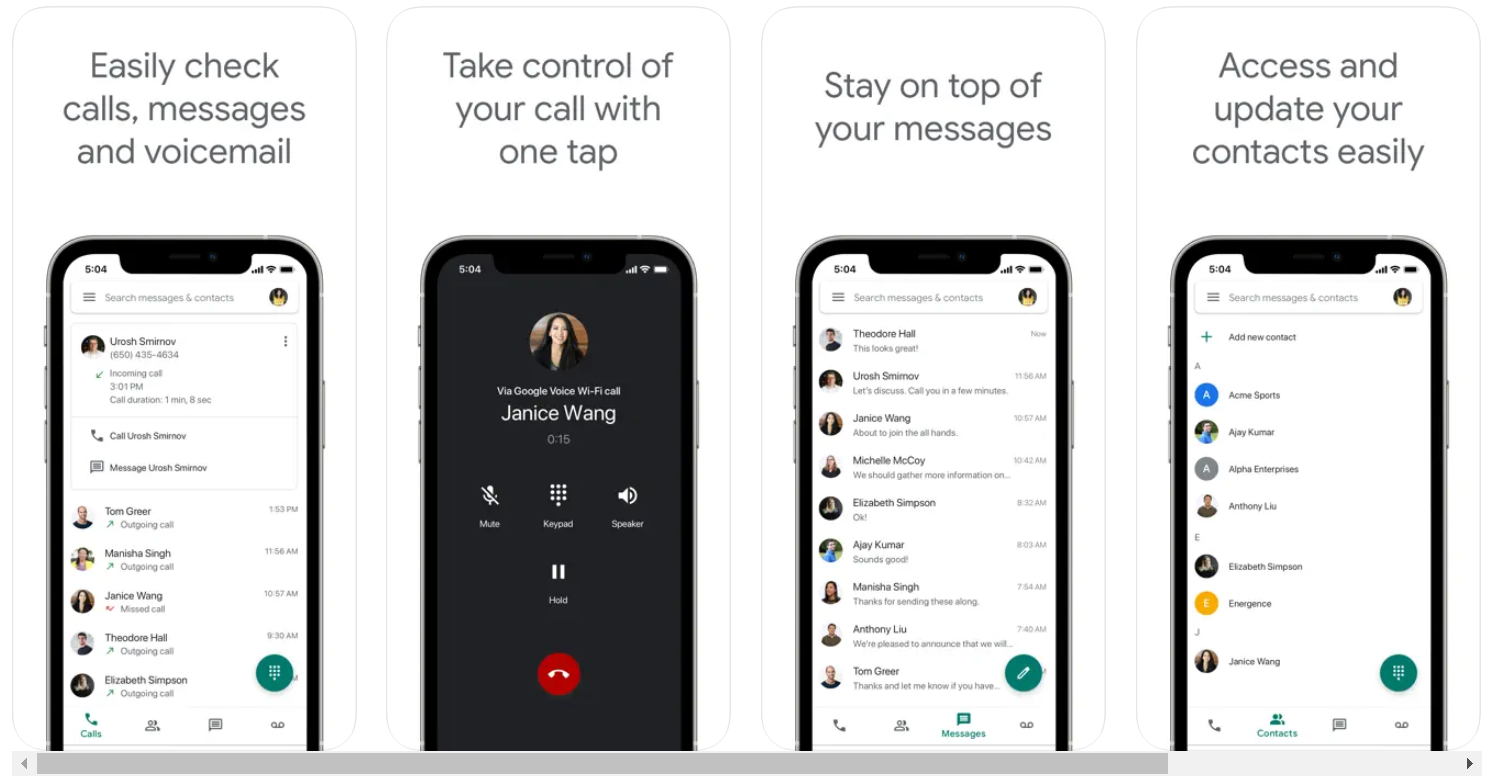
Google Voice is a free service that provides users with a dedicated phone number for calling, texting, and voicemail on your iPhone. It works across smartphones and computers.
Key Features:
- Free call recording for incoming calls
- Spam filtering and call blocking to manage unwanted calls
- Voicemail transcriptions that can be read in the app or sent via email
- Cloud backup for calls, messages, and voicemails
- Low-cost international calling
Limitations:
- Only records incoming calls – You cannot record outgoing calls.
- U.S. only – Google Voice is not available internationally for personal accounts.
- Standard carrier minutes may apply – Calls are placed through a Google Voice access number, which may incur charges if you are roaming.
{{rt_cta_ai-convenience}}
Using Tactiq for Meeting Transcriptions
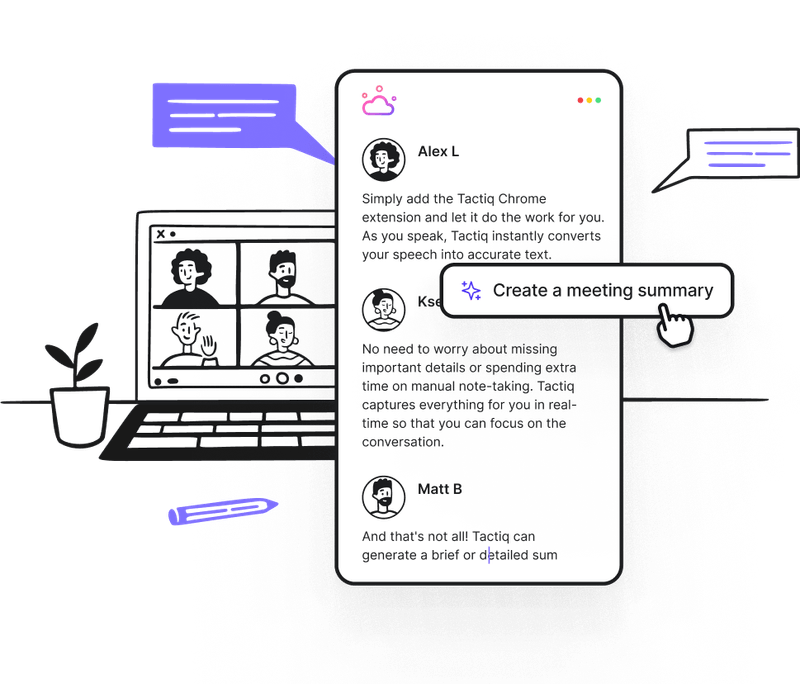
While phone call recording apps can capture conversations, sometimes you need an alternative that provides instant, searchable transcripts without the hassle of managing recorded calls. This is where Tactiq comes in.
Instead of recording phone calls, Tactiq transcribes conversations in real-time during virtual meetings. Whether you're in a business meeting, an interview, or a team discussion, Tactiq ensures you have a complete written record without needing to replay audio.
Key Features
- Real-time transcription for virtual meetings on Zoom, Google Meet, and Microsoft Teams
- AI-powered workflows to automate post-meeting actions, such as summarizing discussions, updating CRMs, and generating follow-ups
- Automatic speaker identification for clearer context
- Custom AI prompts to extract key insights and action items
- Searchable text records to quickly find important details
- Support for 50+ languages, making it ideal for global teams
Why Choose Tactiq Instead of Call Recording?
- No need for a recording app – Get transcripts instantly without storing large audio files.
- Faster review process – Skim through transcripts instead of listening to hours of phone call recordings.
If you’re looking for a way to record conversations in a structured, text-based format, Tactiq is a smart alternative to traditional call recording apps. Download the free Tactiq Chrome Extension today!
Wrapping Up
Recording phone calls on iPhone has become easier with the introduction of Apple's Phone Call Transcription feature in iOS 18.1, but it's not available in all regions. If your device doesn’t support it, you can use third-party call recording apps. For those who prefer written records without storing audio, Tactiq provides a real-time transcription alternative for virtual meetings.
Before you record a phone call, always check your local laws and inform participants if required. The right tool depends on your recording needs and privacy considerations.
If your iPhone supports Phone Call Transcription (iOS 18.1 and later), you can record phone calls directly in the Phone app. During a call, tap Start Recording, and the recording will be saved in the Call Recordings folder in the Notes app. If your device doesn’t support this feature, you can use third-party apps like Rev Call Recorder or TapeACall.
Yes, but Apple restricts call recording due to privacy concerns. The built-in call recorder is only available in select regions, and third-party recording apps often require workarounds like three-way calling. You can also use external recording devices or Google Voice to record incoming calls.
Apple’s built-in Call Recording feature does not offer automatic recording. However, TapeACall provides an option to automatically record outgoing calls without manual merging. Check if your carrier supports three-way calling, as some features require it.
Apple’s Phone Call Transcription and Google Voice automatically notify participants when a call is being recorded. To record a phone call discreetly, you may need to use an external recording device or a third-party call recorder app, but always ensure compliance with local laws.
No, Apple's screen recording feature does not capture audio from phone calls due to privacy policies. If you need to record phone calls, you will need to use Apple's Phone Call Transcription, a third-party call recorder app, or an external recording device.
Want the convenience of AI summaries?
Try Tactiq for your upcoming meeting.
Want the convenience of AI summaries?
Try Tactiq for your upcoming meeting.
Want the convenience of AI summaries?
Try Tactiq for your upcoming meeting.









