How to Reset Your AirPods Quickly and Safely
December 13, 2024
December 13, 2024
June 12, 2025
June 12, 2025
Imagine you're listening to your favorite song, and suddenly, your AirPods disconnect. Frustrating, right? Knowing how to reset your AirPods can help fix these unexpected issues.
Let's explore why resetting can be a handy solution.
Common Issues Resolved by Resetting
AirPods may face several common problems. A reset often fixes:
- Connection Issues - If your AirPods don't connect to your device, resetting them can help re-establish a stable link.
- Battery Problem - Resetting can fix battery issues, like quick drainage or uneven charging between earbuds.
Benefits of Factory Resetting for New Ownership
If you're selling or gifting your AirPods, a factory reset is essential. Here's why:
- Clears Personal Data - Resetting ensures no personal data, like Bluetooth device lists, remain on the AirPods.
- Prepares for New User - A reset gives the next owner a fresh start and allows them to pair the AirPods with their own devices.
How Resetting Can Solve Sound Quality Issues
Sound quality problems can ruin your music experience. Resetting can help:
- Clear Audio Distortions - If your AirPods sound muffled or distorted, a reset might restore the original sound quality.
- Balance Volume Level - Sometimes, one earbud might sound quieter than the other. Resetting can recalibrate the audio balance.
- Audio Lag - If audio plays out of sync, resetting might resolve the delay by refreshing the connection.
How to Factory Reset Your AirPods Safely
Resetting AirPods 1, 2, 3, and Pro Models
Here's how you can reset AirPods 1, 2, 3, and Pro models:
- Place your AirPods in their charging case, close the lid, and wait for 30 seconds.
- On your paired iPhone or iPad, go to Settings > Bluetooth.
- If your AirPods appear in the My Devices list, tap the More Info button (ℹ), tap Forget Device, and confirm by tapping it again.
- If your AirPods are not listed, proceed to the next step.
- Open the lid of your AirPods charging case.
- Press and hold the setup button on the back of the AirPods case for about 15 seconds until the status light on the front flashes amber, then white.
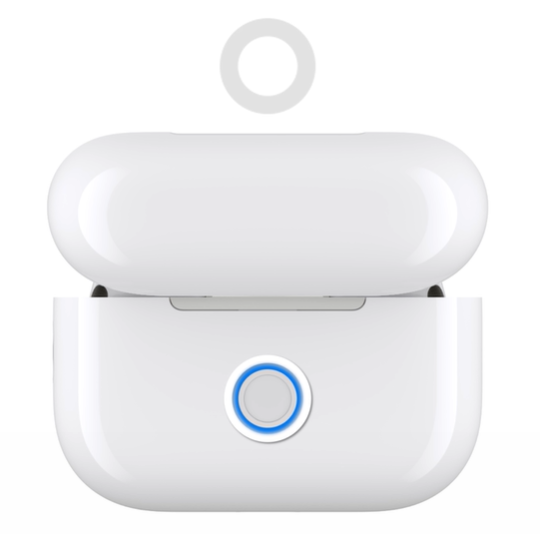
- Reconnect your AirPods to your device.
Special Reset Steps for AirPods 4
AirPods Max requires a different approach due to its design. Follow these steps to reset them effectively:
- Place your AirPods in their charging case, close the lid, and wait for 30 seconds.
- On your paired iPhone or iPad, go to Settings > Bluetooth:
- If your AirPods appear in the My Devices list, tap the More Info button (ℹ), select Forget This Device, and confirm by tapping it again.
- If your AirPods are not listed, move to the next step.
- Open the lid of the charging case.
- Double-tap the front of the case while the status light is on.

- When the status light flashes white, double-tap again.
- Double-tap a third time when the status light flashes faster.
- Once the led flashes amber and then white, your AirPods are reset and ready to reconnect.
How to Remove Previous Owner's Apple ID
- Use the Find My App
- Open the Find My app on your iPhone, iPad, or Mac.
- Tap the Devices tab and select your AirPods from the list.
- Scroll to the bottom and choose "Remove This Device."
- Confirm the removal to unlink the AirPods from your Apple ID.
- Verify Disconnection
- After removal, attempt to pair the AirPods with a different Apple ID to ensure they are not linked to the previous one.
{{rt_cta_ai-convenience}}
How Tactiq Enhances Productivity in Virtual Meetings
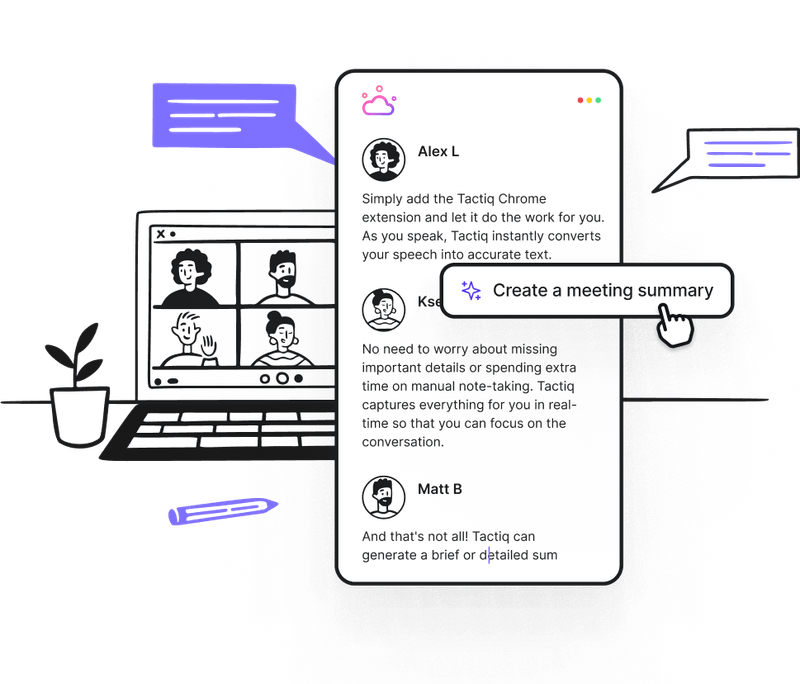
AirPods are perfect for hands-free communication, but pairing them with Tactiq during virtual meetings on Zoom, Google Meet, or Microsoft Teams takes your productivity to the next level. Here’s how Tactiq helps:
- Live Transcriptions: Tactiq captures every word spoken in real-time during your virtual meetings on Zoom, Google Meet, and MS Teams. This takes your hands-free call to the next level because the AI will transcribe and take notes for you.Stay engaged in the conversation without worrying about missing details.
- AI-Generated Summaries: After the meeting, Tactiq uses AI to create concise summaries and highlight key action items based on the transcript.
- AI Workflows: Use Tactiq’s newest feature to extract meeting insights automatically, update CRMs, create tickets, or share insights across communication tools like Slack. Templates and integrations make workflows seamless and tailored to your needs.
- Customizable Prompts: Automate tasks like generating emails, project updates, or documentation with tailored AI prompts, directly from your transcribed notes.
Tactiq transforms your virtual meeting experience on Zoom, Google Meet, and MS Teams, helping you save time and stay organized while focusing on the conversation.
Get more out of your AirPods during meetings! Try Tactiq for free today!
Resetting your AirPods can quickly resolve connection problems, battery issues, and sound quality glitches. This helps you get back to enjoying your music or calls without interruptions.
Place your AirPods in the charging case, close the lid for 30 seconds, then use your device to forget the AirPods in Bluetooth settings. Open the case, hold the setup button until the light flashes amber then white, and reconnect to your device for a fresh start.
For AirPods Max, after placing them in the case and waiting, use Bluetooth settings to forget the device, then open the case and double-tap the front as the status light changes. Repeat the double-tap as the light flashes, and once it flashes amber then white, your AirPods Max are reset and ready to pair again.
Open the Find My app, select your AirPods under Devices, and choose 'Remove This Device' to unlink them from the previous Apple ID. After removal, pair the AirPods with your own Apple ID to ensure they are fully disconnected from the former owner.
Tactiq provides live AI transcriptions, generates meeting summaries, and automates follow-up tasks, so you can focus on the conversation instead of taking notes. You save time and capture every important detail, making your meetings more efficient and actionable.
Want the convenience of AI summaries?
Try Tactiq for your upcoming meeting.
Want the convenience of AI summaries?
Try Tactiq for your upcoming meeting.
Want the convenience of AI summaries?
Try Tactiq for your upcoming meeting.









