How to Create a Notion Meeting Note Template in Tactiq
July 4, 2024
July 4, 2024
June 12, 2025
June 12, 2025
Taking effective meeting notes can be challenging, especially when juggling multiple tasks and trying to stay focused on the discussion. Missing key points, action items, and meeting minutes can lead to confusion and a lack of follow-through. This is where a good meeting memo system comes into play. It helps you capture and organize information efficiently.
In this article, we’ll guide you through the following:
- How to create effective meeting notes
- How to integrate Tactiq with Notion
- How to post your meeting transcript in Notion
- How to create AI-powered meeting notes and send them to Notion
How to Create Effective Meeting Notes

Creating meeting notes keeps every team member on the same page and ensures all action items are captured and followed up on. Here are some best practices to help you take better meeting notes:
1. Prepare an Agenda
Before the meeting, create a clear agenda with discussion topics. This step keeps the meeting focused and ensures all critical points are covered. An agenda provides a roadmap for the meeting and sets clear expectations for participants. Notion can help you create a detailed meeting agenda that is easy to share and update progressively. Including a timeline for each topic helps manage the meeting's pace and ensure that every issue is addressed.
2. Assign a Note-Taker
Designate a responsible person to take notes during the meeting. This person should focus on capturing the main points, decisions, and action items. It's vital that the note-taker is attentive and understands the meeting topics well. Rotating this responsibility will also involve different team members and share the workload.
3. Use a Template
An effective meeting notes template can help ensure you capture all necessary information. You can find a meeting agenda template from Notion you can customize to fit your needs. Templates can include sections for the meeting agenda, attendees, discussion points, decisions made, meeting date, next meeting date, and action items to create comprehensive meeting minutes.
For recurring meetings, a Notion weekly meeting template can be handy, providing a consistent structure for each session.
Alternatively, you can use an AI note taker like Tactiq to transcribe and highlight key takeaways during your meetings automatically.
4. Highlight Action Items
Highlight any action items and assign them to specific individuals with due dates. This step helps ensure accountability and follow-through. Bold text, different colors, or specific symbols can make action items stand out in your notes. In Notion, you can create tasks from meeting notes, making tracking and managing them easy. Linking these tasks to broader project plans can also help contextualize and prioritize them.
5. Summarize Key Points
Summarize the main points and decisions made during the meeting and include references to past meeting minutes where relevant. This step helps provide a clear record of what was discussed and agreed upon. A good summary captures the essence of the discussion without going into excessive detail. Ensure your summaries are concise and clear to make them useful for all present and absent team members.
Using Tactiq for Effective Meeting Notes
If you need a tool that can assist you in capturing stellar meeting notes, use Tactiq. It integrates with your video conferencing software (Zoom, MS Teams, Google Meet, etc.) and automatically transcribes the conversation. With Tactiq, you can:
- Highlight Key Points During the Meeting: While Tactiq transcribes the meeting in real-time, you can directly highlight essential points and action items in the transcript. This transcribed document saves time and ensures you don’t miss any critical information.
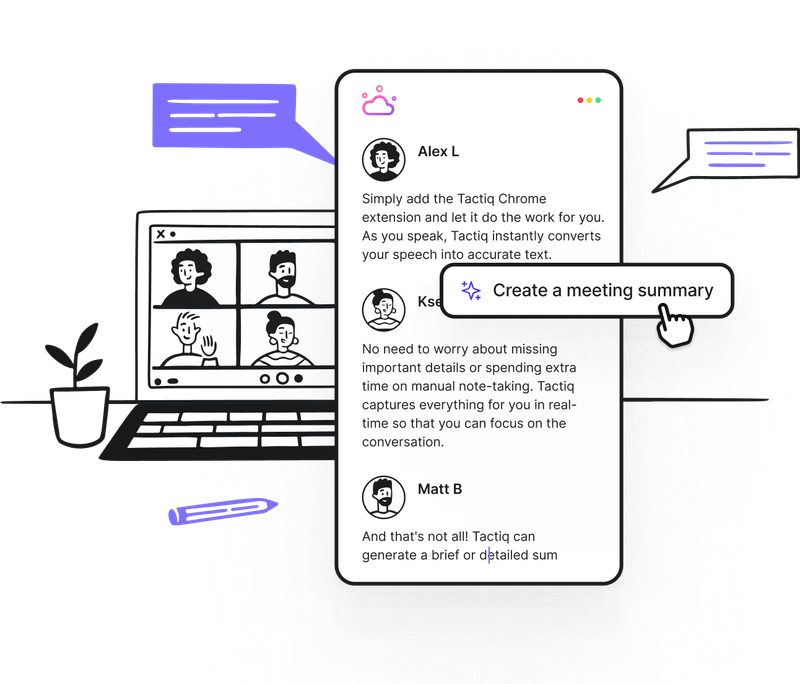
- Export Transcripts to Notion: After the meeting, you can easily export the transcript to Notion. This document allows you to have a detailed and searchable record of the meeting right within your Notion workspace. A searchable transcript helps you quickly find and reference specific discussions or decisions made during the meeting.
- Organize and Share Notes Efficiently: With Tactiq and Notion, you can organize your meeting notes, share them with your team, and ensure everyone can access the same information.
Combine these practices with Tactiq's powerful features to create effective meeting notes that keep your team aligned and productive.
{{rt_cta_ai-convenience}}
How to Connect Tactiq to Notion
Integrating Tactiq with Notion allows you to transfer your meeting transcripts and notes into Notion. Follow these steps to set up the integration:
- Download and install the Tactiq Extension from the Chrome Web Store. Then, create an account if you haven't already.
- Log in to your Tactiq account. Click “Account and Settings” from the left panel, then "Integrations." You will see a list of available integrations. Find Notion and click “Connect”. This step will prompt you to authorize Tactiq to access your Notion account.
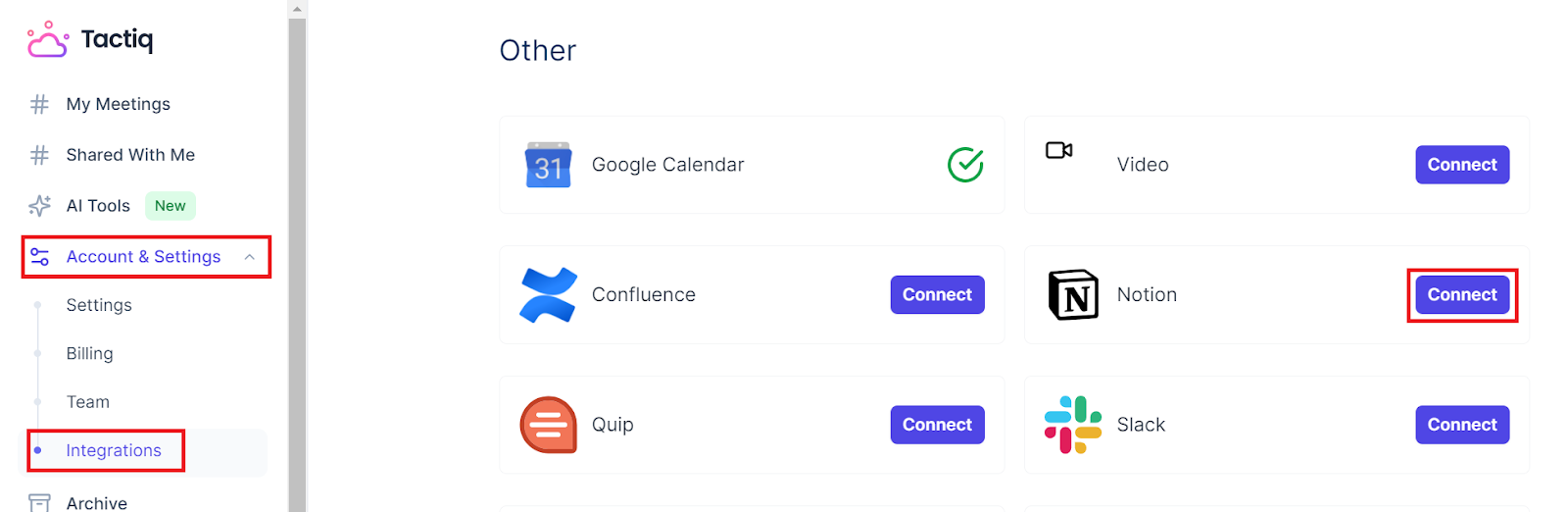
- Click “Connect with Notion.” You will be asked to log in to your Notion account and authorize the connection. Follow the instructions to log in and grant the necessary permissions. Select the pages you want to give Tactiq access to, then click “Allow Access.” This step ensures that Tactiq can create pages and update content in your Notion workspace.
With Tactiq connected to Notion, you can quickly transfer your meeting notes and transcripts directly into Notion, keeping all your important information organized. This integration saves you time and ensures your meeting records are always up-to-date and accessible.
How to Post Your Meeting Transcript in Notion
Once you have connected Tactiq with Notion, posting your meeting transcript in Notion is simple. Here’s how you can do it:
- Conduct your meeting using your preferred video conferencing tool with Tactiq enabled. Tactiq will automatically transcribe the conversation in real-time.
- Go to your list of transcripts and find the meeting transcript you want to send to Notion.
- Click the "Share" button in Tactiq to open the sharing options.
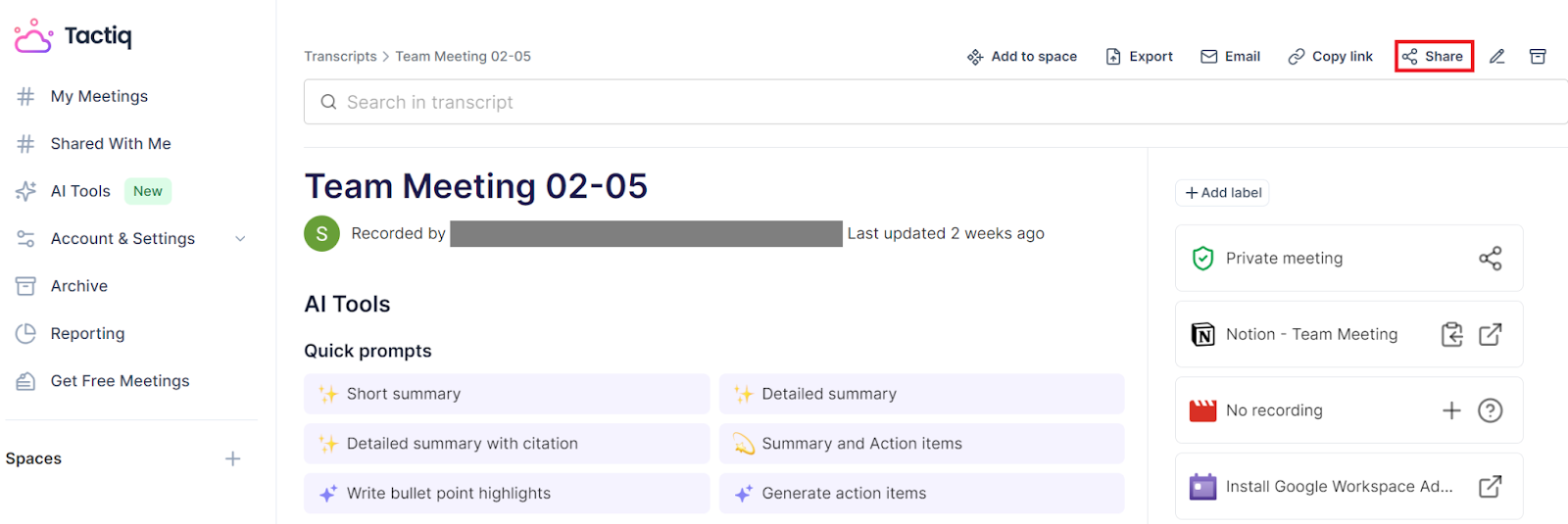
- Select Notion as the destination for your transcript. Tactiq will prompt you to choose the Notion workspace and page where you want the full transcript to be posted. Tactiq will automatically transfer it to Notion, creating a well-organized page with the transcript.
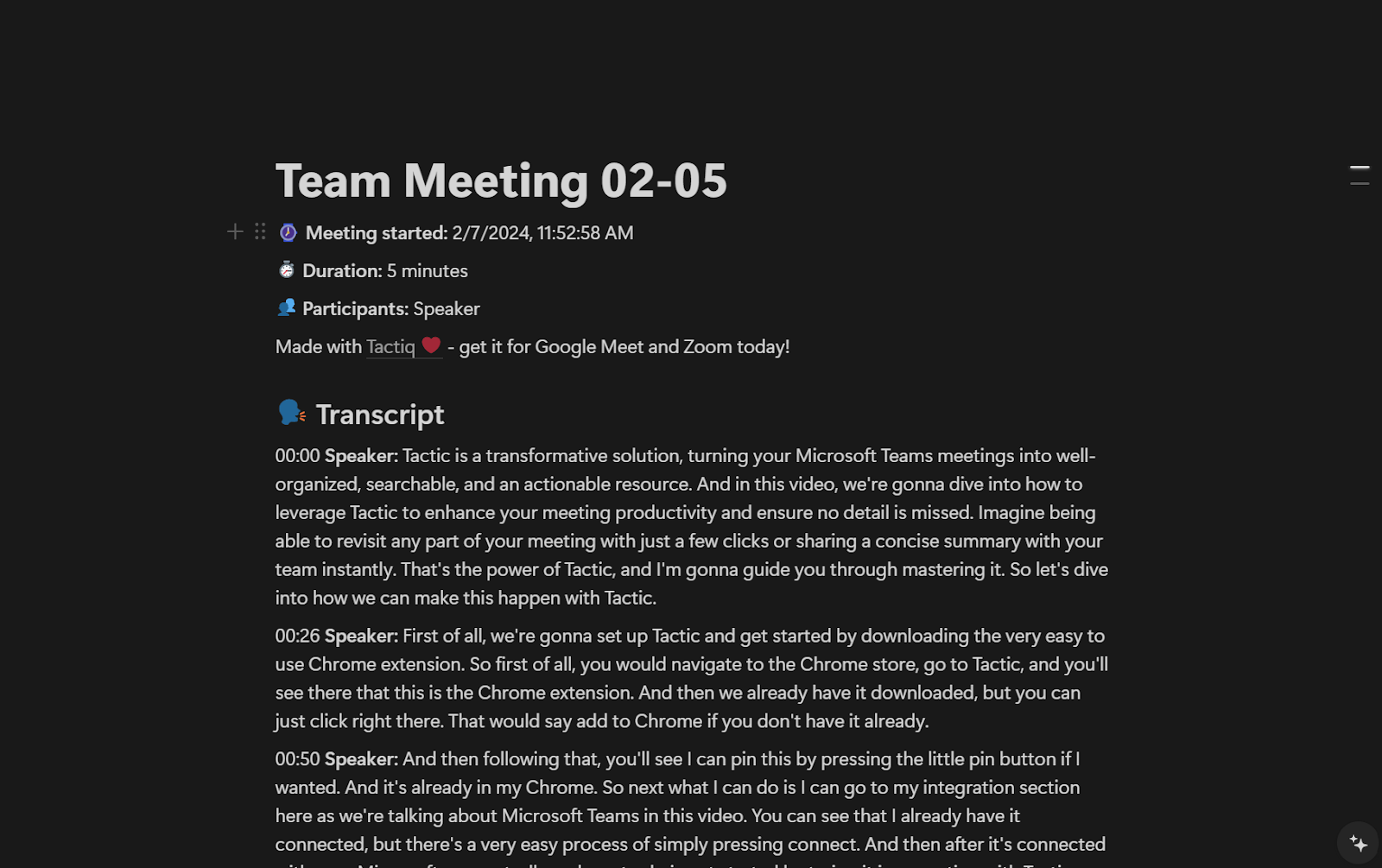
This integration between Tactiq and Notion helps capture and store all important meeting information in one place, making it easy to share with your team and refer to when needed.
How to Create Your Own AI-Powered Meeting Notes and Send Them to Notion
Tactiq’s AI capabilities allow you to generate summaries, action items, and more. Here’s how you can create and send AI-powered meeting notes to Notion:
- Conduct your meeting using your preferred video conferencing tool with Tactiq enabled. Tactiq will transcribe the conversation in real-time.
- After the meeting, use Tactiq’s AI features to generate a summary or extract action items. For instance, you can select from the Quick Prompts like "Summary and Action Items" to get a concise overview of the meeting and the tasks that must be completed.
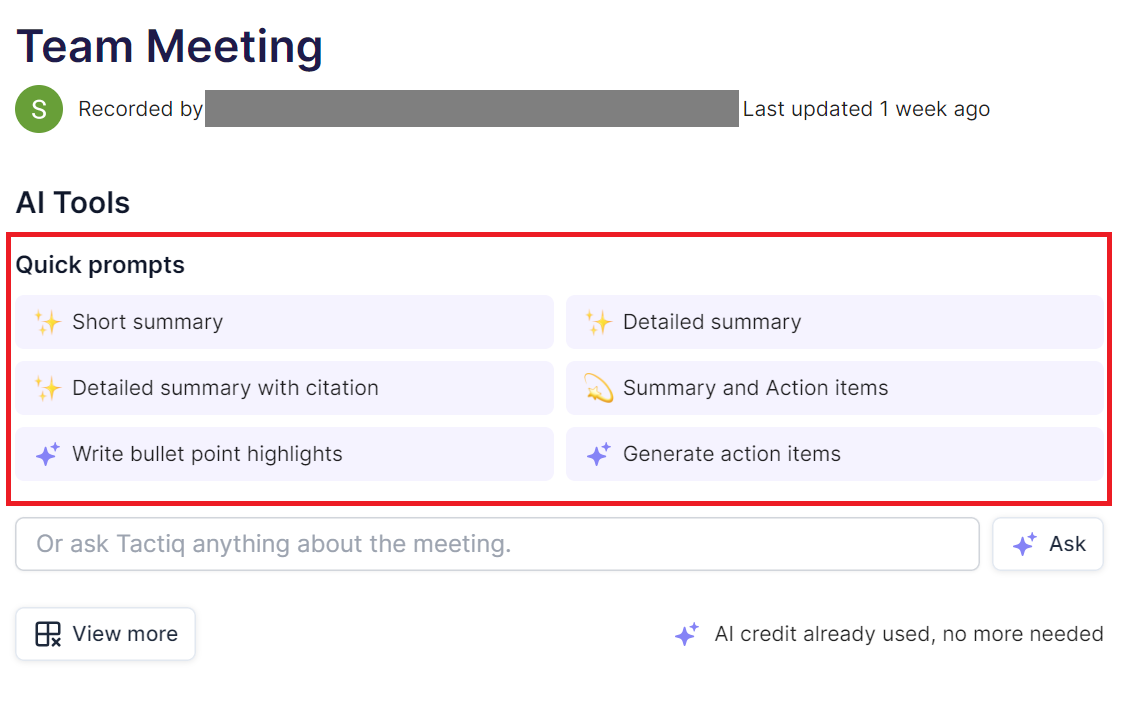
- Tactiq will process the transcript and provide you with AI-generated notes.
- You can also create your own meeting note templates using the prompt tool.
- Write a custom prompt in the text box, then click “Ask” to generate a specific meeting output.
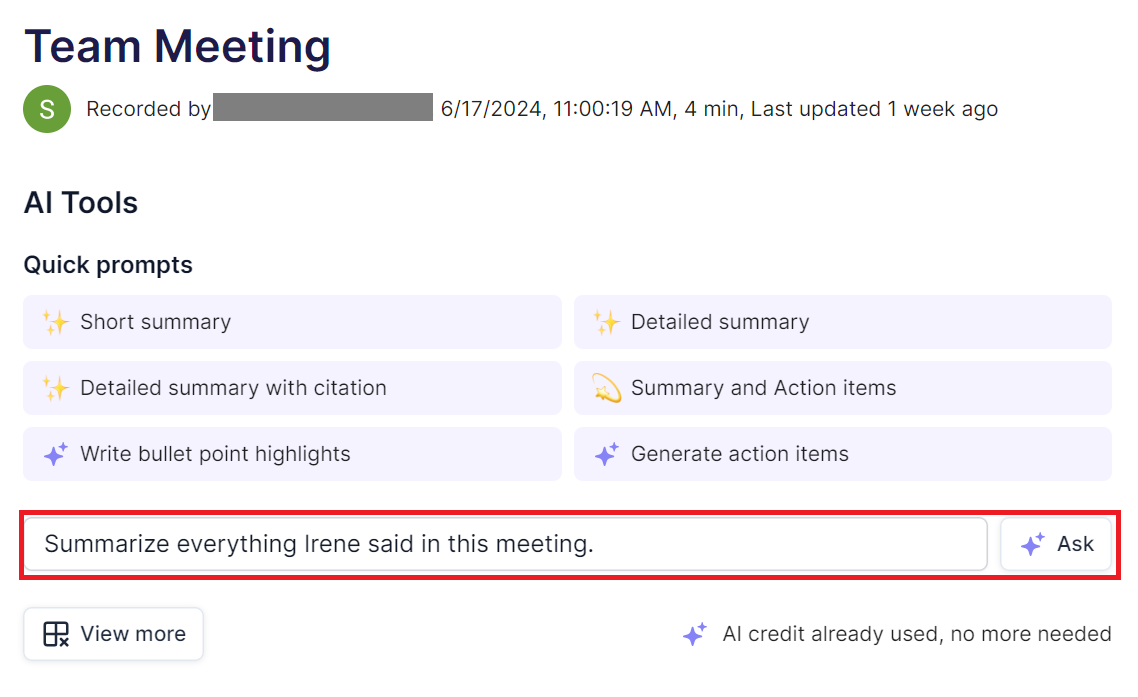
- Click “Save” to save it as a new prompt.
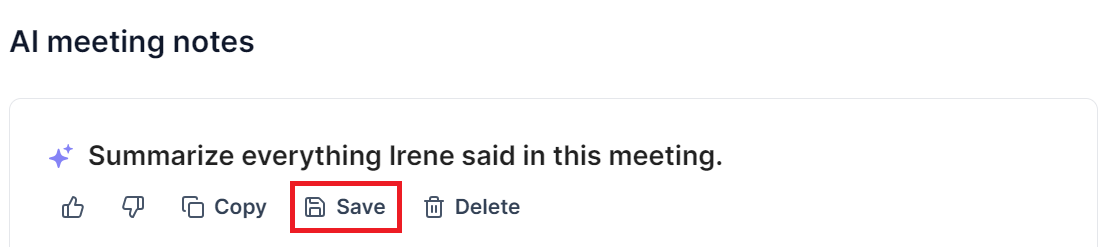
- Select the meeting kit where you want to save it (or create a new one), add a title for the prompt, write or edit the question, and then hit “Save.”
- If you ever want to use this prompt, select a meeting from your list of transcripts, then click “View More.” Locate the meeting kit where the prompt was saved and click on it. Your new prompt will be applied in one click.
How to send meeting notes to Notion
- Once you are satisfied, click the "Share" button on the transcript page to open the sharing options.
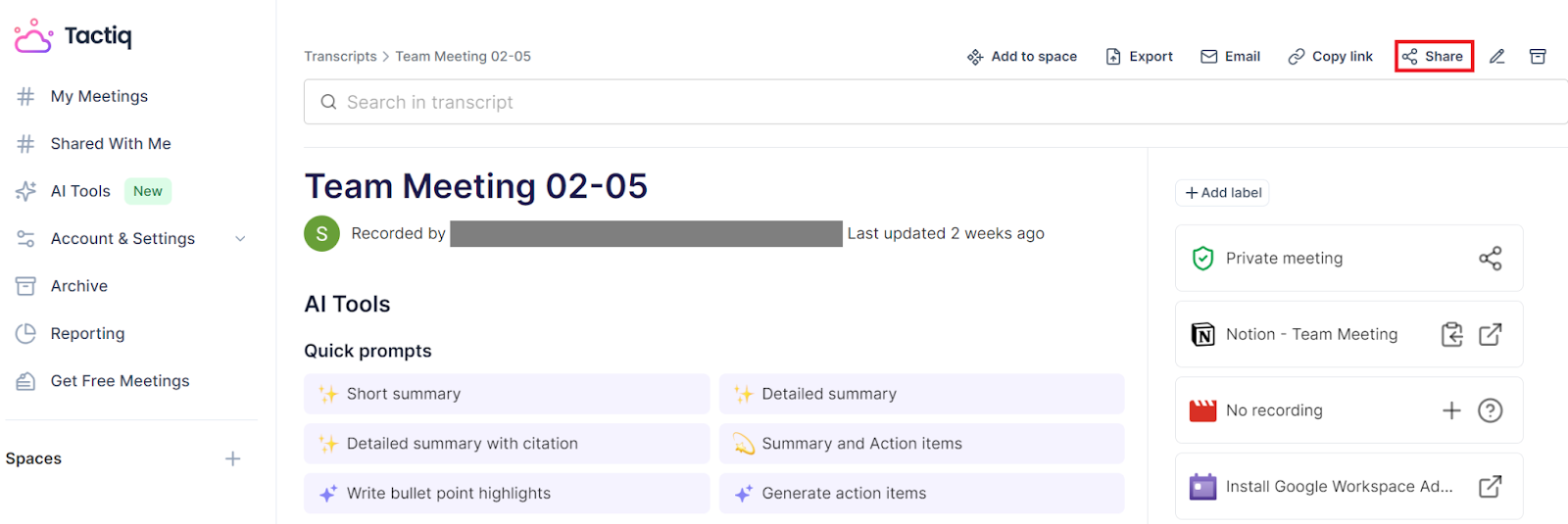
- In the sharing options, select Notion as the destination for your AI-powered notes. Tactiq will prompt you to choose the Notion workspace and page where you want the notes to be posted.
- Choose to create a new page in Notion for your AI-generated notes. Tactiq will automatically format the notes and transfer them to Notion, creating a well-organized page with all the important information.
- Open Notion and navigate to the newly created page to review the notes.
Enhance Your Meetings with Tactiq and Notion
Taking effective meeting notes is essential for keeping every team member on the same page. By integrating Tactiq with Notion, you can improve your note-taking process with AI-powered tools and transcription. Use the best practices outlined in this article to create a comprehensive meeting minutes template, highlight crucial information, and easily share notes with your team. This powerful combination ensures your team meetings are productive and well-documented, keeping everyone aligned and tasks clearly defined.
Discover how Tactiq can revolutionize your meeting notes today – get started for free.
Start by preparing a clear agenda, assigning a note-taker, and using a customizable template. Highlight action items, summarize key points, and ensure all decisions are documented so everyone stays on the same page and nothing gets missed.
Tactiq automatically transcribes your meetings in real-time and lets you highlight key points as they happen. You save time and never miss important details, making it easy to capture actionable insights and keep your team productive.
Download the Tactiq extension, log in, and connect your Notion account through the Integrations menu. This setup lets you transfer meeting transcripts and notes directly into Notion, keeping your records organized and accessible.
After your meeting, find the transcript in Tactiq, click 'Share,' and select Notion as the destination. Tactiq will automatically create a well-organized Notion page, making it easy to share and reference meeting details with your team.
Use Tactiq’s AI to generate summaries and action items from your meeting transcript, then share them to Notion with a few clicks. This process gives you clear, actionable notes in your workspace, so you can focus on follow-up instead of manual note-taking.
Want the convenience of AI summaries?
Try Tactiq for your upcoming meeting.
Want the convenience of AI summaries?
Try Tactiq for your upcoming meeting.
Want the convenience of AI summaries?
Try Tactiq for your upcoming meeting.





