How to Automate Your Meeting Notes in Notion
March 25, 2025
March 25, 2025
June 12, 2025
June 12, 2025
Taking notes during meetings is one thing—actually organizing them into something useful is another. If you’re using Notion to manage your team’s documentation, you probably already appreciate its flexibility. But manually copying notes, structuring them, and making sure everyone has access? That’s where things start to fall apart.
The good news is that you don’t have to do all this by hand. With the right AI tools, you can send automated meeting notes directly to Notion. Whether you’re tracking meeting summaries, meeting details, or action items, automating the process ensures that no critical information slips through the cracks.
In this guide, we’ll cover why it’s worth automating your meeting notes, the best ways to do it, and how to set up a workflow that works for your team.
Why Automate Meeting Notes in Notion?
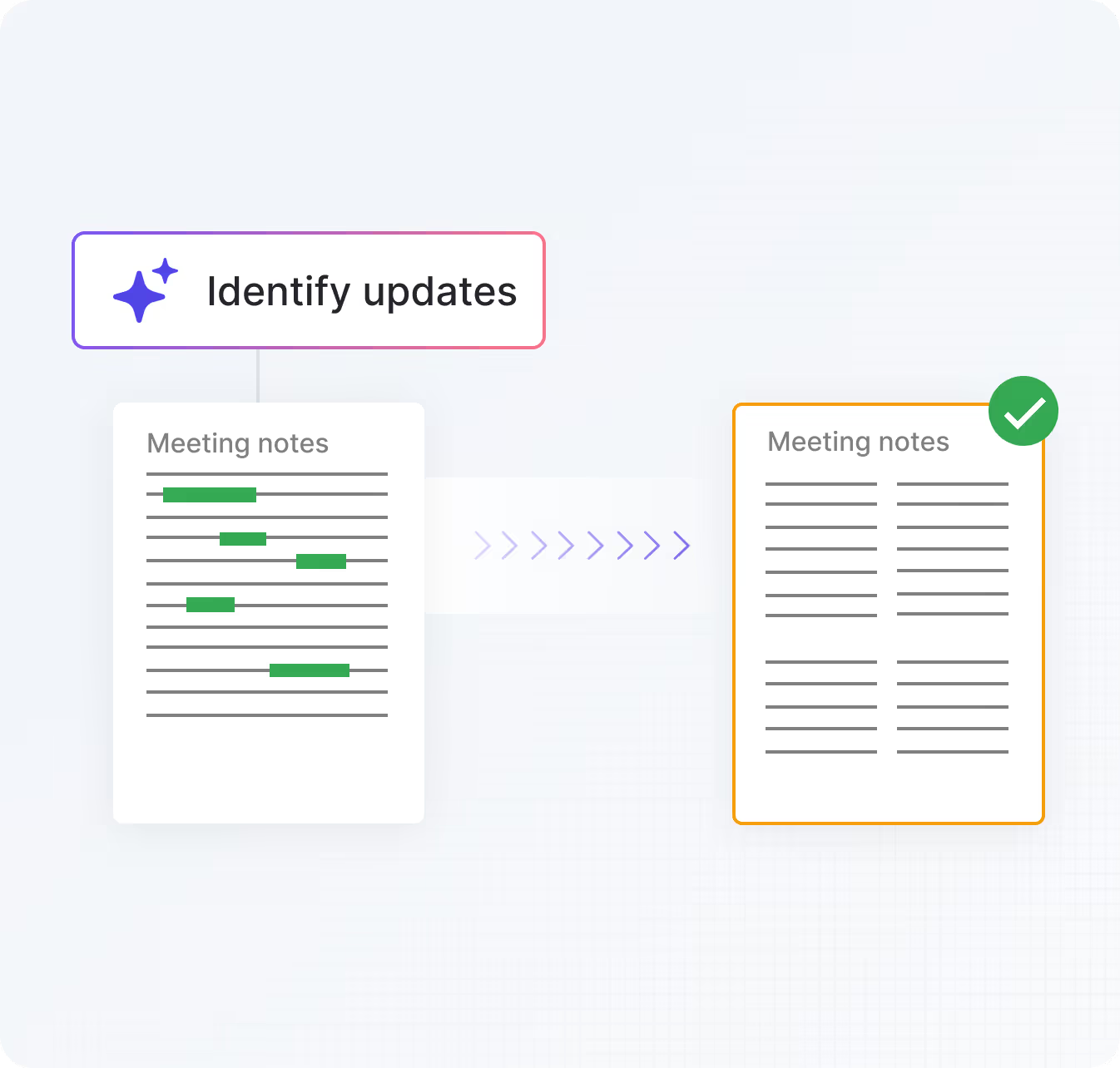
Meetings generate a lot of valuable insights, but keeping track of them manually can be a hassle. Without an automated system, it becomes difficult to find key takeaways later. Let’s look at why automating meeting notes in Notion makes a difference.
The Challenge of Manual Meeting Notes
Most teams rely on a mix of handwritten notes, shared docs, and chat messages to keep track of discussions. While this might work in the moment, it creates long-term problems:
- Notes end up scattered across multiple platforms, making it hard to reference past meetings.
- Copying and pasting into Notion takes time and increases the risk of missing critical information.
- Unstructured notes make it difficult to extract actionable insights.
When information isn’t recorded properly, teams lose valuable context and spend more time chasing details instead of moving projects forward.
The Need for a Centralized Knowledge Base
For product and engineering teams, having a single source of truth is essential. Without a clear system for managing meeting summaries, teams risk:
- Misalignment – If meeting details are missing or inconsistent, misunderstandings happen.
- Lost context – When notes aren’t updated immediately, important discussions are forgotten.
- Inefficiency – Team members waste time looking for past discussions or repeating the same conversations.
By automating meeting notes in Notion, it becomes easier to track decisions, action items, and follow-ups without extra manual effort. This is especially important when you’re planning to use Notion AI. When you have Notion AI, you’ll be able to build your own ChatGPT within the Notion workspace and can ask any question. Notion AI will reference your own documents and notes.
3 Ways to Automate Meeting Notes in Notion
Instead of manually recording, structuring, and sharing meeting notes, teams can use automation tools and workflows to make the process easier. Here are three ways to do it.
1. Use AI Note-Taking to Get Transcripts and Summaries
AI-powered note-taking tools can generate real-time transcripts and structured meeting summaries during your meeting. These tools extract key points, action items, and decisions.
Once the meeting is over, you can send automated meeting notes directly to your Notion workspace for easy access. This means:
- No more manually copying notes into a new Notion page.
- No missing details—everything is captured accurately.
- Faster follow-ups, since action items are already structured.
We’ll go over how to set up an AI-powered Notion integration later, but if you want to skip ahead, feel free to jump to that section.
2. Set Up Notion Templates for Meeting Notes
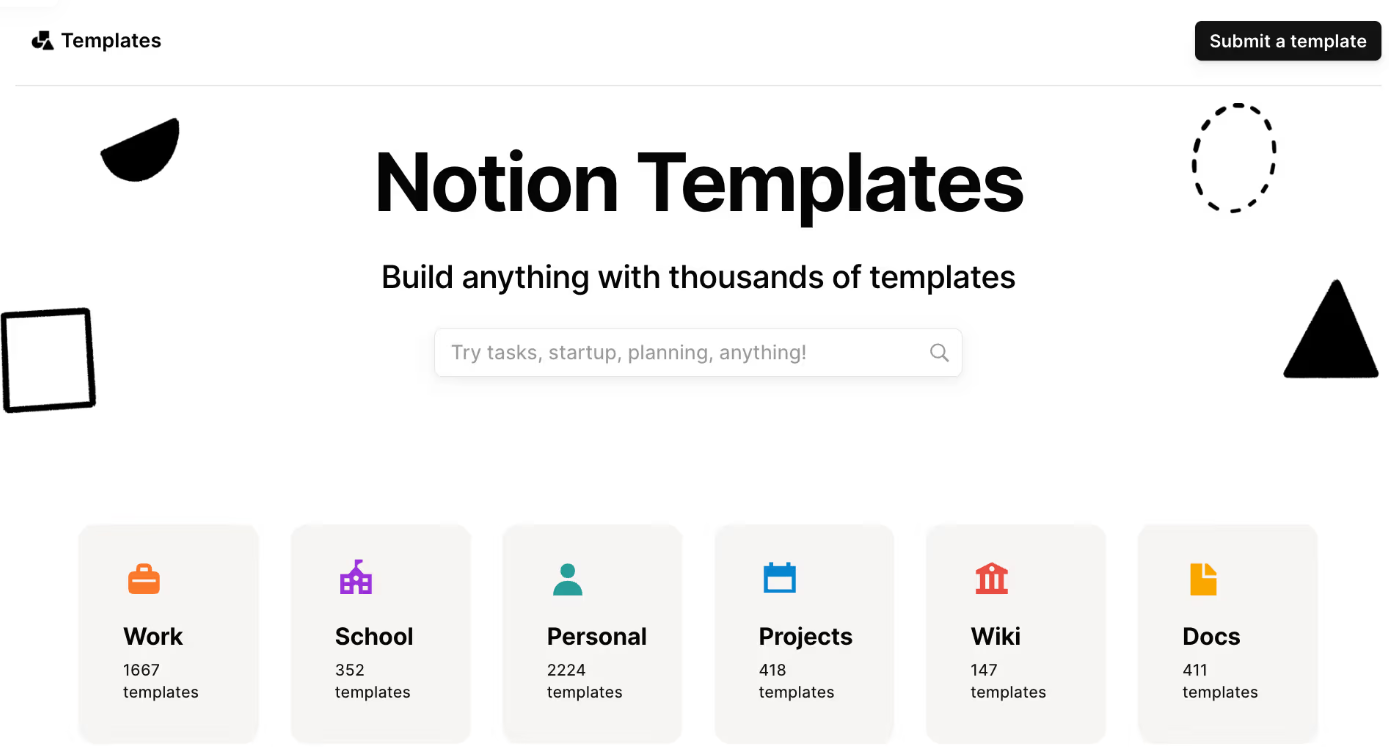
A page template in Notion helps keep your meeting notes structured and easy to navigate. Instead of starting from scratch every time, you can create a database template with pre-filled sections like:
- Agenda – Key discussion points before the meeting starts.
- Key takeaways – A summary of the most important insights.
- Action items – Tasks assigned to team members.
To organize your notes further, use Notion’s built-in database template features to tag meetings by project, team, or priority. This makes it easier to find past discussions without scrolling through endless pages.
While templates reduce some of the manual work, you’ll still need to fill in the content yourself—unless you integrate them with an AI-powered Notion integration.
3. Use Tactiq Workflows to Automatically Structure Notes
Instead of manually transferring transcripts into Notion, AI tools like Tactiq can extract insights, structure them into meeting templates, and automatically send them to the right parent page.
Next, we’ll walk through the step-by-step process of setting up this workflow.
{{rt_cta_ai-convenience}}
How Tactiq Automates Meeting Notes in Notion
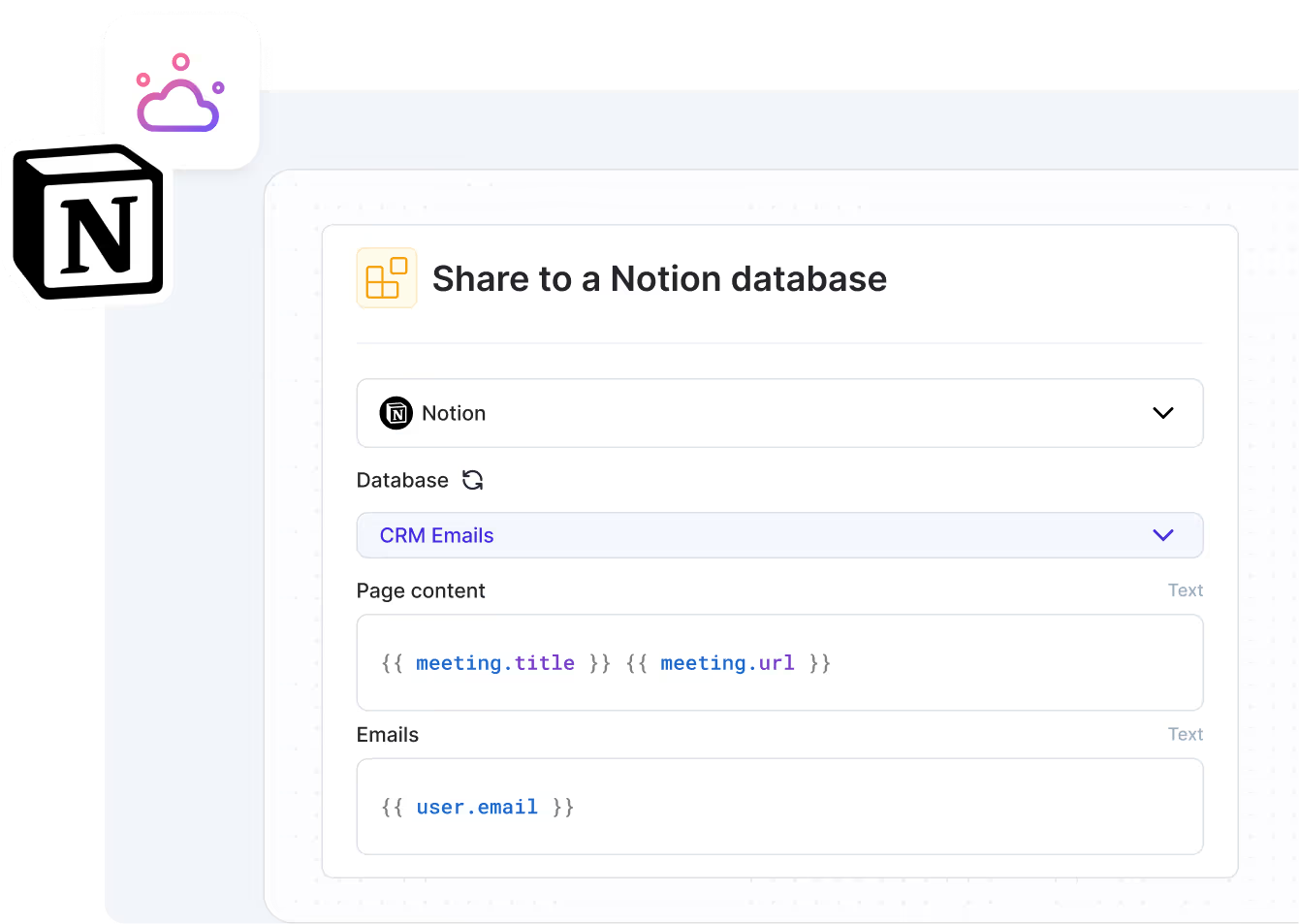
Tactiq makes it easy to send automated meeting notes to Notion without the hassle of copying and pasting. It transcribes virtual meetings on Zoom, Google Meet, and Microsoft Teams in real time and automatically generates structured summaries. With a simple workflow, you can review, edit, and push meeting summaries directly into Notion—keeping everything organized and accessible.
Follow these steps to create an automated workflow for meeting notes in Notion.
Step 1: Get started with Tactiq.
- Download the Tactiq Chrome Extension and create an account.
- Join a meeting on Zoom, Google Meet, or Microsoft Teams—Tactiq will transcribe the conversation in real time.
- Once the meeting ends, open your transcript and click on Discover Workflows in the top-right corner.

Step 2: Choose the pre-made Notion workflow template.
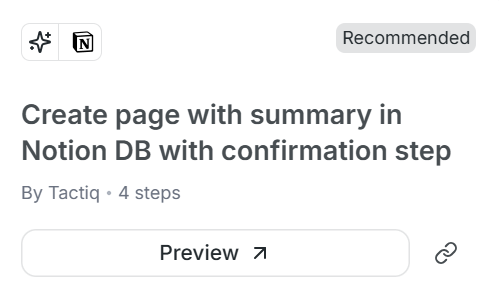
- Select the “Create page with summary in Notion DB with confirmation step” template.
- This template will:
- Generate a meeting summary.
- Allow you to review and edit before sending.
- Automatically create a new Notion page within a parent page in your Notion workspace.
- Duplicate the template if you want to make a copy for yourself.
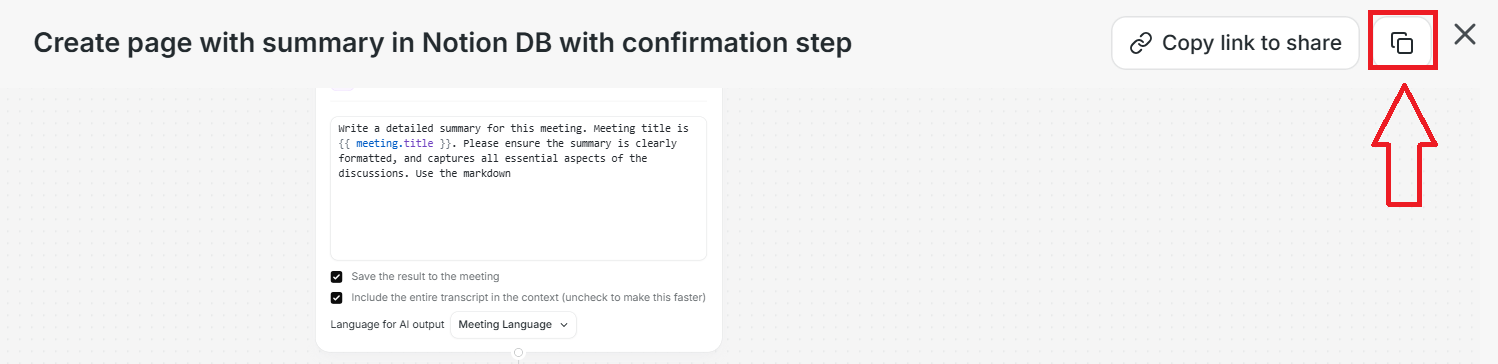
Step 3: Customize your workflow.
- For trigger type, select Automatic.
- Under “Meeting Title,” enter a keyword or phrase that appears in the meeting title you want this workflow to apply to.
Example: If you type “1:1,” the workflow will include any meeting with “1:1” in its title.
You can also add another condition by selecting “Participant Names” or “Participant Emails.”
In this field, type the name or email of a participant. The workflow will only apply to meetings where that person is present.
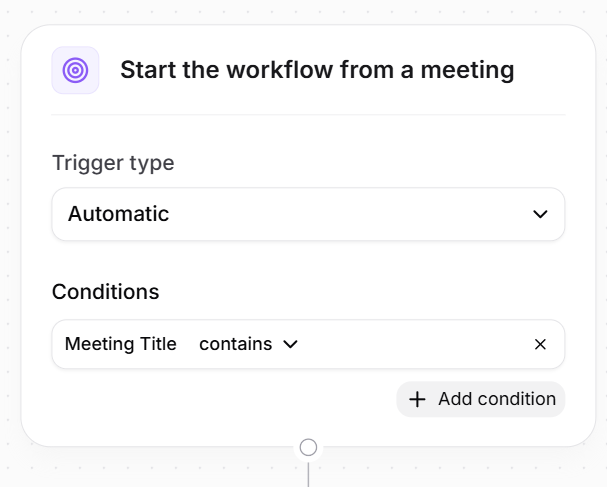
- Scroll down and click Allow Access to connect Tactiq to your Notion account.
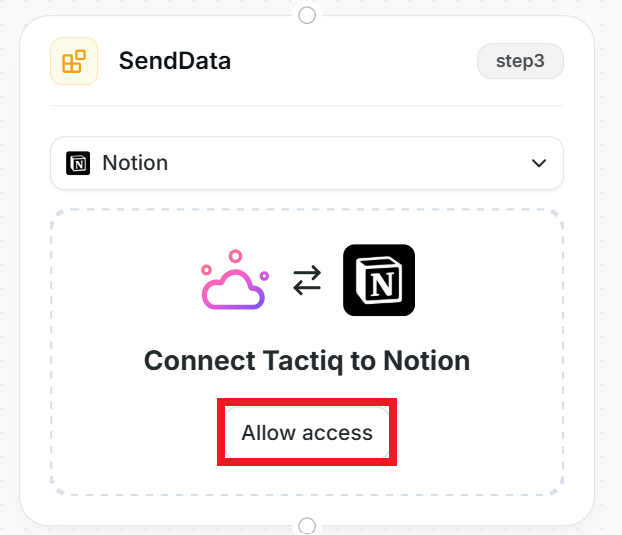
- Choose the database where you want meeting notes to be stored.
Step 4: Save and apply the workflow.
- Save your customized workflow by clicking Save on the top right.
- Once saved, click “Run” and choose the call where you want to run it.
- If it’s a manual workflow, you’ll have to run it after every call.
- If it’s an automatic workflow, it should run automatically based on the conditions you’ve set.
Step 5: Share and access notes in Notion.
- The summary will automatically be saved in Notion as a new Notion page within your selected parent page.
- Team members can access, edit, and organize notes without switching between apps.
Step 6: Explore additional automation.
- Try other Tactiq Workflows to automate different meeting tasks.
- Provide feedback to the Tactiq team to improve future integrations.
Now, every meeting summary is structured, organized, and accessible in Notion. You can always edit your workflows if your process changes.
Automate Your Meeting Notes Today
Manually copying meeting notes into Notion is time-consuming and prone to errors. By automating the process, every meeting summary, action item, and key decision is documented without extra effort.
Tactiq makes this simple by transcribing virtual meetings, generating structured summaries, and allowing you to send automated meeting notes directly to your Notion workspace. With the Notion integration, you can review and confirm summaries before they’re saved, keeping your notes accurate and organized.
If you’re ready to eliminate manual note-taking, try Tactiq’s AI Workflows and set up your first automated workflow today.
You can use AI-powered tools like Tactiq to transcribe your meetings and automatically generate structured meeting summaries. With Tactiq’s Notion workflow, you can send these summaries directly to your Notion workspace without manual effort.
Yes, AI tools like Tactiq can capture meeting details, generate structured notes, and automatically create a new Notion page in your preferred parent page. This keeps your notes organized and accessible.
Tactiq is a great option because it transcribes virtual meetings on Zoom, Google Meet, and Microsoft Teams in real time. It then generates summaries and allows you to review and push them into Notion with a single click.
You can set up a workflow in Tactiq using the “Create page with summary in Notion DB with confirmation step” template. This allows you to review AI-generated summaries before they’re saved in Notion.
No, Notion does not have a built-in transcription feature. You’ll need an AI Notion integration like Tactiq to capture and store meeting information automatically.
Want the convenience of AI summaries?
Try Tactiq for your upcoming meeting.
Want the convenience of AI summaries?
Try Tactiq for your upcoming meeting.
Want the convenience of AI summaries?
Try Tactiq for your upcoming meeting.





