How to Add Google Calendar to Outlook
July 4, 2024
July 4, 2024
June 12, 2025
June 12, 2025
Managing multiple calendars can be a headache. If you're juggling between Google Calendar and Microsoft Outlook, you know the struggle of missing important meetings or double-booking yourself. These issues can lead to confusion, missed deadlines, and frustration.
In this article, you’ll learn how to add your Google Calendar to Outlook.
Here's what you'll learn:
- How to add Google Calendar to Microsoft Outlook
- How to add Outlook Calendar to Google Calendar
- Benefits of adding Google Calendar to Outlook
How to Add Google Calendar to Outlook
Keeping your calendars in sync helps you stay organized and ensures you don't miss any important events. You can view all your appointments in one place if you import Google Calendar to Outlook. The Google Calendar app makes managing and syncing your events easily across multiple platforms. Here’s how you can link Google Calendar to Outlook:
- Log into your Google Calendar account. Look for the "My Calendars" section on the left side of the screen.
- Find the calendar you want to add to Outlook and click on the vertical ellipsis (⋮) next to its name.
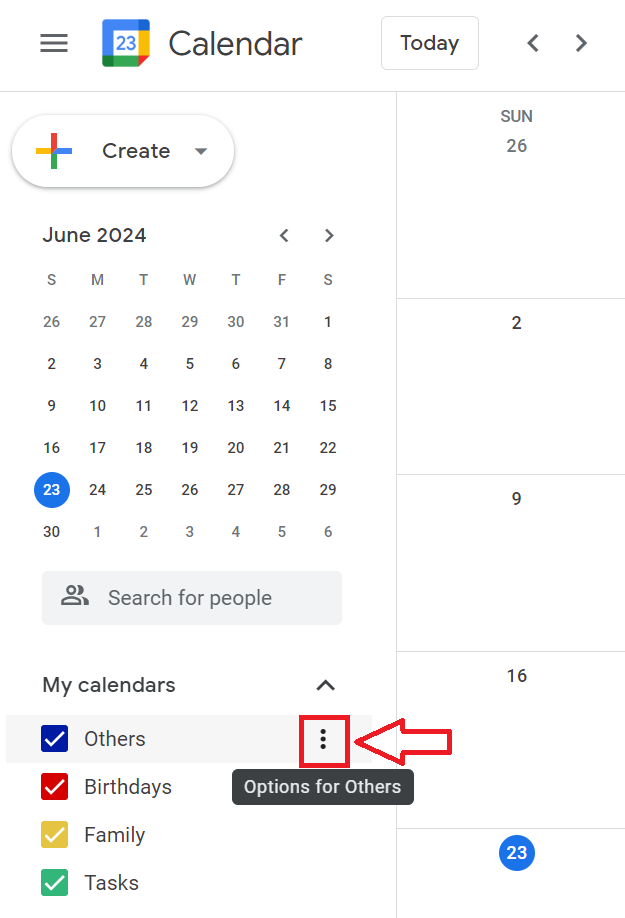
- From the dropdown menu, select "Settings and sharing."
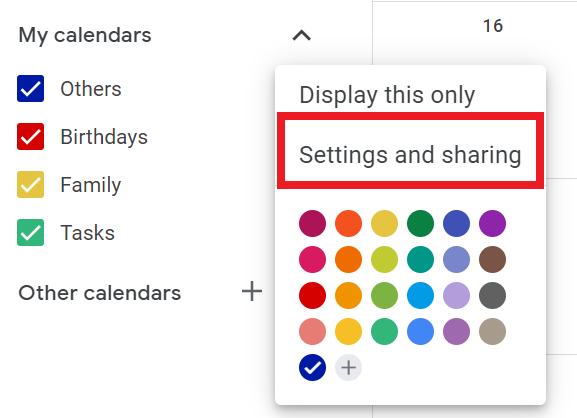
- Scroll down to the "Integrate Calendar" section. You’ll find a box labeled "Secret address in iCal format." Click on the "Copy to Clipboard" button to copy the URL.

- Log in to your Microsoft account and go to your Outlook calendar. In the Outlook interface, look below the calendar grid on the left side. Click on "Add calendar.”
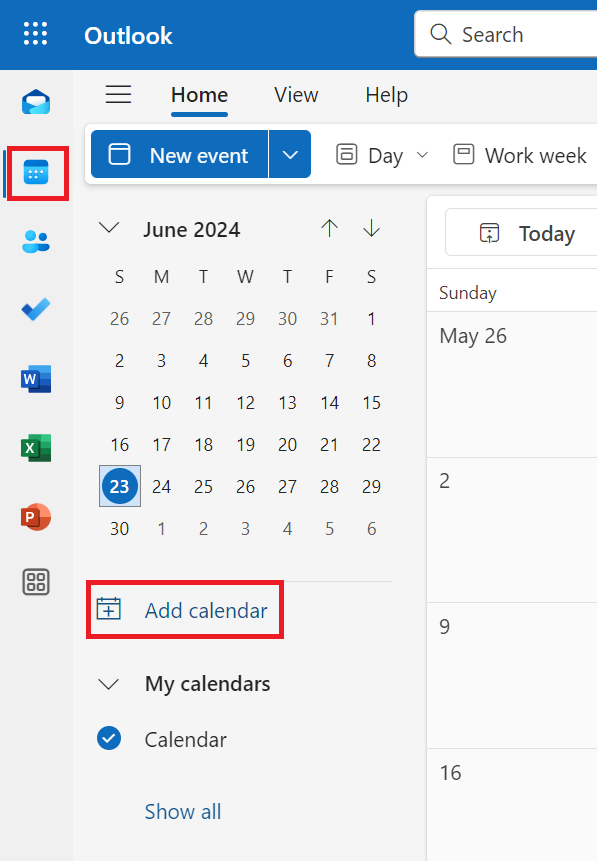
- Choose "Subscribe from web." In the address bar that appears, paste the URL you copied from Google Calendar. After pasting the URL, click on "Import."
By following these steps, you’ll see your Google Calendar events within your Outlook Calendar view. This method imports a snapshot of your Google Calendar into Outlook. To keep it up-to-date, subscribe to the Google Calendar in Outlook. This way, your calendar will always reflect the latest changes in your Google Calendar.
How to Add Outlook Calendar to Google Calendar
If you prefer to do the reverse and view your Outlook Calendar in Google Calendar, follow these steps:
- Sign in to your Outlook account, then click the "Settings" gear icon on the upper right corner.
- Click the Calendar icon on the left panel, then select "Shared calendars.” Under "Publish a calendar," select the calendar you want to share.
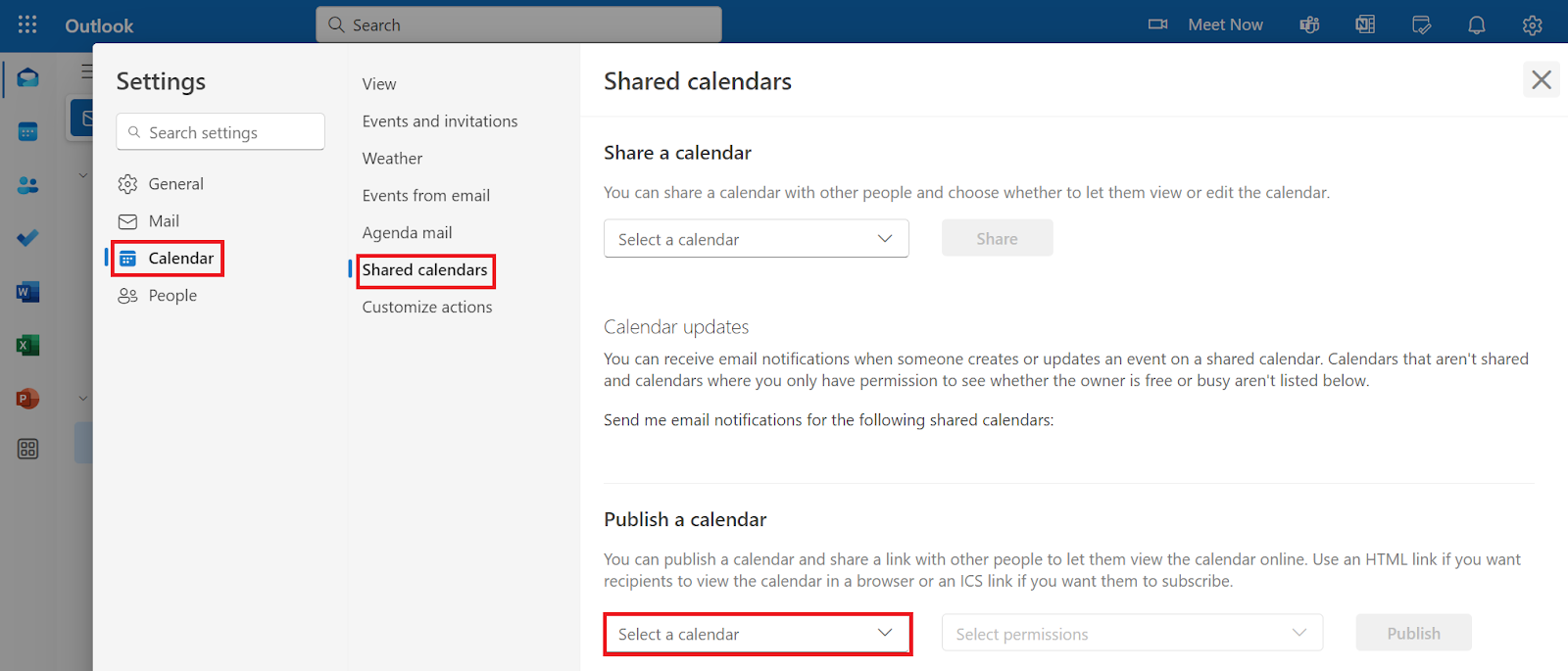
- Select "Can view all details" and click "Publish." Copy the URL provided.
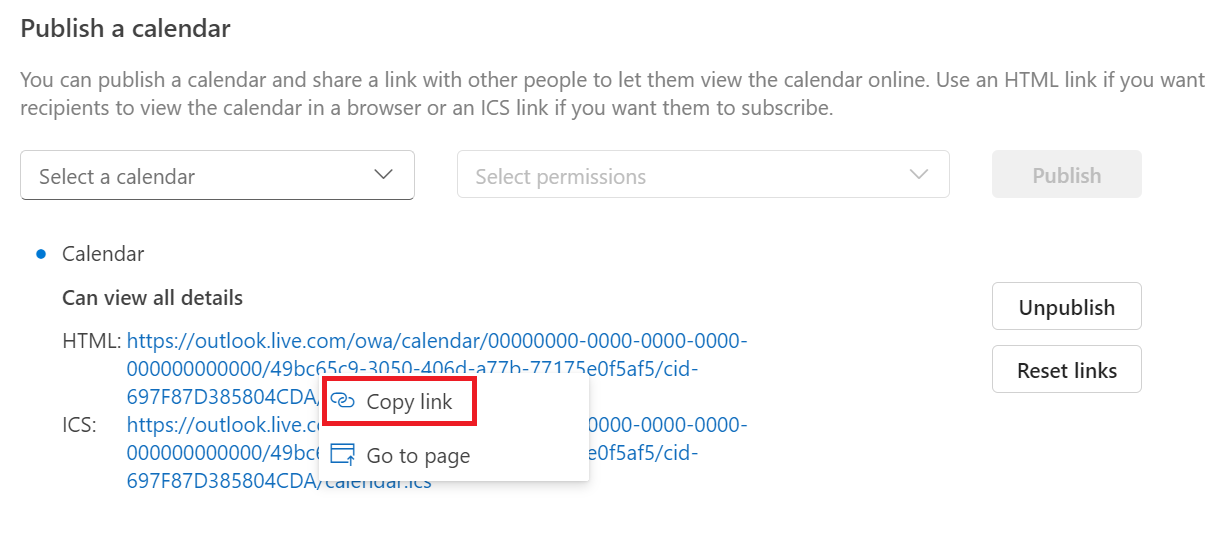
- Open Google Calendar. On the left side, under "Other calendars," click the "+" icon and select "From URL."
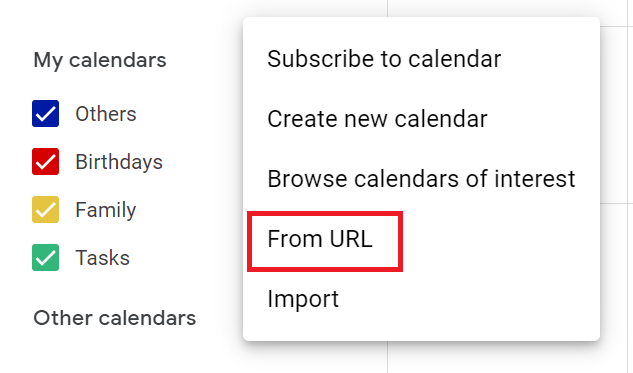
- Paste the URL you copied from Outlook and click "Add calendar."
Your Outlook Calendar events will appear in Google Calendar, keeping you organized across both platforms.
{{rt_cta_ai-convenience}}
Benefits of Adding Your Google Calendar to Outlook
Integrating your Google Calendar with Outlook offers numerous advantages, making your daily schedule easier to manage. Here are some of the key benefits:
Improved Time Management
Having all your events in one place lets you see your entire schedule at a glance. This accessibility helps you allocate your time more effectively and avoid overbooking yourself. By seeing potential conflicts ahead of time, you can adjust your plans accordingly and use your time better.
Clearer Deadlines
When all your calendars are synced, you can set reminders and deadlines in Google and Outlook. Syncing ensures you never miss an important deadline or meeting to keep you on track with your goals. Clear deadlines help you prioritize tasks and manage your workload efficiently, reducing stress and increasing productivity.
Enhanced Team Communication
Syncing your calendars allows you to share your availability with colleagues easily. Whether they use Google Calendar or Outlook, they can see when you're free or busy, making scheduling meetings much simpler. Improved communication leads to fewer misunderstandings and ensures everyone is on the same page.
Reduced Confusion
Managing multiple calendars separately can lead to confusion and errors. Adding your Google Calendar to Outlook eliminates the risk of missing events or double-booking. A unified view of your schedule reduces the cognitive load of remembering what’s scheduled where.
Convenience
With your calendars synced, you don't need to switch between apps to check your schedule. This integration saves time and reduces the hassle of managing different calendars. It’s beneficial for those who manage personal and professional commitments.
Accessibility
Whether at your desk or on the go, having a synced calendar means you can access your schedule from any device. This convenience benefits remote work, where flexibility and mobility are essential. You can update your calendar from your phone, tablet, or laptop, ensuring you’re always informed about upcoming events.
Centralized View
Viewing all your personal and professional events in one calendar gives you a comprehensive overview of your commitments. A centralized view helps you balance work and personal life more effectively. A centralized calendar allows for better planning, making allocating time for work tasks, family activities, and personal interests easier without overlap or neglect.
Adding your Google Calendar to Outlook simplifies your calendar management, improves your productivity, and helps you communicate and coordinate with your team.
Simplify Scheduling by Syncing Google Calendar and Outlook
Integrating your Google Calendar with Microsoft Outlook can simplify your calendar management and improve productivity. By syncing your calendars, you can view all your appointments in one place, avoid double-booking, and ensure you never miss important events.
The Google Calendar app makes managing and syncing your events easy across multiple platforms, providing a centralized view of your schedule. This integration also improves team communication, reduces confusion, and offers convenience and accessibility.
With these steps, you can easily add and sync your Google Calendar to Outlook, making your daily schedule easier to manage and more efficient.
More Resources
- "How to Create a New Google Calendar": A step-by-step guide to creating a new calendar in Google Calendar.
- "How to Share Your Google Calendar": Instructions on how to share your Google Calendar with others.
- "How to Change Google Calendar Colors": Learn how to customize your Google Calendar with different colors.
You add your Google Calendar to Outlook by copying your calendar’s secret iCal address from Google Calendar settings and subscribing to it in Outlook using the 'Subscribe from web' option. This lets you see all your Google events in Outlook, so you can manage your schedule in one place and avoid missing important meetings.
To view your Outlook Calendar in Google Calendar, publish your Outlook calendar to get a sharing URL, then add it to Google Calendar using the 'From URL' option under 'Other calendars.' This keeps your events visible across both platforms, helping you stay organized and up-to-date.
Syncing your calendars gives you a centralized view of all your events, making it easier to manage your time and avoid double-booking. You save time and reduce stress by having everything in one place, so you never miss deadlines or important meetings.
When your calendars are synced, you can easily share your availability with colleagues, no matter which platform they use. This makes scheduling meetings simpler and ensures everyone is on the same page, leading to fewer misunderstandings and smoother collaboration.
A unified calendar view helps you balance work and personal commitments by showing all your events together. You can plan better, avoid conflicts, and access your schedule from any device, making your daily routine more efficient and less confusing.
Want the convenience of AI summaries?
Try Tactiq for your upcoming meeting.
Want the convenience of AI summaries?
Try Tactiq for your upcoming meeting.
Want the convenience of AI summaries?
Try Tactiq for your upcoming meeting.









