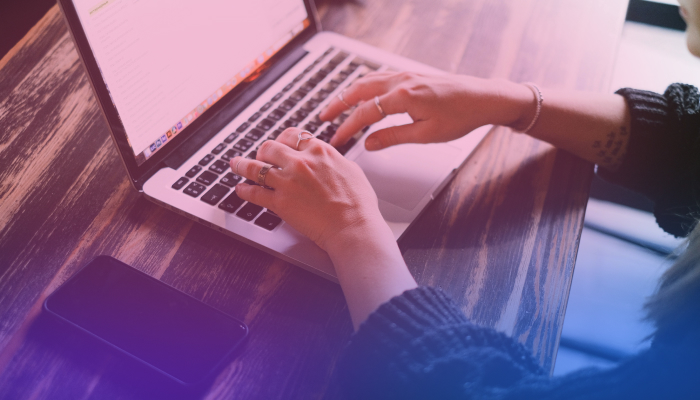10 Chrome Audio Capture Tools: 2025 Comparisons
September 27, 2023
September 27, 2023
June 12, 2025
June 12, 2025
Whether you’re gathering ideas from a brainstorming session or planning to share an accurate meeting summary, audio capture tools can be handy. In this article, we'll explore and compare the top 10 Chrome Audio Capture tools available in 2024.
What is a Chrome Audio Capture Tool?
A Chrome audio capture tool is specialized software or an extension designed for the Chrome browser. It allows users to record and save audio played within the browser. These tools are helpful for tasks such as recording meetings, interviews, or webinars, eliminating the need for devices that capture the audio second-hand from speakers.
How to Enable Audio Capture in Chrome
Follow these steps to get started and use any audio capture tools effectively:
- Open Google Chrome and ensure you are using the latest version. Update if necessary for the best experience.
- Click on the three vertical dots in the top right corner of your browser, then select 'Settings' from the dropdown menu.
- On the left sidebar, select 'Privacy and security.'
- Within 'Privacy and security,' choose 'Site settings' to see a list of permissions.
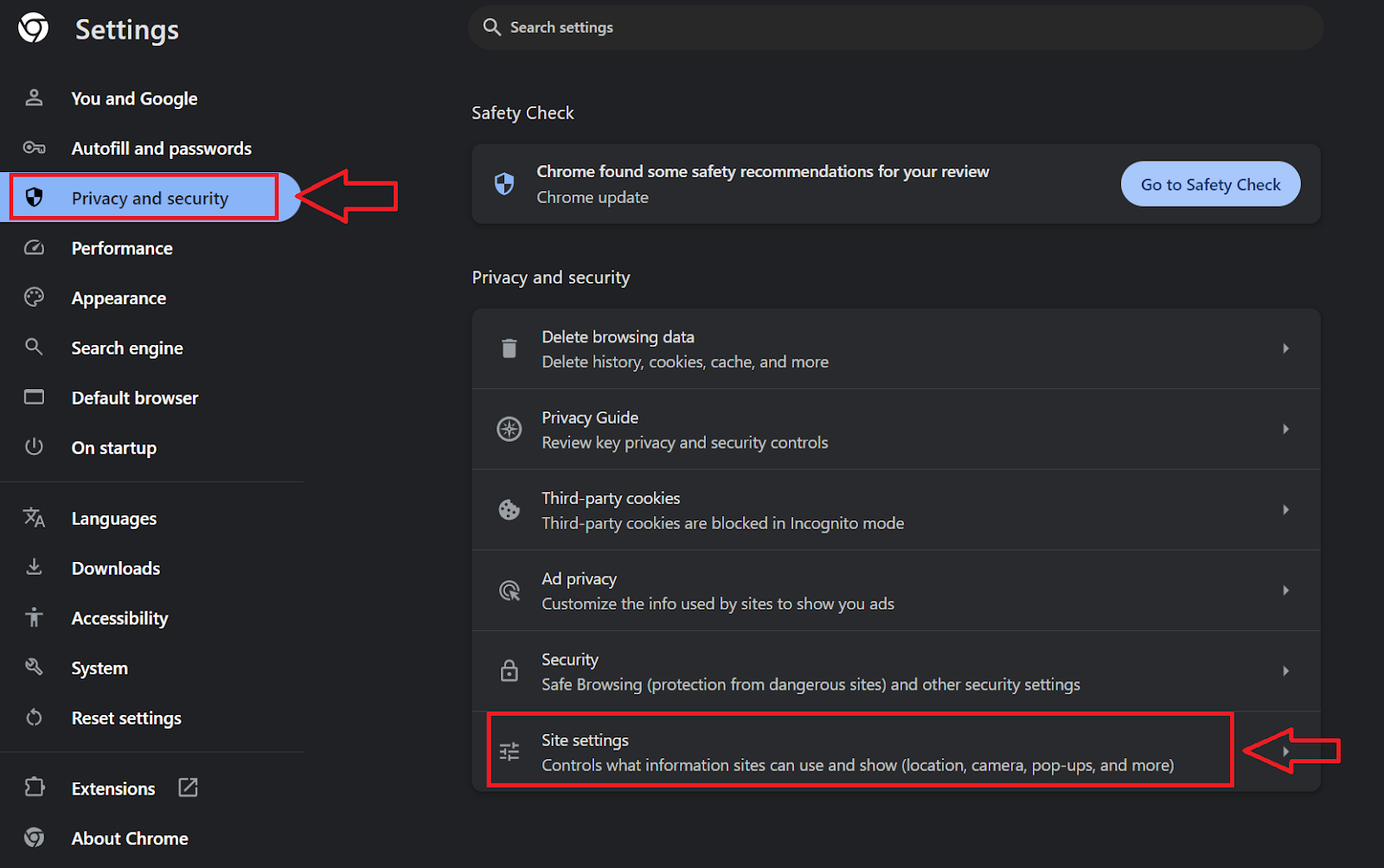
- Scroll down to find 'Microphone' and click on it to access microphone settings.
- Under ‘Default Behavior,’ ensure that the option ‘Sites can ask to use your microphone’ is checked. This step ensures that any website or extension requesting microphone access will prompt you for permission first.
- Under ‘Allowed to use your microphone,’ manage which sites have microphone access. Ensure that the website or extension of your chosen audio capture tool is allowed here.
What Chrome Audio Capture Tools are Available?
Several Chrome audio recorders stand out due to their efficiency, user experience, and unique features. Here's a quick list of some of the top contenders:
- Tactiq: For automatic note-taking, AI-powered transcription, and more.
- Veed: Versatile editing tool that also allows you to record audio.
- Chrome Audio Capture: A simple Google Chrome extension used to record audio.
- Loom: A screen recording and collaboration tool
- Movavi Screen Recorder: This tool is for video and audio recording.
- Reverb Record: Google Chrome extension for recording audio snippets.
- Mote: A tool for leaving voice notes and instant feedback on Google Workspace.
- Screencastify: Another tool for recording audio and video with added Google Drive integration.
- Clip: A screen recording and video messaging tool
- VideoSolo Screen Recorder: This tool is for recording system audio on Chrome.
Though similar, these Chrome audio recorders work differently. We’ll delve deeper into each one later on.
What is the Alternative to Chrome Audio Capture?
Audio capture is excellent for recording every detail of what’s happening in your Chrome browser, but it may not always be appropriate to capture the audio of a meeting or talk. For example, participants in an online meeting might not appreciate having their voice or image captured as part of your recording, even if you’ve let them know that you’ll be recording the call.
Tactiq’s automated transcription tool strikes a balance between documenting what’s important and respecting the privacy of others. Instead of recording the call, Tactiq generates a transcript that can be summarized and shared with participants.
10 Chrome Audio Capture Tools
Here are the top tools to make capturing and storing audio on Chrome easier.
1. Tactiq
Tactiq is an AI-based tool that transforms online meetings into notes, meeting summaries, and automated action items. Designed for platforms like Zoom, Google Meet, and MS Teams, it transcribes conversations for easy review, so you don’t have to replay long audio recordings. Recently, Tactiq has introduced enhanced AI capabilities and integrations with more platforms, expanding its usability.
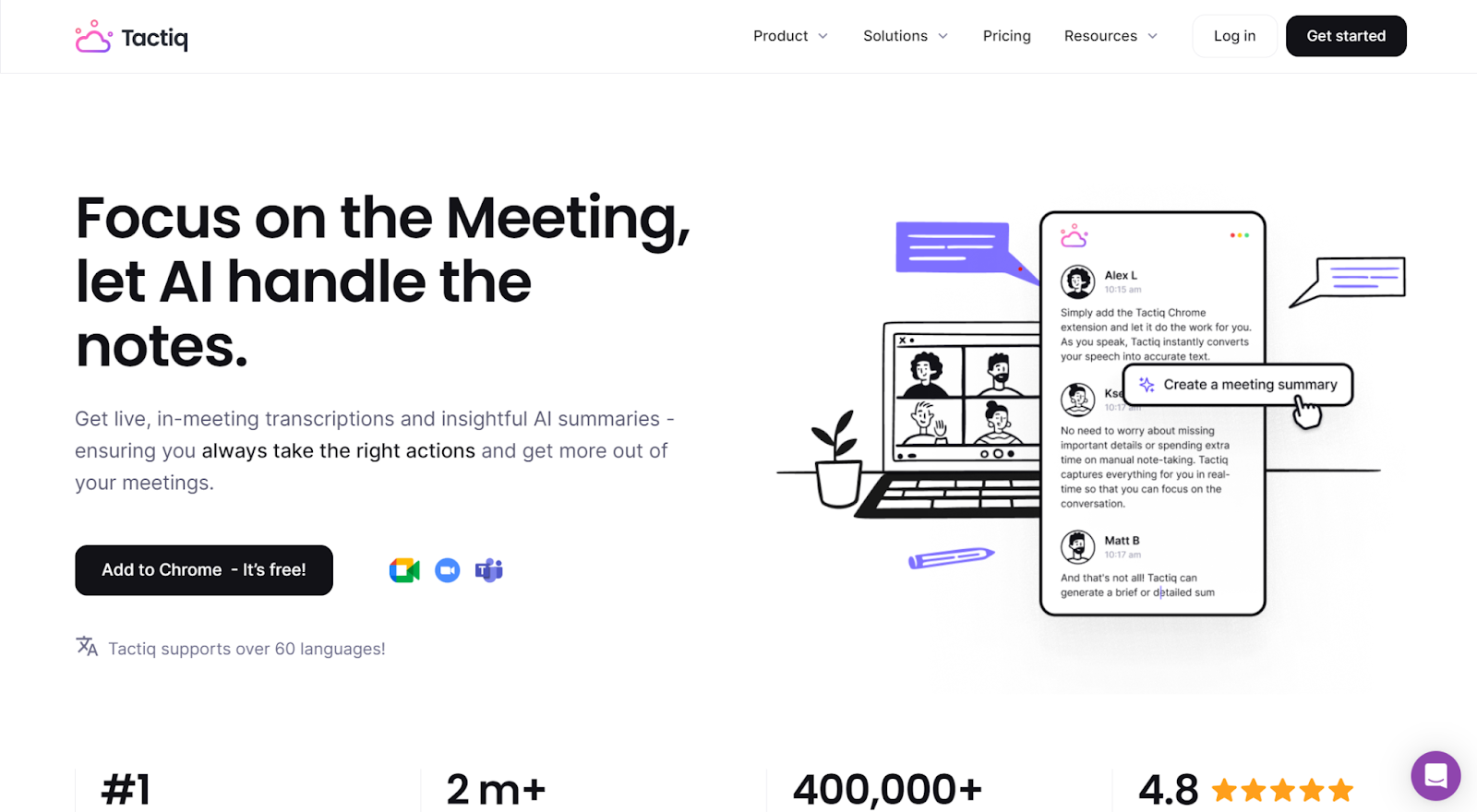
What you'll like:
- User-friendly Interface: Once connected, it automatically transcribes and saves the transcript for every call.
- Searchable Transcripts: Easily locate key moments in your notes.
- ChatGPT Integration: Get AI summaries and action items from the transcript.
- AI Meeting Kits: Includes agenda templates, follow-up emails, and task lists generated automatically from meeting content.
What you might not like:
- Only records transcripts: Tactiq does not do video and audio recording of the call.
Pricing: Free plan available with up to 10 calls per month. Pro plan starts at $12/month. Additional enterprise plans with custom pricing are available for larger teams.
{{rt_cta_ai-convenience}}
2. Veed
Veed is more than just a tool to record audio; it’s an in-browser video editing platform. With Veed, users can record and edit their videos and audio within Chrome, eliminating the need to download and learn how to use complex software. Recently, Veed has added new features such as automated subtitles and more advanced video effects.
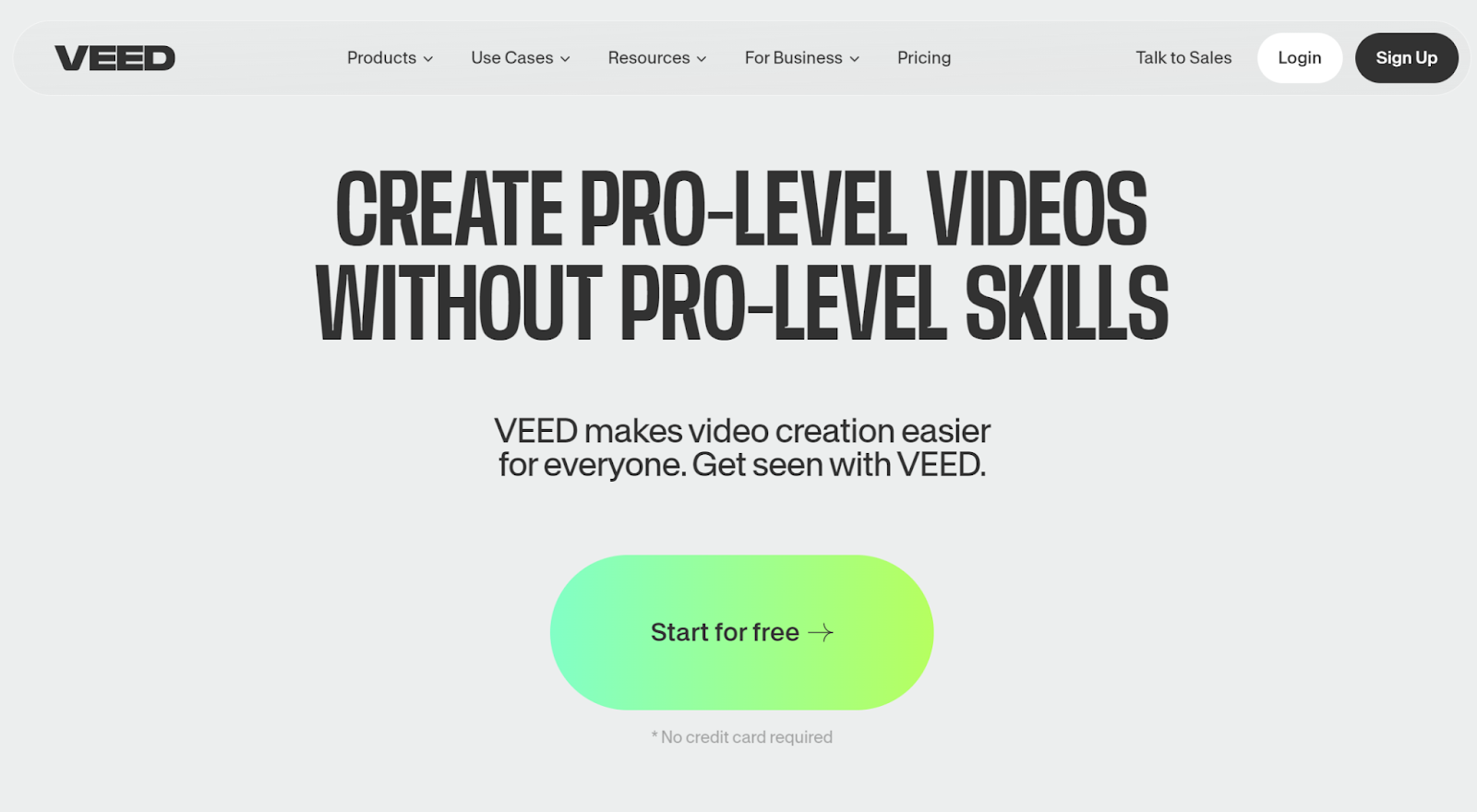
What you'll like:
- All-in-One Solution: Veed allows video and audio editing, and more.
- Cloud-Based: Everything is done online, so there’s no need to download bulky software or worry about local storage.
- Intuitive Drag-and-Drop Interface: Even if you're not tech-savvy, Veed's interface is easy to use.
- Automated Subtitles: Automatically generate subtitles for your videos, making them accessible to a broader audience.
What you might not like:
- Internet Reliance: Being cloud-based means you need a stable internet connection
- Limited Free Version: If you’re using the free version, you need to include the Veed watermark on all videos you publish
Price: Free plan available. Basic paid plan starts at $22/month.
3. Chrome Audio Capture
Chrome Audio Capture is a simple Chrome extension that records audio from any tab and produces audio files like MP3 or WAV.

What you'll like:
- Simplicity: There’s no steep learning curve; it does one job and does it well.
- Multiple Format Support: Offers two audio file formats: MP3 and WAV.
- Lightweight: As a browser extension, it only takes up a little space or resources on your computer.
- Tab-Specific Recording: Instead of capturing audio from multiple tabs, this recorder captures audio from specific tabs to avoid accidentally recording unwanted screens.
What you might not like:
- Basic Features: This Chrome audio recorder is a simple tool, so don’t expect advanced editing options or features.
Price: This online voice recorder is available for free.
4. Loom Screen Recorder & Screen Capture
Loom is a popular video messaging tool that allows you to capture your screen, voice, and camera.
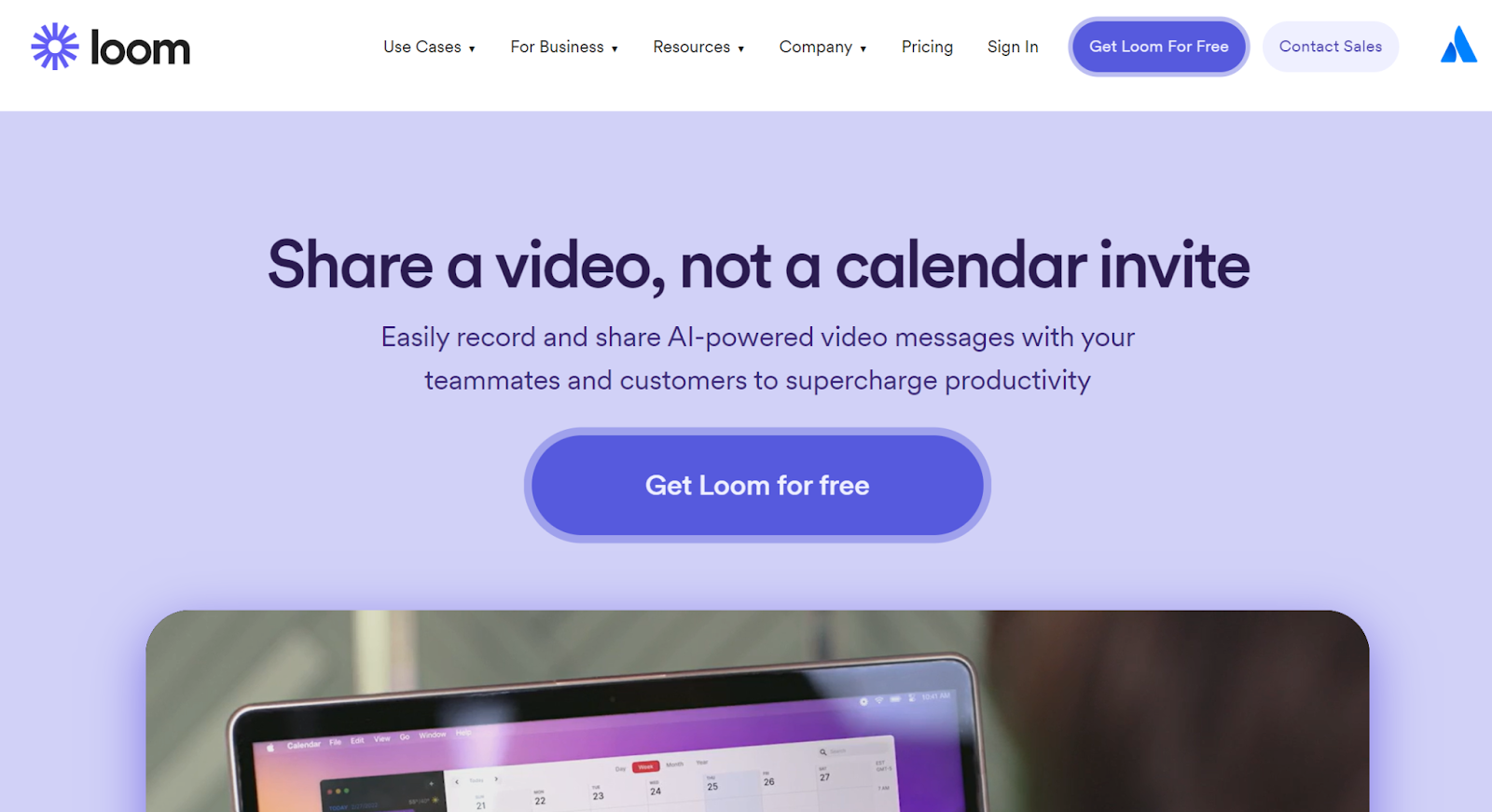
What you'll like:
- Instant Recording: Start recording your screen in one click.
- Easy Sharing: Get a link instantly and share it with anyone.
- Video Library: All your videos get saved in a cloud library.
- Engagement Insights: See who watched your video and for how long.
What you might not like:
- Watermark: The free version has a Loom watermark on all videos.
- Recording Limit on Free Plan: Limited recording time of 5 minutes for the free version with up to 25 videos stored in the cloud library.
Price: Free plan available. Business plans start at $12.5/month (annually).
5. Movavi Screen Recorder
Movavi Screen Recorder is a versatile tool for recording screen activity with audio. Designed for tutorials, webinars, or general screen recording, it offers high-quality results with customizable recording settings. Recent updates include new video editing features and an improved user interface.
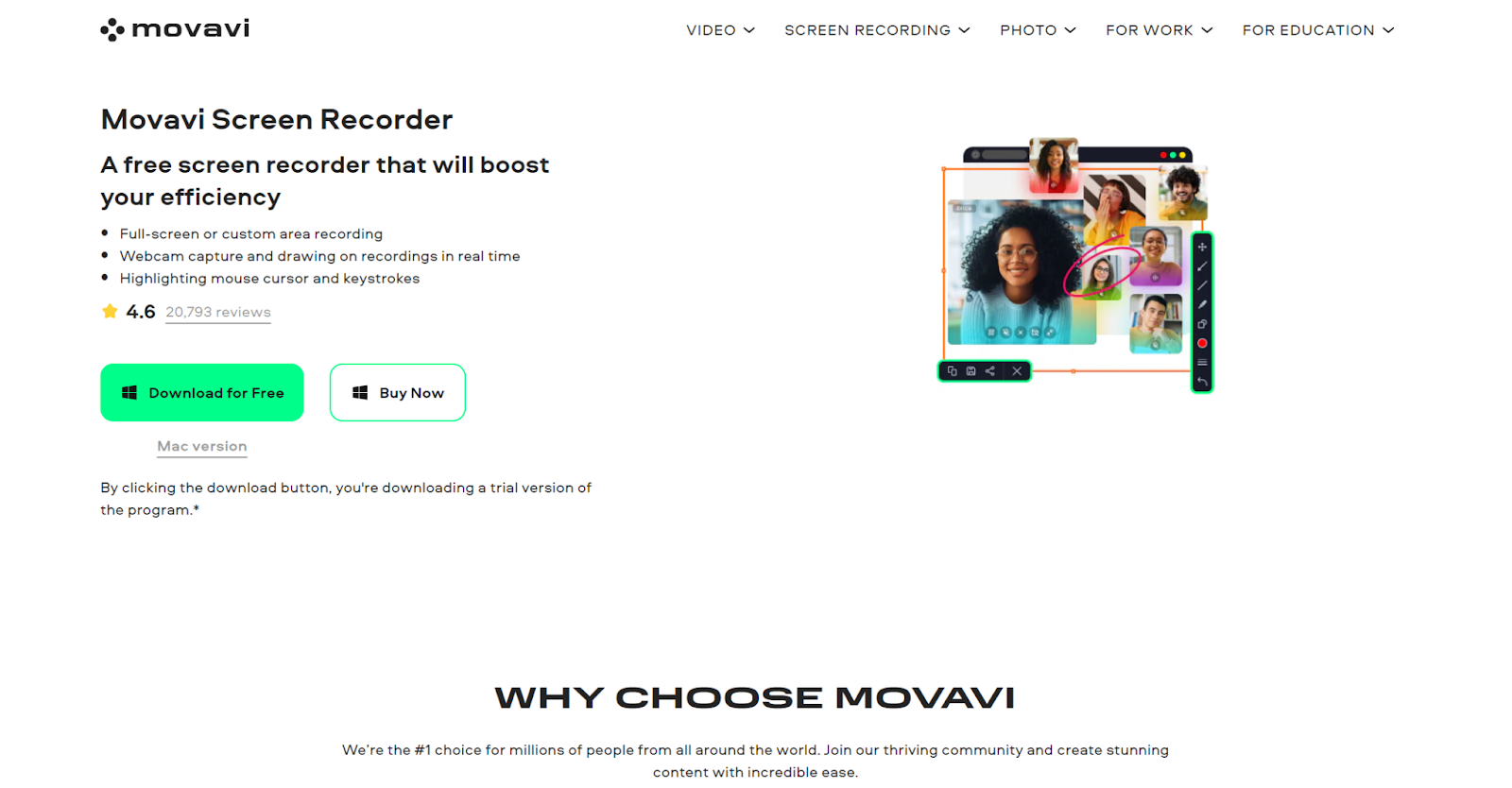
What you'll like:
- Quality Recordings: Can capture video in crisp HD with adjustable frame rates.
- Versatile Audio Options: Record system sounds, microphone, or both simultaneously.
- Scheduled Recording: Set specific times for automatic recording so you never miss anything.
What you might not like:
- Software Download Required: Unlike some browser-based tools, Movavi requires software installation.
- Price Point: Since there is no monthly plan, this might be considered steep for those who need a recorder for casual use.
Price: Offers a limited free version. The Screen Recorder plan costs $39.95 for a one-year subscription.
6. Reverb Record - Share Your Voice
Reverb Record is a Chrome audio recorder that helps you share audio recordings easily. This tool can record audio snippets directly from Google Chrome.
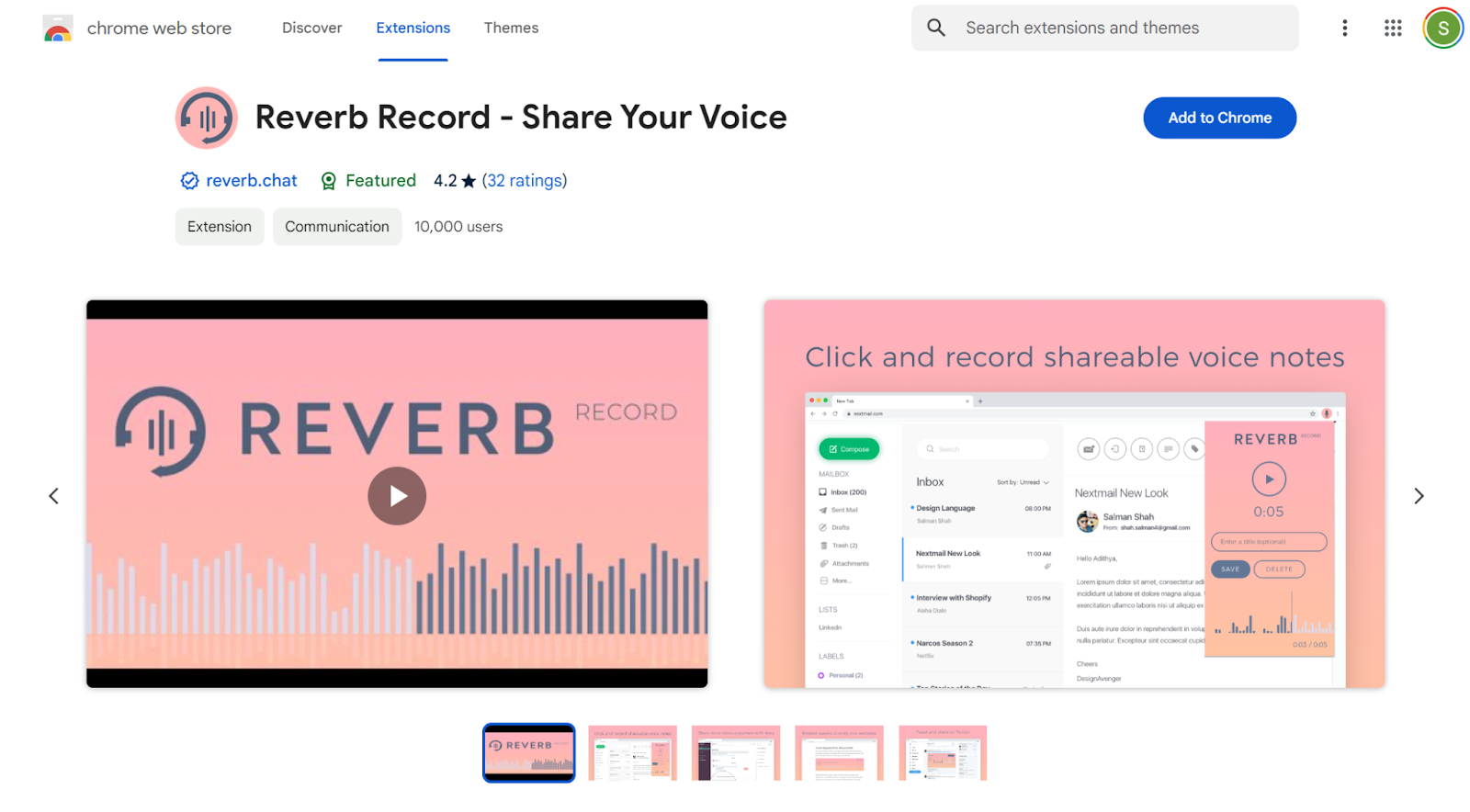
What you'll like:
- One-Click Recording: With a straightforward interface, you can record Chrome audio with just a click from your browser.
- Direct Sharing Links: Once recorded, you can generate shareable links.
- Lightweight: As a browser extension, it doesn't take up system memory or take long to install.
What you might not like:
- Limited Editing Features: Reverb Record can record audio well, but you might need another tool for intricate editing
Price: Free plan available. Premium starts at $9/month.
7. Mote: Voice Notes & Feedback
Mote is a unique tool that makes it easy to leave feedback using your voice. It allows users to leave voice comments, which are perfect for quick feedback. It’s also helpful for people recovering from hand injuries who struggle to type.
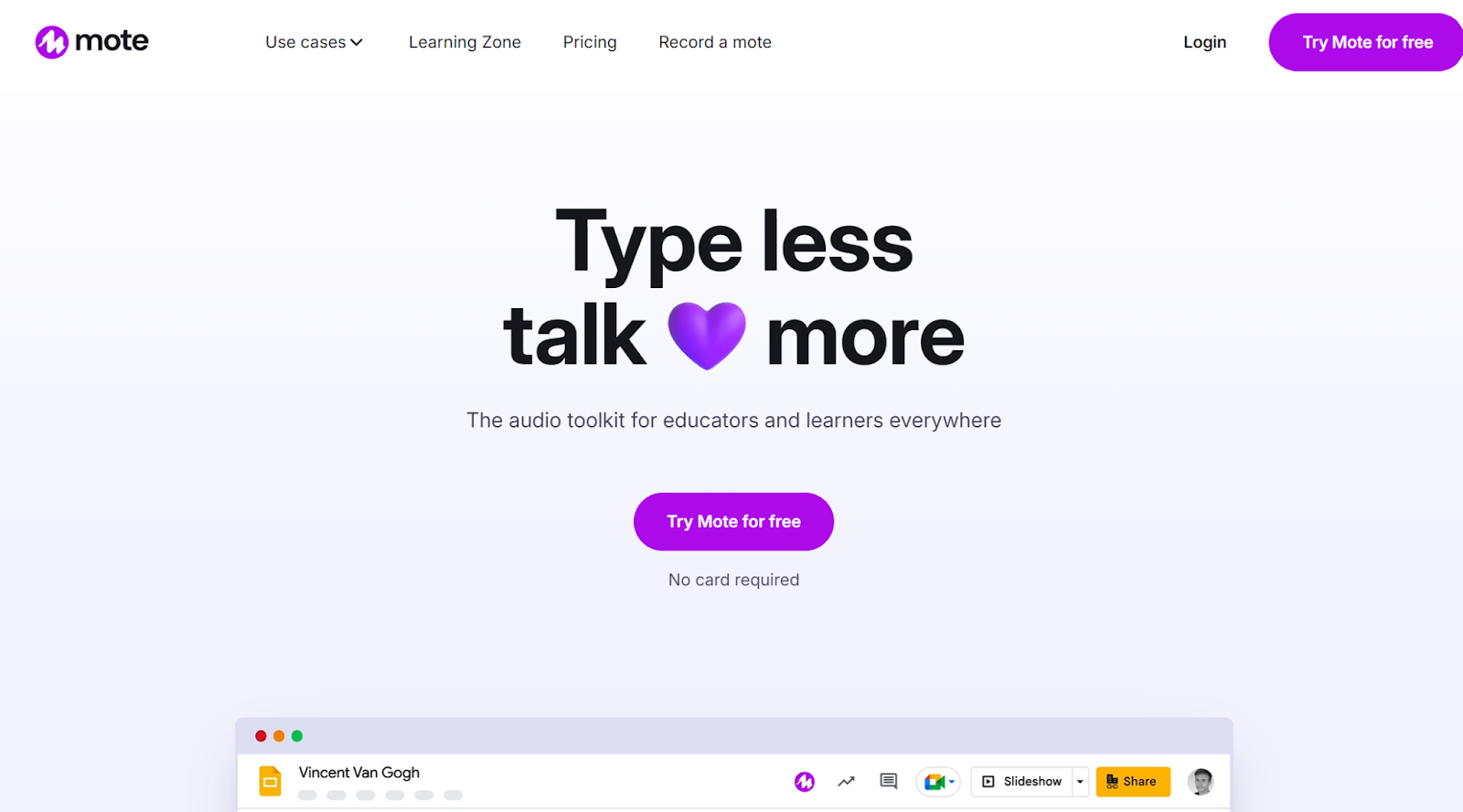
What you'll like:
- Personal Touch: Voice notes make feedback feel more human and engaging than text.
- Google Workspace Integration: Mote integrates with Google tools, making it easy for Google users.
- Easy Playback: Voice notes can be played directly from documents without needing any other software.
What you might not like:
- Platform Limitation: If you're not a Google Workspace user, Mote might not be as helpful.
- Different User Experience: For those used to text-based feedback, the transition to voice notes might not feel natural.
Price: Free plan available. Individual paid plan starts at $64.40/year.
8. Screencastify
Screencastify is a screen recording tool for capturing and sharing videos. It’s ideal for presentations, tutorials, or simple screen captures. Its Google Drive integration offers a smooth workflow for educators, professionals, and other users. Recent updates include enhanced editing capabilities and better integration with Google Classroom.
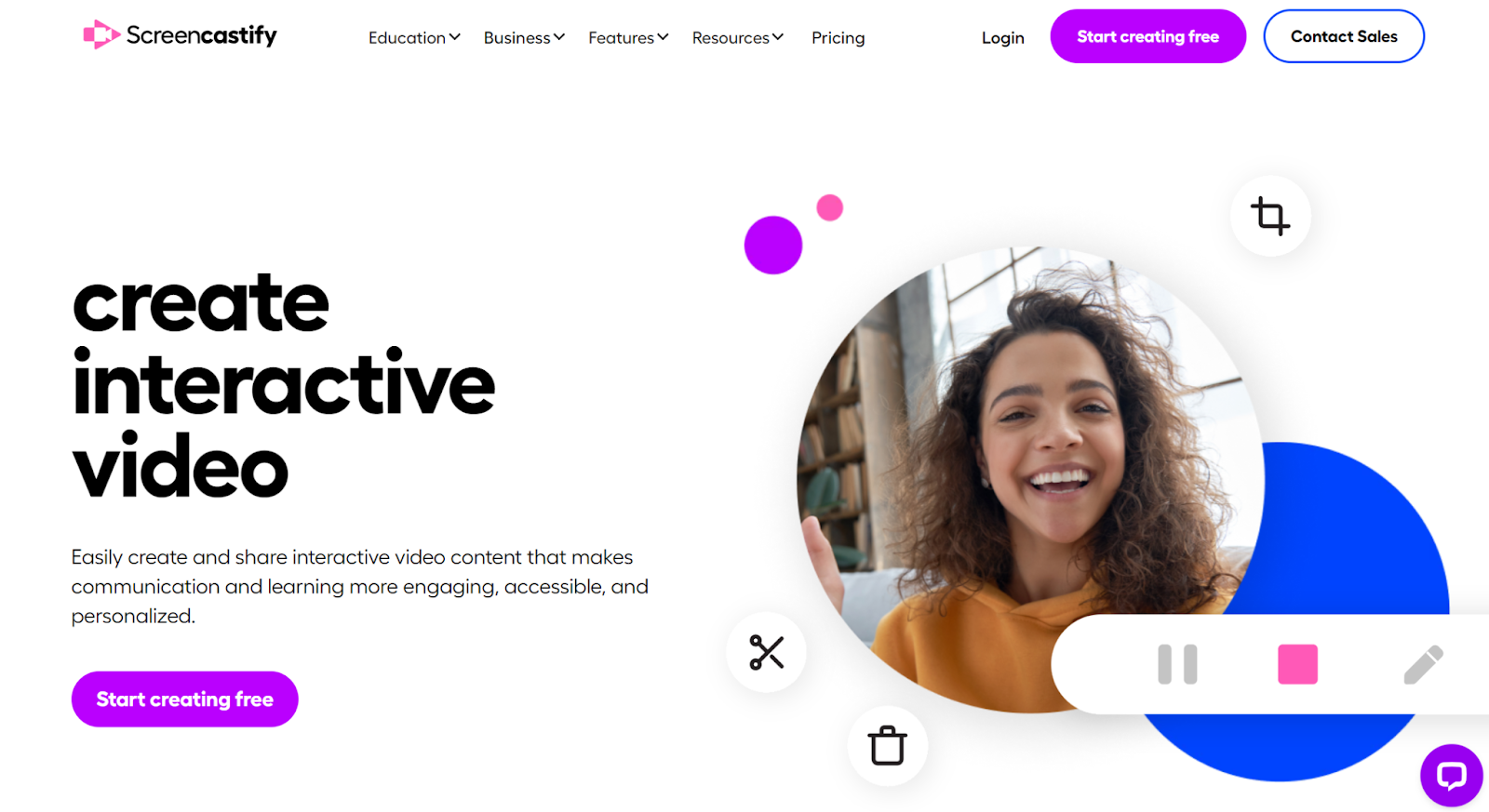
What you'll like:
- Direct Browser Recording: No downloads are necessary. You can capture your browser, desktop, or webcam directly from Google Chrome.
- Integrated Editing Suite: Post-recording, use the built-in editor to trim videos, add text, or input other media.
- Google Drive Sync: Automatically save recordings to Google Drive, streamlining storage and sharing.
- Annotation Tools: Enhance videos with real-time drawing and zooming.
What you might not like:
- Recording Duration on Free Plan: The free version limits recordings to 30 minutes.
- Watermark: Free recordings have a Screencastify watermark.
Price: Free plan available. Starter plan starts at $15/month.
9. Clip
Clip is an intuitive screen recording and video messaging tool by ClickUp. It allows users to capture their screen, voice, and camera. This tool is handy for teams already using ClickUp, as it integrates with other ClickUp features.
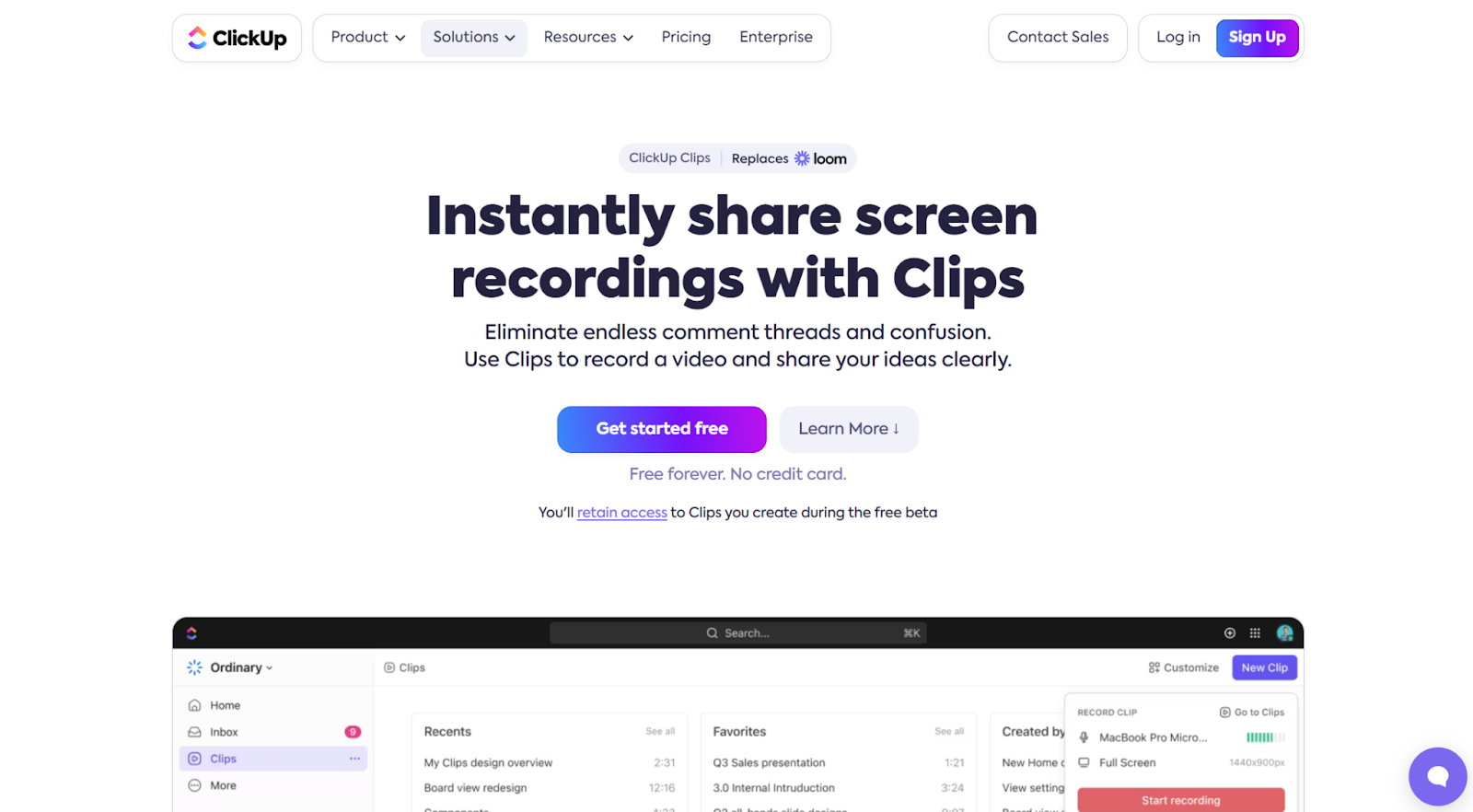
What you'll like:
- Integrated Workflow: Adding recordings to tasks, docs, or chats within ClickUp is easy.
- Varied Recording Options: Capture your screen, camera, or both simultaneously.
- Instant Sharing: Share your videos within ClickUp or through a unique link.
- High-Quality Capture: Delivers clear video and audio quality.
What you might not like:
- Platform Dependency: While integration with ClickUp is its strength, it might not be the right choice for non-ClickUp users.
- No Advanced Editing: Users might need more tools for advanced editing
Price: Available as part of ClickUp's suite of tools. Free ClickUp plan available. Paid plans start at $10/month.
10. VideoSolo Screen Recorder
VideoSolo Screen Recorder is a versatile solution for anyone looking to capture screen audio and video. It provides high-quality recording options and a range of features.
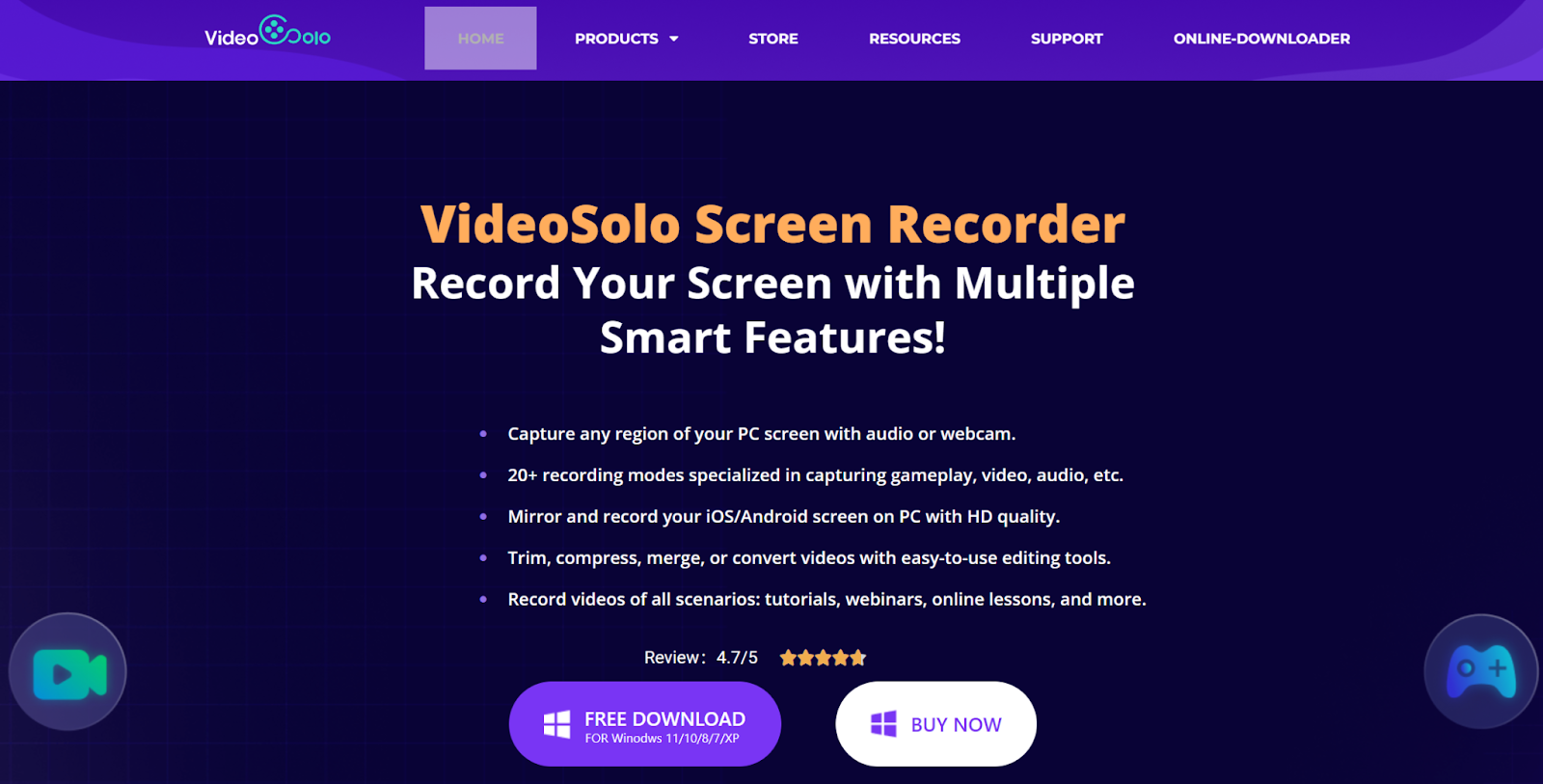
What you'll like:
- High-Quality Recording: Enjoy crisp HD video recordings with adjustable quality settings.
- Flexible Capture Area: Choose from full-screen, specific window, or a custom area for targeted recording.
- Built-in Editing Tools: Use the suite of video editing tools to make annotations, highlights, and more.
- Audio & Webcam Integration: Simultaneously capture audio and webcam feeds for a comprehensive recording.
What you might not like:
- Software Installation: Unlike browser extensions, this tool requires a separate software download and installation.
- Limited Functions: Though a free trial exists, it has limited functions, making a subscription necessary.
Price: The lifetime plan costs $59.95/month.
Choosing A Great Chrome Audio Capture Tool for 2024
Each tool in this blog is well-suited to different use cases. What’s most important is finding the right one for your needs, whether you prioritize easy integration, advanced editing features, or easy sharing capabilities. Be sure to evaluate each tool based on your specific requirements to improve your productivity and make the most out of your online interactions.
A Chrome audio capture tool is specialized software or an extension designed for the Chrome browser. It allows users to record and save audio played within the browser. These tools are helpful for tasks such as recording meetings, interviews, or webinars, eliminating the need for devices that capture the audio second-hand from speakers.
Follow these steps to get started and use any audio capture tools effectively: Open Google Chrome and ensure you are using the latest version. Update if necessary for the best experience. Click on the three vertical dots in the top right corner of your browser, then select 'Settings' from the dropdown menu. On the left sidebar, select 'Privacy and security.' Within 'Privacy and security,' choose 'Site settings' to see a list of permissions. Scroll down to find 'Microphone' and click on it to access microphone settings. Under ‘Default Behavior,’ ensure that the option ‘Sites can ask to use your microphone’ is checked. This step ensures that any website or extension requesting microphone access will prompt you for permission first. Under ‘Allowed to use your microphone,’ manage which sites have microphone access. Ensure that the website or extension of your chosen audio capture tool is allowed here.
Several Chrome audio recorders stand out due to their efficiency, user experience, and unique features. Here's a quick list of some of the top contenders: Tactiq: For automatic note-taking, AI-powered transcription, and more. Veed: Versatile editing tool that also allows you to record audio. Chrome Audio Capture: A simple Google Chrome extension used to record audio. Loom: A screen recording and collaboration tool. Movavi Screen Recorder: This tool is for video and audio recording. Reverb Record: Google Chrome extension for recording audio snippets. Mote: A tool for leaving voice notes and instant feedback on Google Workspace. Screencastify: Another tool for recording audio and video with added Google Drive integration. Clip: A screen recording and video messaging tool. VideoSolo Screen Recorder: This tool is for recording system audio on Chrome.
Audio capture is excellent for recording every detail of what’s happening in your Chrome browser, but it may not always be appropriate to capture the audio of a meeting or talk. For example, participants in an online meeting might not appreciate having their voice or image captured as part of your recording, even if you’ve let them know that you’ll be recording the call. Tactiq’s automated transcription tool strikes a balance between documenting what’s important and respecting the privacy of others. Instead of recording the call, Tactiq generates a transcript that can be summarized and shared with participants.
Tactiq is an AI-based tool that transforms online meetings into notes, meeting summaries, and automated action items. Designed for platforms like Zoom, Google Meet, and MS Teams, it transcribes conversations for easy review, so you don’t have to replay long audio recordings. Recently, Tactiq has introduced enhanced AI capabilities and integrations with more platforms, expanding its usability. What you'll like: User-friendly Interface: Once connected, it automatically transcribes and saves the transcript for every call. Searchable Transcripts: Easily locate key moments in your notes. ChatGPT Integration: Get AI summaries and action items from the transcript. AI Meeting Kits: Includes agenda templates, follow-up emails, and task lists generated automatically from meeting content. What you might not like: Only records transcripts: Tactiq does not do video and audio recording of the call. Pricing: Free plan available with up to 10 calls per month. Pro plan starts at $12/month. Additional enterprise plans with custom pricing are available for larger teams.
Want the convenience of AI summaries?
Try Tactiq for your upcoming meeting.
Want the convenience of AI summaries?
Try Tactiq for your upcoming meeting.
Want the convenience of AI summaries?
Try Tactiq for your upcoming meeting.