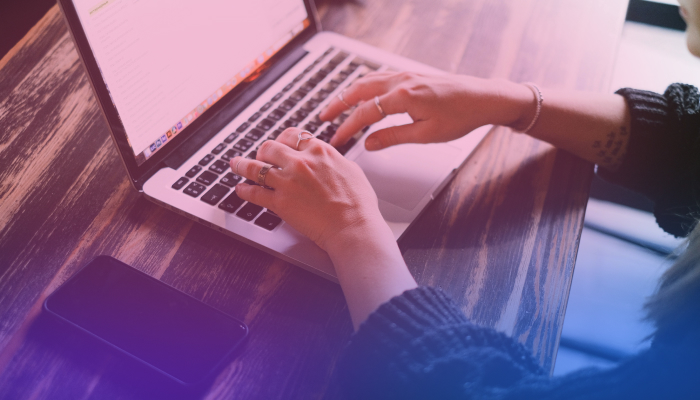How to Make Your Google Workspace Smarter With Bard
October 30, 2023
October 30, 2023
June 12, 2025
June 12, 2025
Google Workspace is a suite of productivity apps that includes Google Sheets, Google Docs, Gmail, Google Calendar and Google Meet (among others). These tools are already powerful, but what if you could make them even smarter?
This is where Google Bard comes in.
What is Google Bard?
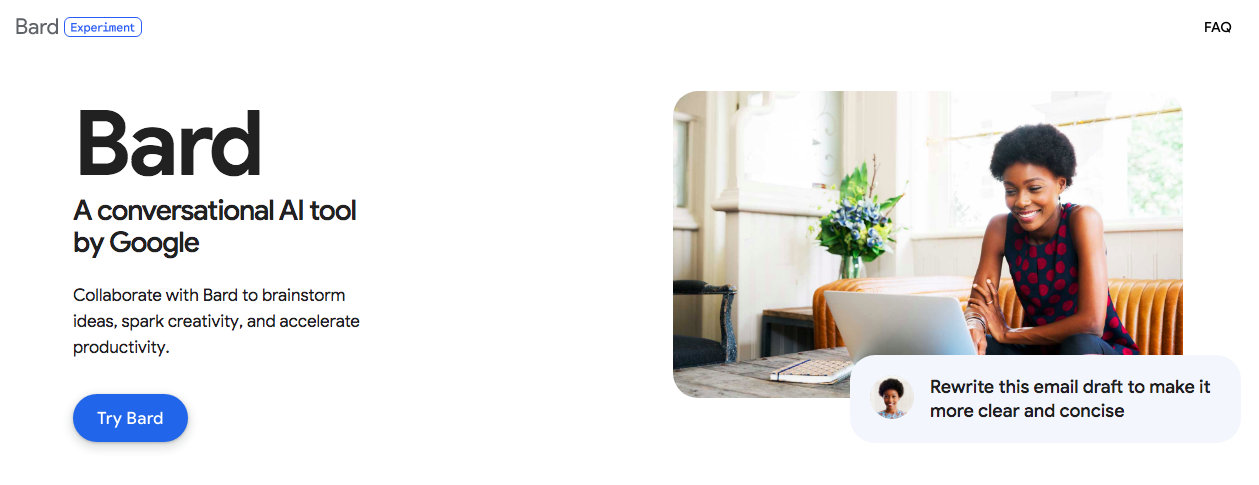
Google Bard is an extension that works with some of your Google Workspace apps to integrate artificial intelligence into your everyday tasks. It's like having an assistant that understands what you need to improve your productivity. This tool uses Google Workspace AI and acts like a chatbot you can interact with.
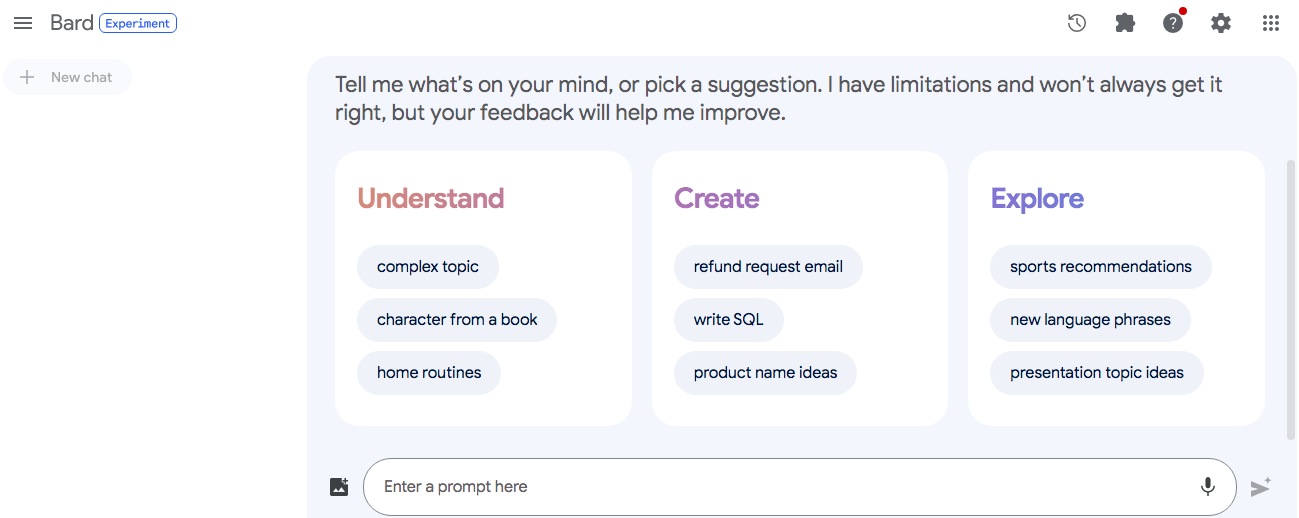
Bard's a bit like ChatGPT. It takes your prompts, and searches the internet, along with your own Google files, to find an answer.
Here are a few things Bard can do to make your Google Workspace apps smarter:
- Generate text for emails, blog posts, and marketing materials
- Write creative content such as blog posts, poetry, fiction, and more
- Translate languages
- Summarize documents from Google Drive, Sheets, or Docs
- Find information in documents from Google Docs, Sheets or Drive. It can also help you find information or specific keywords in Gmail.
Is Bard owned by Google?
Yes! Bard was developed by Google. So it’s no surprise that Bard is only compatible with your Google apps and services.
Is Bard free?
At the time of writing, Bard is free to use and you can write an unlimited number of prompts.
{{rt_cta_ai-convenience}}
How Can I Use Google Bard With Google Workspace?
Bard isn't just a passive tool–it can also integrate with Google apps to provide you more than just helpful responses.
What You Need to Get Started
To make the most of Bard's extensions with Google Workspace, here's what you need to do:
- Sign in with your personal Google Account. You can also use a Google Workspace account if your admin enabled access to Bard.
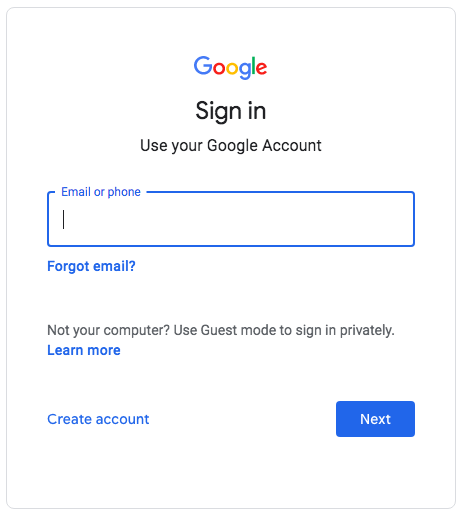
- Enable Bard Activity to access extensions. You can learn how to do that here.
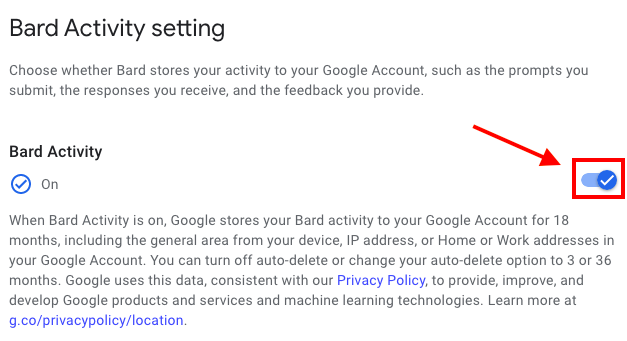
- If you’re a Google Workspace admin, you can learn how to enable access to Bard here. With this, you can let people in your organization use Early Access apps. Early Access apps make a Google service or product available to Google Workspace users.
- You must use one of these supported browsers: Chrome, Safari, Firefox, Opera, or Edgium.
How to Use Bard Extensions
Most Bard extensions are already enabled by default, but you can manage them according to your needs. Go to your Extensions settings to enable or disable them at any time. You can also access your Extensions by clicking the icon shown below:

Here’s a step-by-step guide on how to generate prompts on Bard:
- Go to bard.google.com.
- In the text box at the bottom, type in your question or prompt.
- Click the ‘Submit’ button, or press the ‘Enter’ key. Bard will automatically use any available extensions to improve your experience.
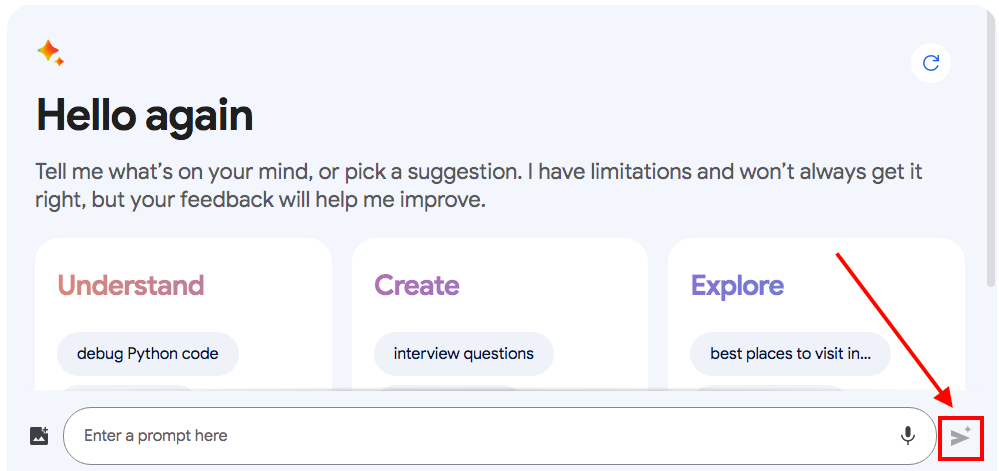
- If Bard needs permission to use the extension, click ‘Continue’ and follow the on-screen instructions.
You can find more information on Extensions here.
How to Use Bard With Google Drive
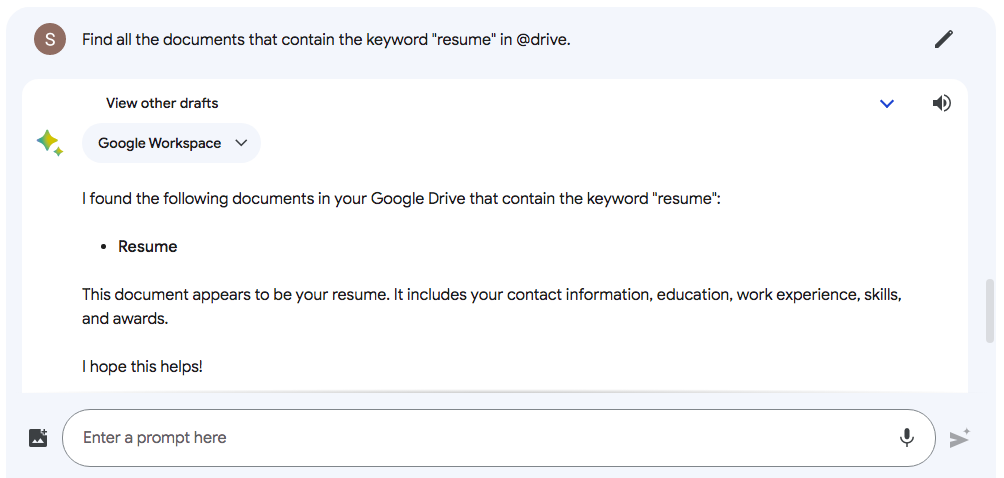
The Google Drive extension is already enabled by default, so you can find and organize your files faster.
Here are some sample prompts that you can use with Google Drive:
- “Summarize the document "My Resume" in @drive.”
- “Find all the documents that contain the keyword "budget" in @drive.”
- “Generate a creative story based on the image in the file "my-vacation-photos.jpg" in @drive.”
- “Check the grammar and spelling of the document "My Cover Letter" in @drive.”
- “Summarize the documents in my @drive that detail my current workflows or standard operating procedures. Identify any redundant steps and provide recommendations for streamlining these workflows.”
- “Go through my @drive and summarize all the sales presentations and collaterals stored. Suggest updates or new content needed to enhance B2B sales strategies.”
- “Check my @gmail email inbox and @drive for any updates or documents related to my current projects. Summarize the updates and list the pending action items for each project.”
How to Use Bard With Google Sheets
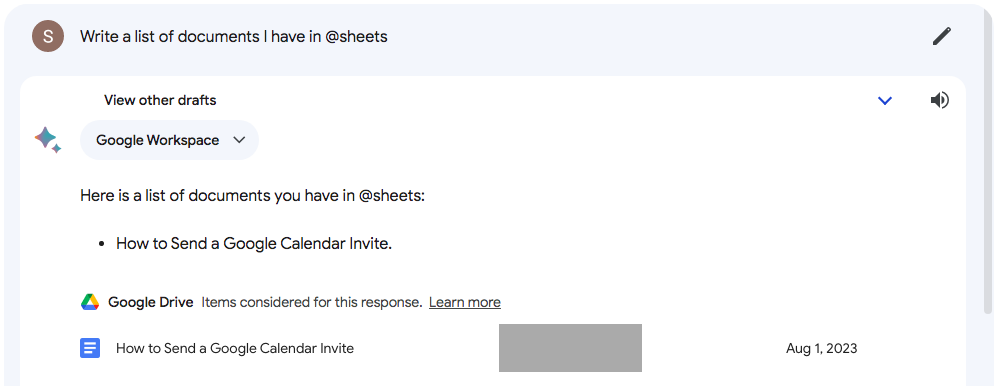
By using Bard with Google Sheets, you'll have a smart assistant that helps with data analysis.
Here are some sample prompts that you can use with Google Sheets:
- “Analyze the data "My Sales Data" in @sheets. Show me the lead source by size of deal, from low to high.”
- “Create a chart showing the top 10 selling products based on the spreadsheet "My Sales Data" in @sheets.”
- “Generate a report on the performance of the marketing campaign in the spreadsheet "My Marketing Campaign Data."
- “Find patterns and trends in the data in the spreadsheet "My Customer Data.”
How to Use Bard With Google Docs
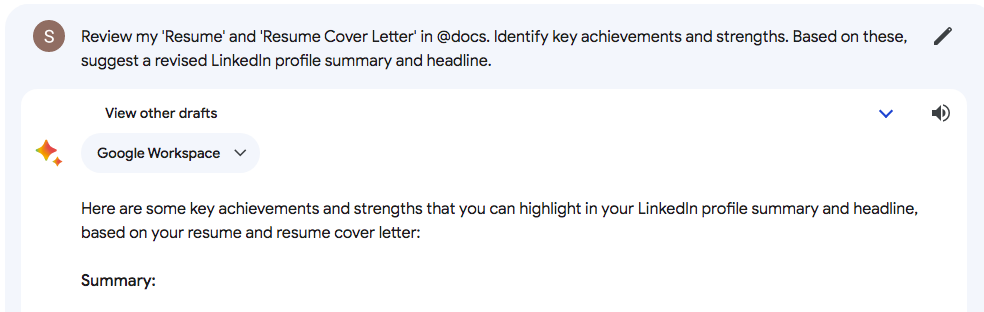
Bard can also help you with document editing, formatting, and collaboration within Google Docs.
Here are some sample prompts that you can use with Google Docs:
- “Summarize the document "My Business Proposal" in @docs.”
- “Find all the documents that contain the keyword "marketing" in @docs.”
- “Check the grammar and spelling of the document "My Report" in @docs.”
- “Suggest writing improvements for the document "My Presentation" in @docs.”
- “Collaborate with me on the document "My Team Report" in @docs.”
- “Review my “Resume” and “Resume Cover Letter” in @docs. Identify key achievements and strengths. Based on these, suggest a revised LinkedIn profile summary and headline. Additionally, recommend @youtube tutorials on personal branding specifically tailored for LinkedIn to boost my online presence.”
- “Analyze my “To-Do List” in @docs. Rank the tasks based on urgency and importance. Suggest an optimized order for task completion to ensure maximum productivity.”
- “Inspect the topics covered in my eBook PDF in @docs. Based on the subject matter, suggest relevant online communities or platforms where they can be promoted. Also, recommend @youtube influencers or channels that align with the eBook topics for potential collaboration or shout-outs.”
How to Use Bard With Gmail
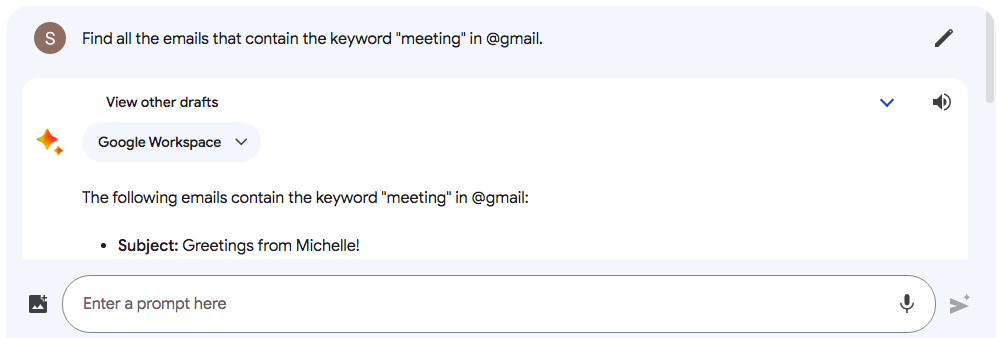
If you're a Gmail user, don't worry! Bard can also help you organize your emails and suggest responses.
Here are some sample prompts that you can use with Gmail:
- “Summarize the email from "John Smith" in @gmail.”
- “Find all the emails that contain the keyword "meeting" in @gmail.”
- “Generate a response to the email from "Jane Doe" in @gmail.”
- “Organize the emails in my inbox into folders and labels in @gmail.”
- “Check my @gmail for upcoming business trips and use @hotels to find hotels that are both cost-effective and near the meeting locations as indicated in the emails. Summarize the options.”
- “Look for industry-related webinars or online events mentioned in my @gmail or found on @youtube. Summarize the topics and speakers, and evaluate if sponsoring or attending these events could generate leads.”
- “Check my @gmail for customer feedback or product reviews received in the last month. Summarize the positive and negative feedback and make recommendations for product or service improvement.”
Can You Integrate Bard With Google Meet?
Right now, Bard doesn't directly integrate with Google Meet, but there are other tools that you can use to transcribe your virtual meetings. With tools like Tactiq, you can improve your Google Meet experience with its AI capabilities. Additionally, if you need to manage Windows devices with Google Workspace, you can explore various tools and integrations that offer comprehensive management solutions for your Windows devices within the Google Workspace environment.
How Tactiq's AI Works With Google Meet
Tactiq's AI helps you get more out of your Google Meet calls. It transcribes conversations in real time, making it easier for you to refer back to important discussions. With Tactiq, you can get automated meeting summaries, action items, and the option to ask questions about your transcripts. Plus Tactiq allows you to simply ask the AI a question about your meeting and have the answer in an instant.
Simply ask specific questions like, "What was the final agreement on salary?", and the AI will retrieve the answer for you in seconds.
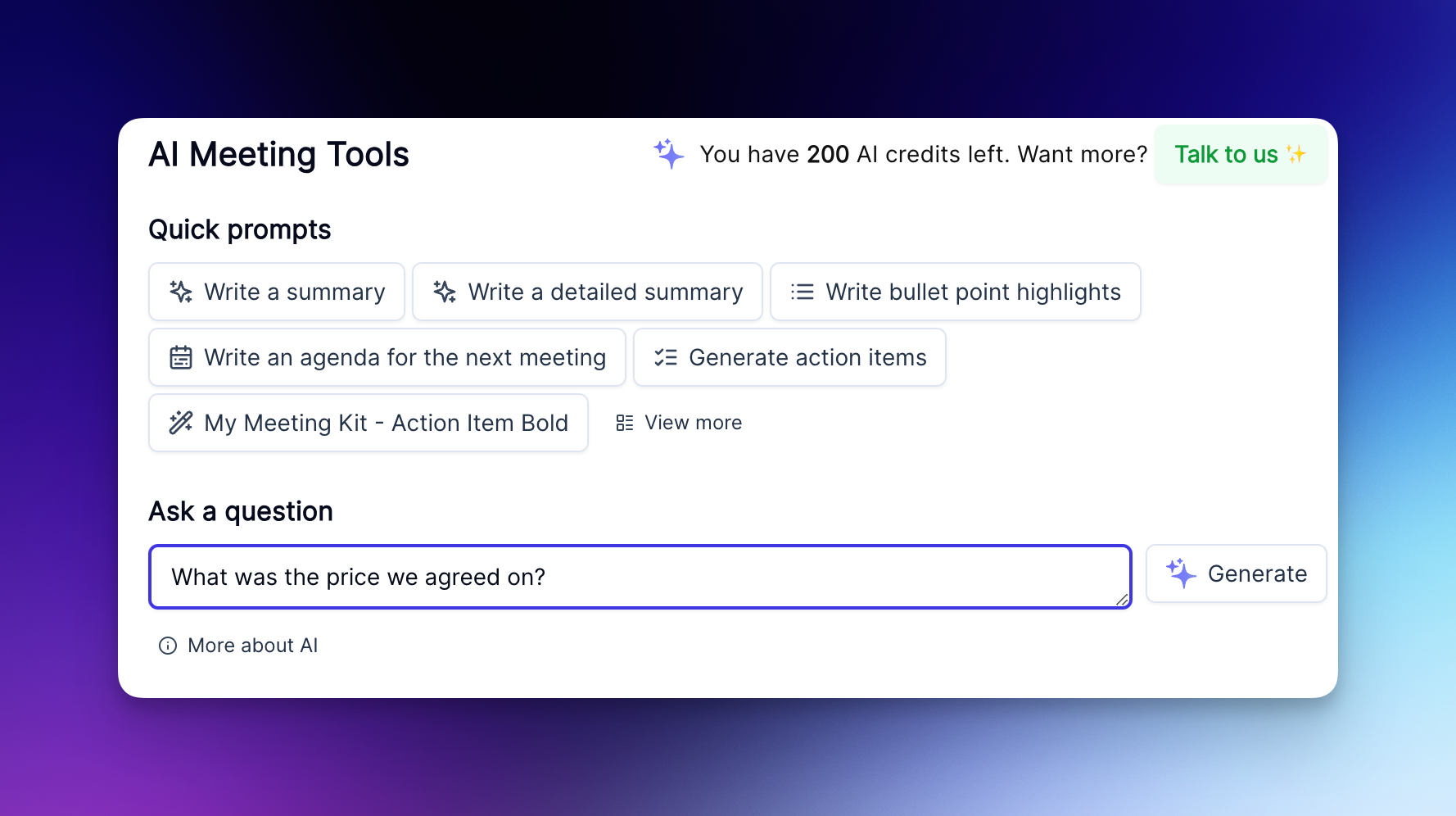
For full instructions on how you can use Tactiq with Google Meet, check out this article: How to Transcribe an Online Meeting in Google Meet
Or download Tactiq’s extension from the Chrome Web Store.
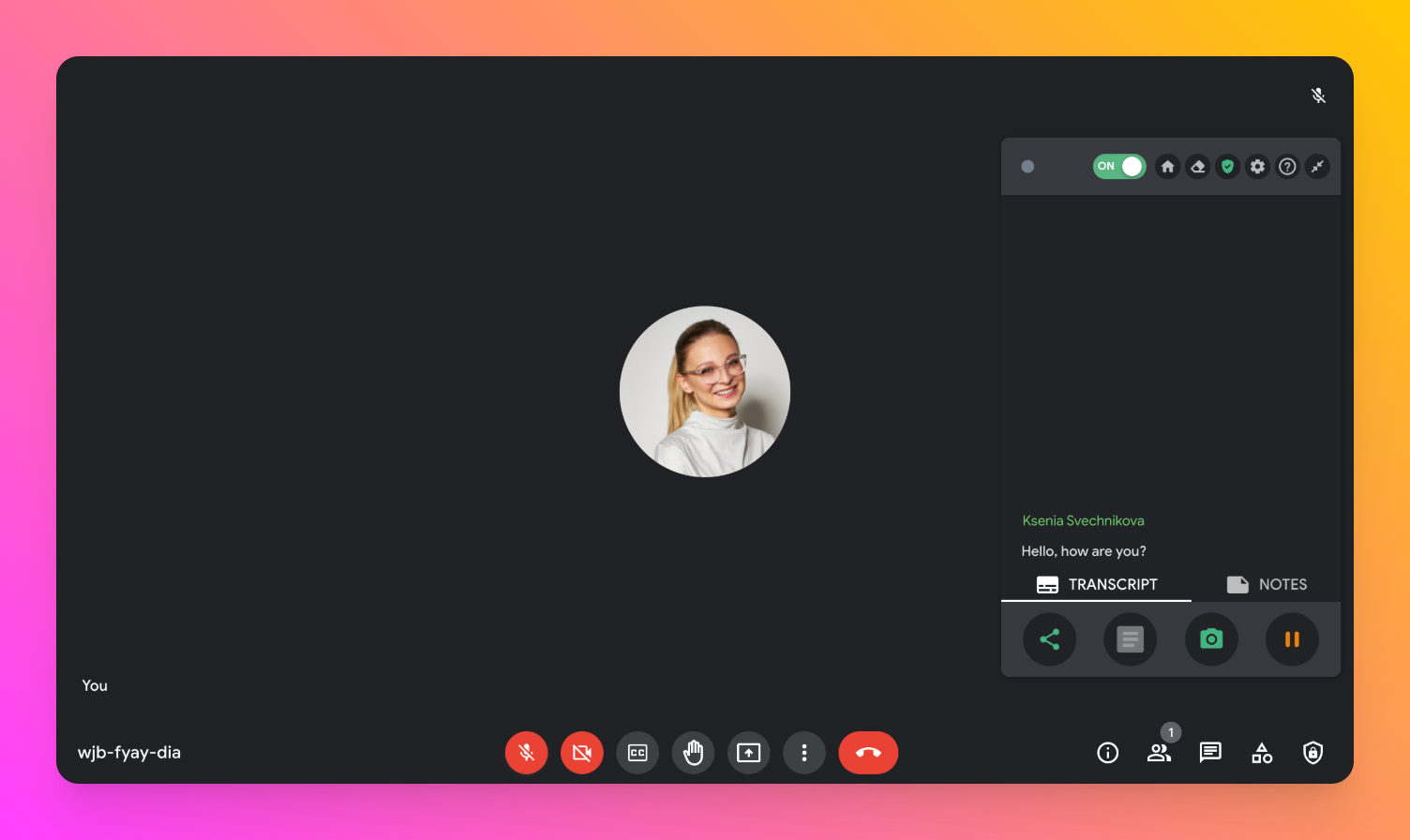
Bard is a Google Workspace extension designed to bring AI into your daily tasks. With features like text generation and document summarization, Bard is your secret weapon for maximizing productivity within Google Workspace.
Bard is still under development, but it has the potential to revolutionize the way we work.
More Resources
If you want to learn more about how ChatGPT can summarize Google Docs, check out our guide here: Can ChatGPT Summarize Google Docs?
If you want to learn more about where Google Meet recordings go, take a look at this guide: Where Do Google Meet Recordings Go?
To capture the most important parts of your Google Meet calls, download Tactiq’s AI tool.
Google Bard acts as an AI assistant within Google Workspace, helping you generate text, summarize documents, translate languages, and find information across your Google files and emails. This means you spend less time on manual tasks and more time focusing on what matters most.
To use Bard, sign in with your personal or enabled Google Workspace account, ensure Bard Activity is enabled, and use a supported browser like Chrome or Safari. These steps let you access Bard’s AI features and extensions seamlessly.
Bard can summarize documents, find keywords, check grammar, analyze data, and even suggest responses to emails. By automating these tasks, you save time and make your workflow more efficient across all major Google Workspace tools.
Bard doesn’t integrate directly with Google Meet, but you can use Tactiq’s AI to transcribe meetings, generate summaries, and extract action items. This helps you capture key insights from your calls without manual note-taking.
You can ask Bard to summarize specific documents, analyze sales data, check your inbox for updates, or suggest improvements to your writing. Using targeted prompts lets you quickly access information and boost your productivity.
Want the convenience of AI summaries?
Try Tactiq for your upcoming meeting.
Want the convenience of AI summaries?
Try Tactiq for your upcoming meeting.
Want the convenience of AI summaries?
Try Tactiq for your upcoming meeting.