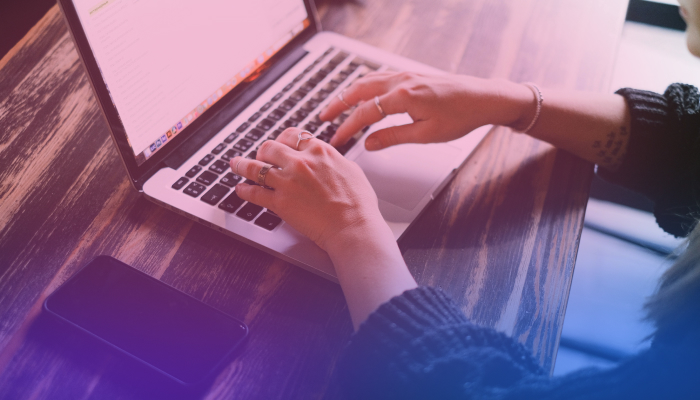How to Transcribe mp3 File to Text for Free
February 22, 2024
February 22, 2024
June 12, 2025
June 12, 2025
Going through audio recordings to find crucial information is a familiar challenge, especially if you regularly engage with audio-only calls, interviews, and podcast recordings. Capturing the main points of lengthy discussions requires a significant amount of effort! It’s overwhelming turning audio into actionable insights, leading to valuable information getting lost.
In this article, we’ve discovered a practical solution for this problem: converting MP3 files to text. You’ll learn to transform audio recordings into accessible, editable, and shareable text documents.
Benefits of Transcribing Audio to Text
Transcribing audio to text offers many advantages, whether you choose digital transcription tools or human transcription services. Here are a few of their benefits:
Improved Accessibility
Transcripts make audio content accessible to a broader audience, including individuals who are deaf or hard of hearing. It also aids non-native speakers in understanding the content better by reading along.
Enhanced Content Management
Text documents are easier to search, organize, and archive than audio files. Having transcripts means you can quickly locate specific information without the need to listen through hours of recordings.
Better Content Engagement
Transcripts allow readers to engage with content at their own pace, whether they prefer skimming through text or need to review detailed discussions multiple times.
Increased SEO Value
Search engines can't index audio content, but they can index text. Transcribing your audio files boosts your content's visibility online and drives more traffic to your website or platform.
Simplified Content Repurposing
You can repurpose transcripts into different formats, such as blog posts, social media updates, newsletters, or eBooks. This process extends the reach of your original audio content and maximizes its value.
Accessibility Compliance
For businesses and content creators, providing transcripts for audio and video content is often part of complying with accessibility laws and guidelines, ensuring content is inclusive to all.
Efficient Collaboration and Documentation
For professional settings, transcripts accurately record meetings, interviews, and discussions to facilitate better collaboration, follow-up, and documentation for you and your team.
How to Transcribe MP3 File to Text with Tactiq
Check out this video or follow the step by step guide below
Transcribing your audio files to text no longer has to be a tedious task, thanks to tools like Tactiq. The core of Tactiq's functionality lies in its speech-to-text conversion technology, which accurately transforms your audio recordings into written text.
You can get started with Tactiq in a few clicks. Here’s how:
- Visit Tactiq and log into your account.
- Go to your Transcripts page.
- Click ‘Upload Transcript or Recording’ in the upper right corner.
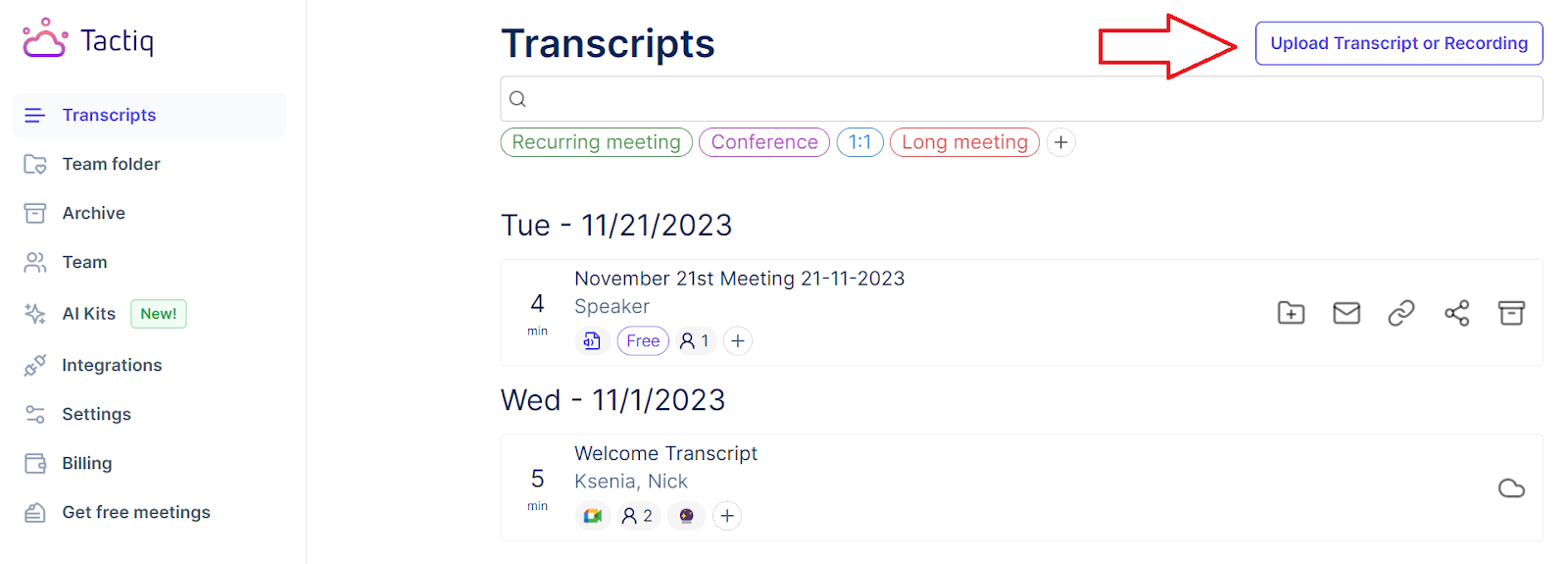
- Drag and drop the MP3 file into the box or click ‘Choose file.’ After you select the file, click ‘Upload’. You can also upload MP4, MOV, and M4A files.
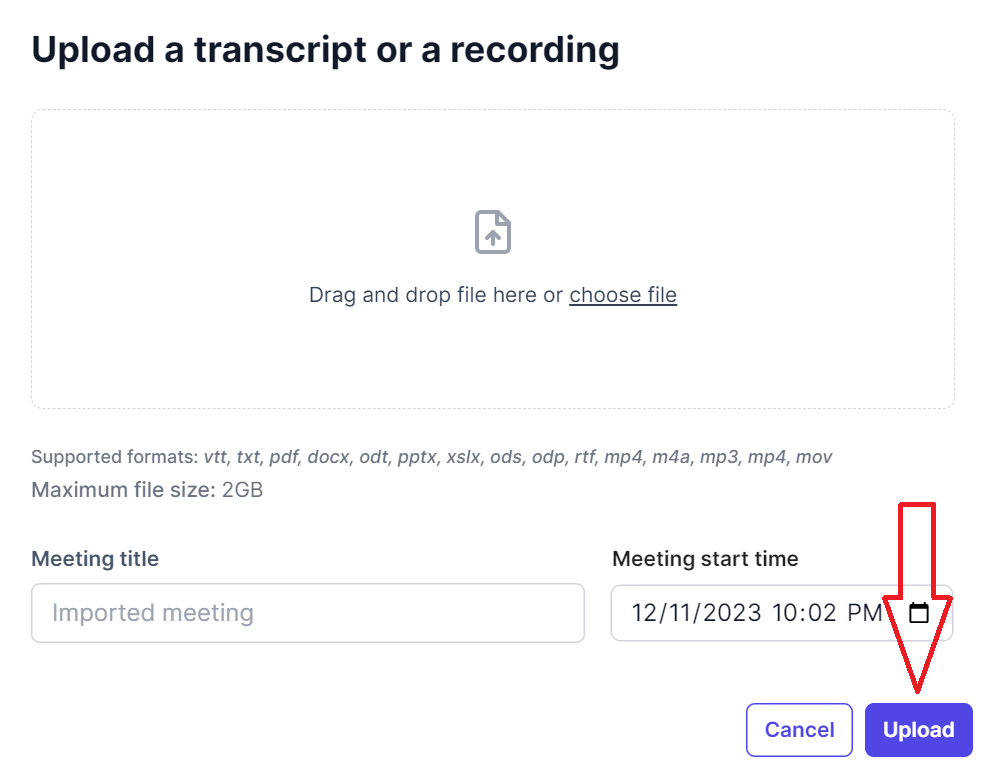
{{rt_cta_ai-convenience}}
How to Download Transcripts for MP3 Files
- Select the uploaded audio file from the list of transcripts. You will see the newly uploaded file at the top of the list.
- On this page, you can view information about the file. You can download the transcript by clicking ‘Export’ on the upper right. Select either PDF or TXT. The file will automatically save to your computer.
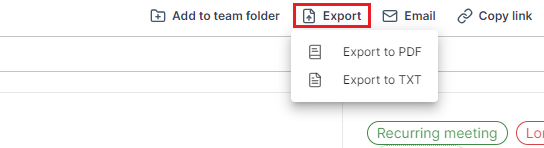
How to Summarize The Text of the MP3 File
- Click ‘Summary’ from the file’s page under AI Meeting tools to quickly generate a summary of your audio file. You can also ask AI to write bullet point highlights, create action items, and more.
- You can also view the transcript, highlights, and add notes. Try Tactiq for free now.
.png)
Wrapping Up: Transform Your Audio into Text Today
We have comprehensively explored the process of converting MP3 files to text using platforms like Tactiq and the transcription capabilities within Microsoft Word. We hope we’ve provided valuable insights into maximizing your audio content through transcription.
Transcribing audio extends beyond mere conversion and enhances accessibility, content management, and SEO efforts. Next time, consider transcription as a strategic tool in your digital arsenal.
More Resources
- "How to Get a Summary of a YouTube Video": Explore methods to obtain concise summaries of YouTube videos, enhancing your understanding and retention of video content.
- "How to Open a VTT File": A step-by-step guide for opening and using VTT files, which are crucial for video captions and subtitles.
- "Chrome Audio Capture Tools": Discover tools and extensions available in Chrome for capturing audio, perfect for recording and transcribing web audio content.
If you're looking for a versatile text converter, Tactiq not only transcribes your audio files but also offers options to export the text in various formats. The process is straightforward and doesn't require payment for basic transcription services. Before you start the transcription process, don’t forget to check the file size limits of your chosen transcription platform.
After transcribing your audio file to text using a service like Tactiq, you can easily export the transcript in various formats like PDF or TXT. Exporting to Microsoft Word is not available at the moment, but you can export it to TXT and paste your transcription to Microsoft Word or any other word processor.
While Microsoft Word does not directly transcribe audio files, you can first use a transcription service to convert audio to text and then import the text file into Word. Microsoft Word allows transcribing audio directly within the application, making converting your conversations, interviews, or meetings into editable text easier. This functionality is crucial, especially when dealing with an audio or video file. In this section, you’ll learn how to convert audio directly into Microsoft Word in a few clicks: Preparing for Recording: Sign in to Microsoft 365 using the new Microsoft Edge or Chrome browsers. Accessing the Transcribe Feature: In Word, navigate to the 'Home' tab, click 'Dictate,' and then select 'Transcribe.' This feature is useful when converting audio into a readable format. It's also worth noting that while the focus here is on audio, you can apply the same process if you're working with a video file, extracting its audio component for transcription. Starting the Recording: In the Transcribe pane, click 'Start recording.' If it's your first time, you must give the browser permission to use your mic. This step might involve a pop-up dialog or adjusting settings in your browser. For Microsoft Edge: Navigate to 'Settings > Site permissions > Microphone' and allow your company's SharePoint URL. For Chrome: Go to 'Settings > Privacy and security > Site settings > Microphone' and allow your company's SharePoint URL. Recording the Audio: Start speaking or begin your audio recording once the recording icon turns blue and the timestamp starts. Keep the Transcribe pane open while recording. You can pause and resume recording as needed using the respective icons. Saving and Transcribing: Once done, click 'Save and transcribe now' to save your recording to OneDrive and start the transcription process. The transcription might take some time, depending on your internet speed. You can continue with other tasks as it processes in the background. Editing the Transcript: After the transcription is complete, you can revisit parts of the recording by playing back the timestamped audio and, if required, start editing the transcription for accuracy. Using the Transcript: You can save the entire transcript as a Word document or insert snippets into existing documents.
After using a transcription service to convert MP3 into a text file, you can download the transcript. Platforms like Tactiq provide download capabilities in multiple formats, including plain text and PDF files, allowing you to choose the most convenient format for your needs.
Yes, but it involves two steps: first, transcribe audio to text in the original language using an automatic transcription software like Tactiq (see instructions under ‘How to Transcribe an MP3 File to Text with Tactiq’). Then, use Tactiq’s AI feature to translate the text into your desired language. In the textbox, type a prompt like “Translate the transcript into Spanish.” Click ‘Ask’ and wait for the process to finish.
Want the convenience of AI summaries?
Try Tactiq for your upcoming meeting.
Want the convenience of AI summaries?
Try Tactiq for your upcoming meeting.
Want the convenience of AI summaries?
Try Tactiq for your upcoming meeting.