How to Get a Summary from Transcript Files
October 19, 2024
As a business professional, you might often find yourself buried under lengthy transcripts from various virtual meetings and discussions. We all know that going through these audio or video files can be time-consuming and overwhelming, but luckily, AI technology provides a practical solution to these challenges.
In this article, we’ll explore how AI, particularly ChatGPT, offers a solution by transforming your transcripts into accurate and actionable summaries.
What AI Can Summarize Transcripts?
Managing lengthy meeting transcripts has become a significant challenge for many professionals. Thankfully, AI technology has solved this problem, transforming spoken words into concise, written summaries. This innovation is crucial for anyone looking to save time and focus on key insights from their meetings, including meeting notes.
- The Role of AI in Transcript Summarization: Advanced AI tools, including GPT-4 Turbo, have revolutionized how we handle transcripts. These tools analyze extensive documents, identifying and extracting crucial information like major decisions, central themes, or key points.
- Integration of AI in Platforms: Platforms like Tactiq utilize these AI advancements, particularly ChatGPT, to offer a more efficient way of summarizing meetings. They employ natural language processing to ensure the summaries are brief, meaningful, and contextually rich.
- Benefits for the Modern Professional: The primary advantage here is saving time. Instead of sifting through pages of text, professionals can now quickly access the heart of the matter, making it easier to stay informed and make decisions. AI tools not only summarize meeting transcripts effectively but also help in making informed decisions by focusing on the summarized key points.
- Adapting to Various File Formats: This AI-driven approach isn't limited to one kind of file. The technology adapts when dealing with VTT, PDF, TXT, or DOCX formats. This flexibility ensures that the outcome is a clear and concise summary, no matter the source, be it detailed transcripts or brief meeting notes.
As we delve deeper, we'll examine how this technology, exemplified by platforms like Tactiq, simplifies the process for different transcript formats.
How to Get a Summary from the Transcript File
First, let’s learn how to use Tactiq in all your meetings. Here’s how you can get started:
- Install Tactiq on Chrome. It’s free!
- Go to your Tactiq Integrations page and connect your preferred video meeting tool (Google Meet, MS Teams, Zoom, etc.) by clicking the ‘Connect’ button.

- Join your calls as usual. You’ll see the real-time transcription from the Tactiq window on the right.
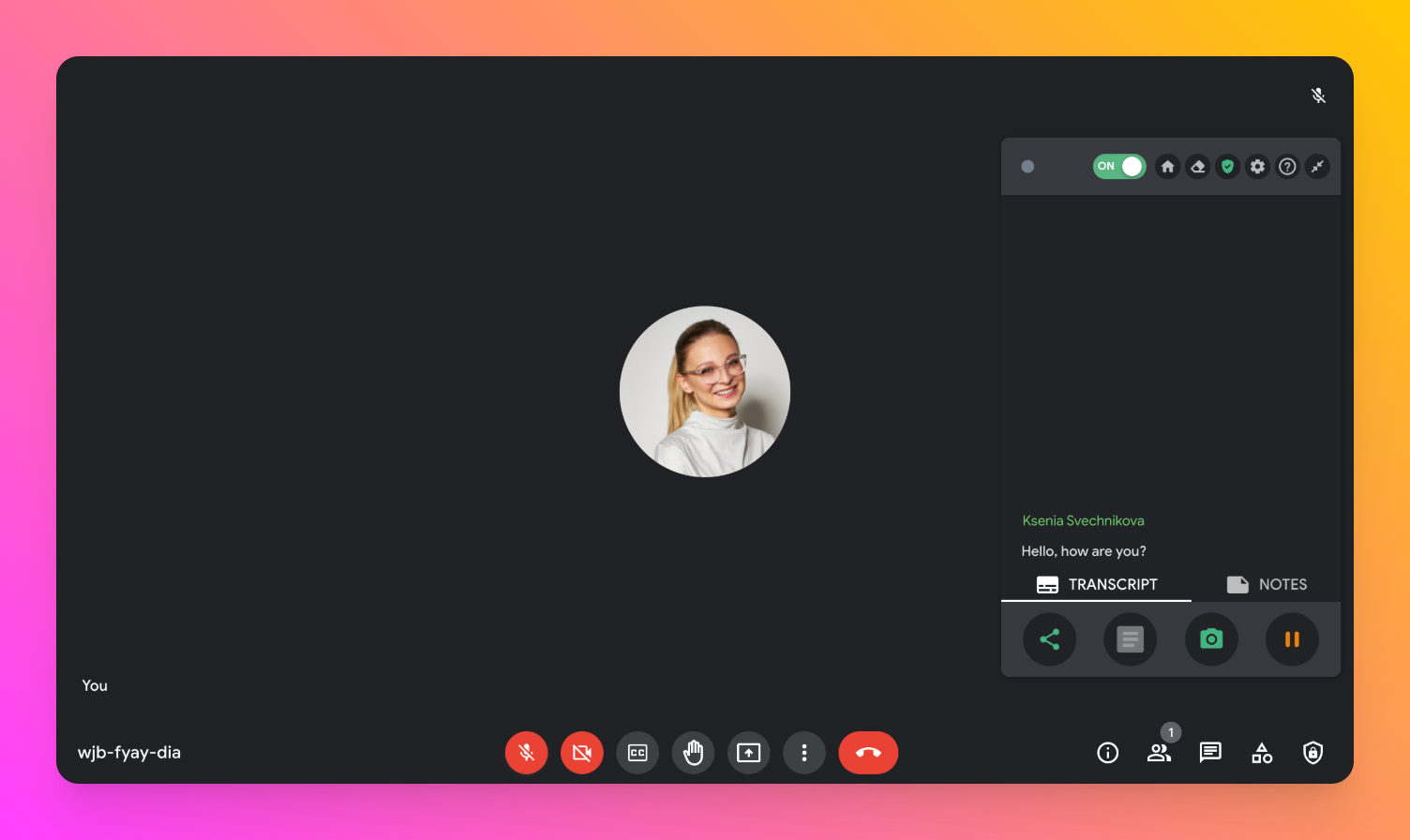
- You can highlight a sentence manually or let Tactiq auto-highlight notes based on the keywords mentioned.
After the meeting, you can access the full transcript with the speaker's name and what they said. You’ll also see sentences you’ve highlighted and the automatic highlights generated by Tactiq.
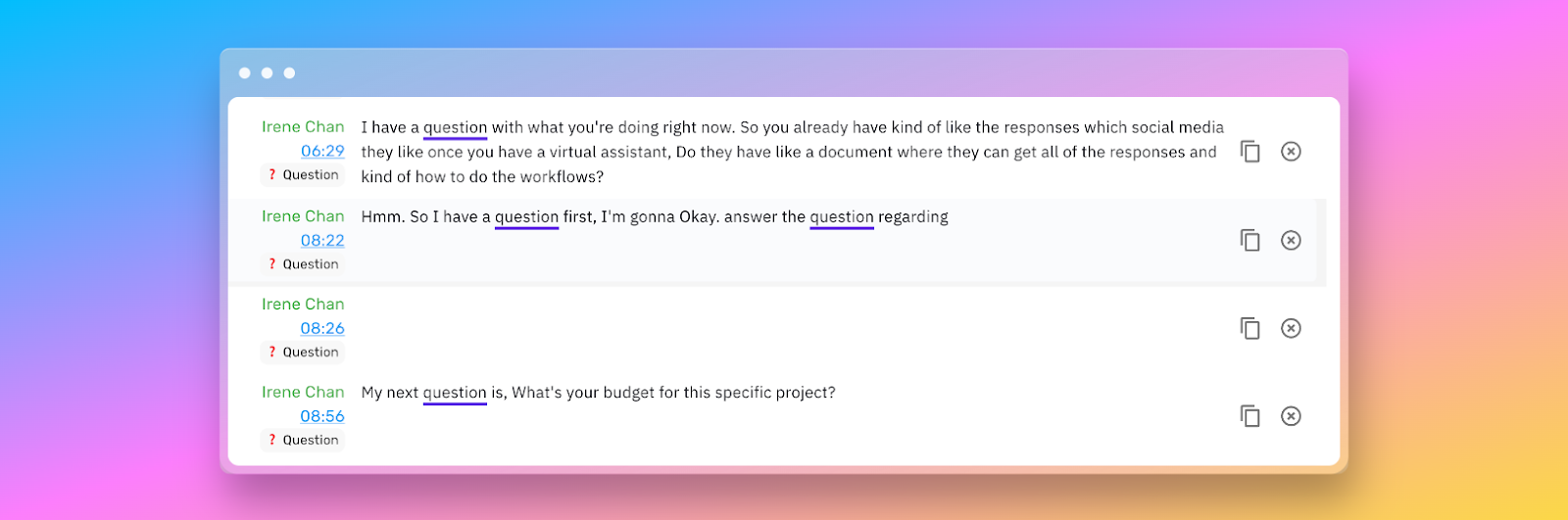
More importantly, you’ll see the meeting summaries and action items generated by OpenAI. OpenAI extracts tasks and follow-ups from the meeting.

Tactiq is free for up to 10 monthly meetings, so give it a test drive. But if you want to transform your video meetings, you can get the $12 monthly Pro plan with unlimited meetings, auto highlights, and meeting summaries.
Tactiq not only improves your live meeting experiences by providing real-time transcriptions and actionable insights; it also extends its usefulness beyond live sessions. Let's see how Tactiq can handle various types of transcript files, such as VTT, ensuring you never miss a critical detail or action item from any meeting.
How to get a VTT transcript summary
Here’s how you can get a summary from VTT files:
- Visit Tactiq and log into your account.
- Go to your Transcripts page.
- Click ‘Upload Transcript or Recording’ in the upper right corner.
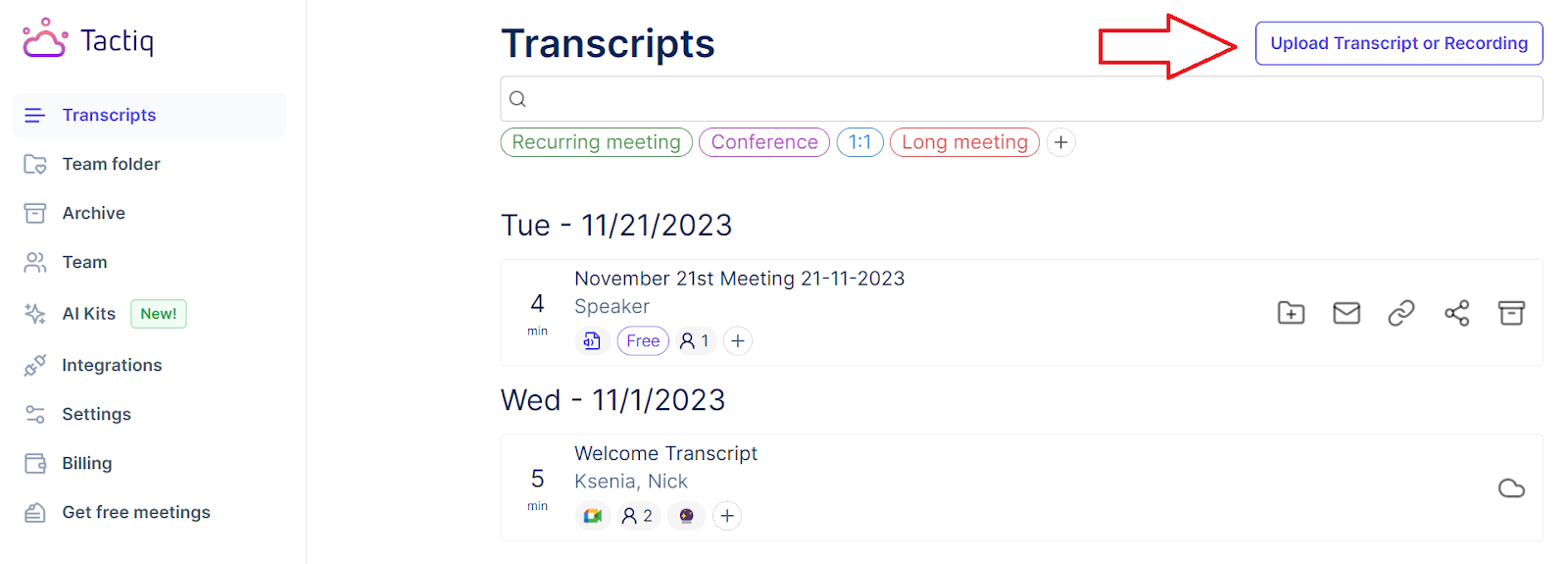
- Drag and drop the VTT file into the box or click ‘Choose file.’ After the file is selected, click ‘Upload’. You can upload text, audio, and video files like VTT, TXT, PDF, DOCX, ODT, PPTX, XSLX, ODS, ODP, RTF, MOV, MP4, M4A, and MP3.
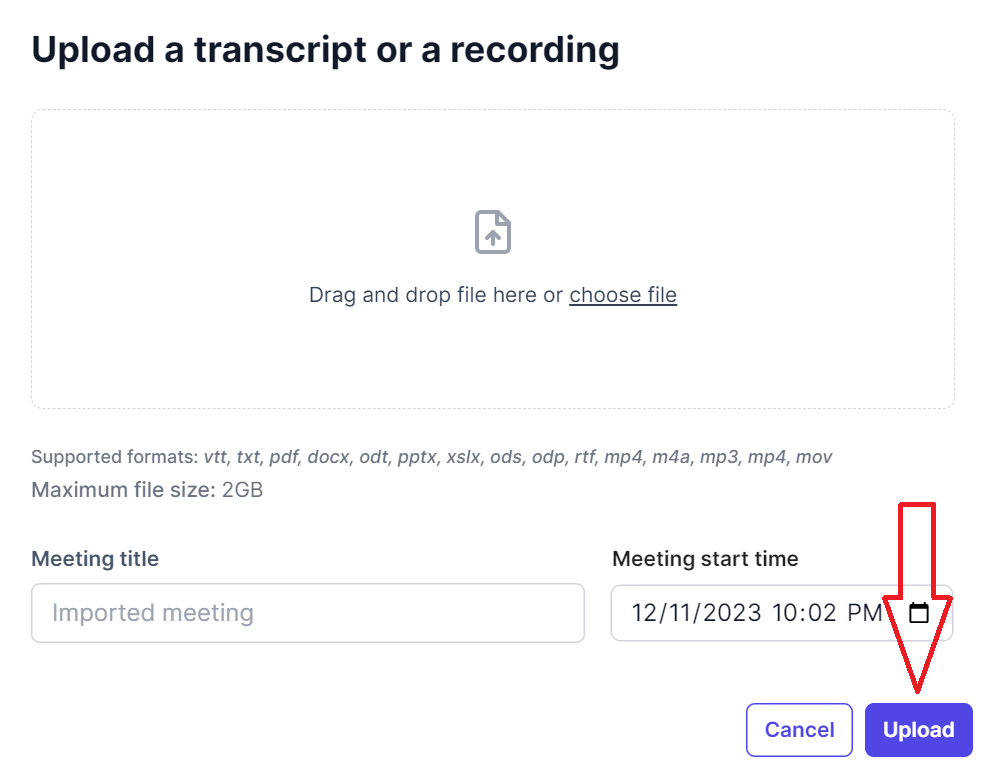
- Select the transcript from the list of transcripts. You can instantly see the uploaded VTT transcript in the list. Click to select.
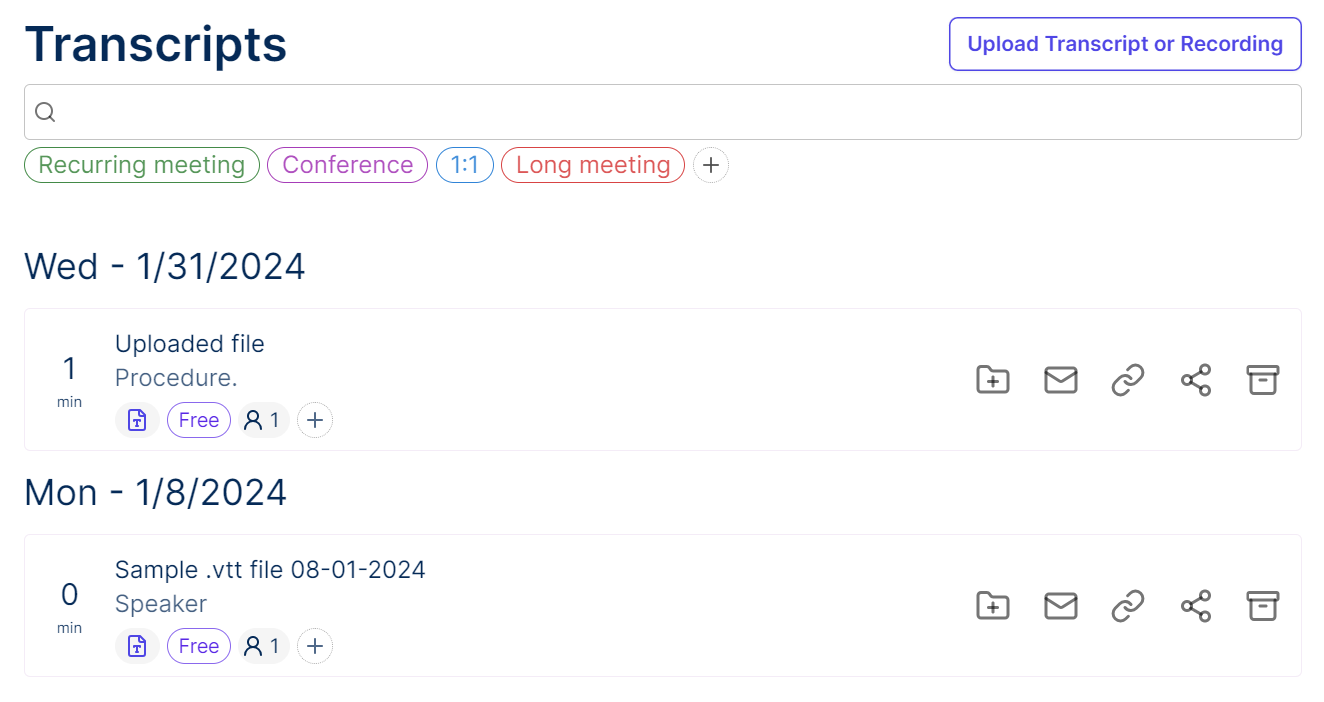
- Using Tactiq’s AI feature, click ‘Short summary’ under AI Meeting tools to quickly generate a summary of your VTT transcript file. You can also ask AI to write bullet point highlights, create action items, and more.
.png)
- You can also view the transcript, highlights and add notes. Try Tactiq for free now.
How to get a PDF transcript summary
Here’s how you can get a summary from PDF files:
- Visit Tactiq and log into your account.
- Go to your Transcripts page.
- Click ‘Upload Transcript or Recording’ in the upper right corner.
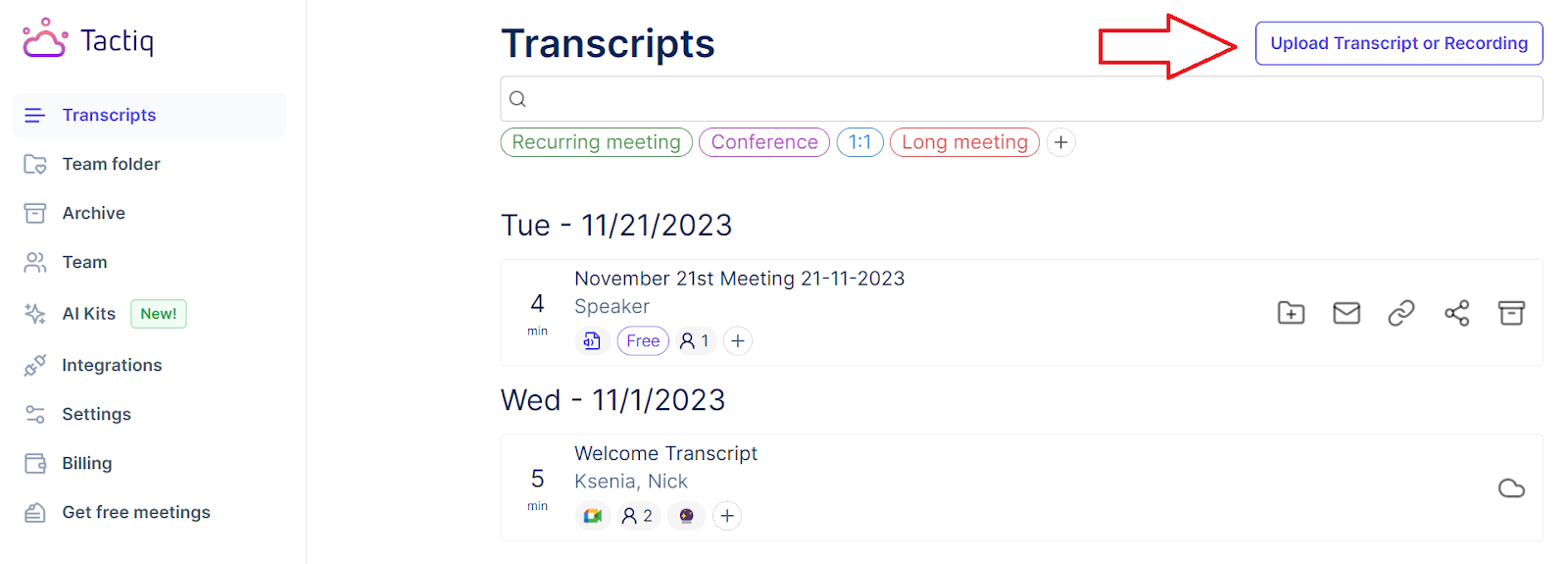
- Drag and drop the .pdf file into the box or click ‘Choose file.’ After the file is selected, click ‘Upload’. You can upload VTT, TXT, PDF, DOCX, ODT, PPTX, XSLX, ODS, ODP, RTF, MOV, MP4, M4A, and MP3.
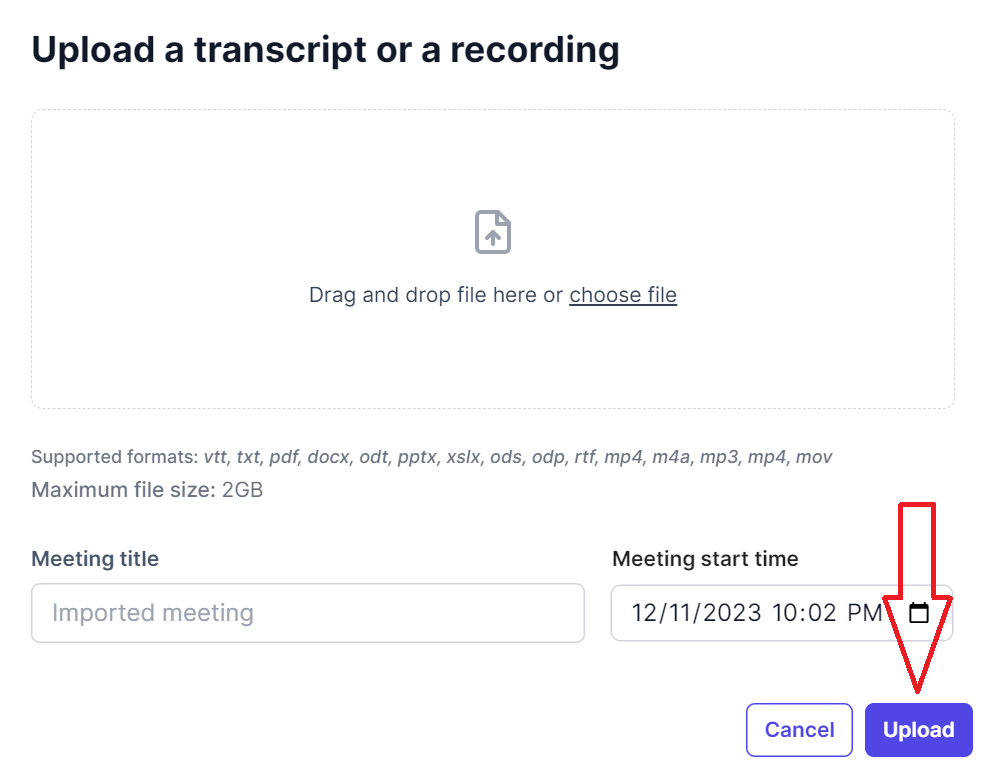
- Select the transcript from the list of transcripts. You can instantly see the uploaded PDF transcript in the list. Click to select.
- Using Tactiq’s AI feature, click ‘Short summary’ under AI Meeting tools to quickly generate a summary of your PDF transcript file. You can also ask AI to write bullet point highlights, create action items, and more.
.png)
7. You can also view the transcript, highlights, and add notes. Try Tactiq for free now.
How to get a TXT transcript summary
Here’s how you can get a summary from TXT files:
- Visit Tactiq and log into your account.
- Go to your Transcripts page.
- Click ‘Upload Transcript or Recording’ in the upper right corner.
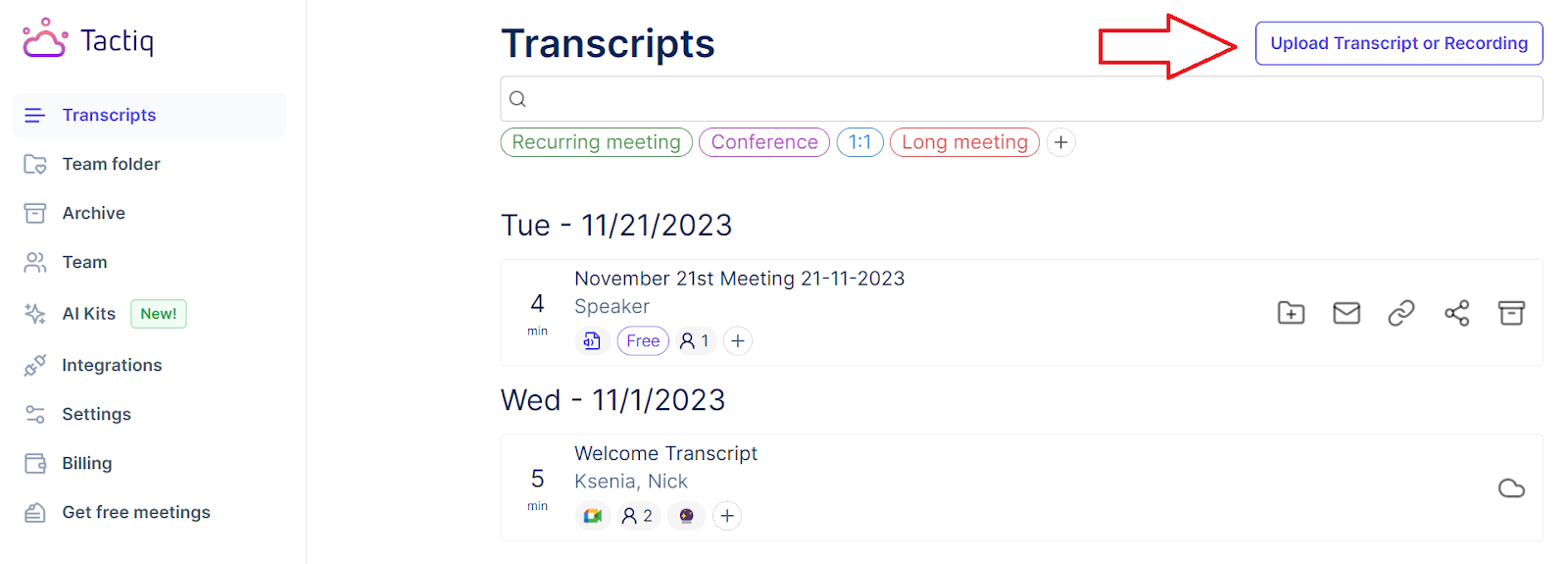
- Drag and drop the TXT file into the box or click ‘Choose file.’ After the file is selected, click ‘Upload’. You can upload VTT, TXT, PDF, DOCX, ODT, PPTX, XSLX, ODS, ODP, RTF, MOV, and audio files like MP4, M4A, and MP3.
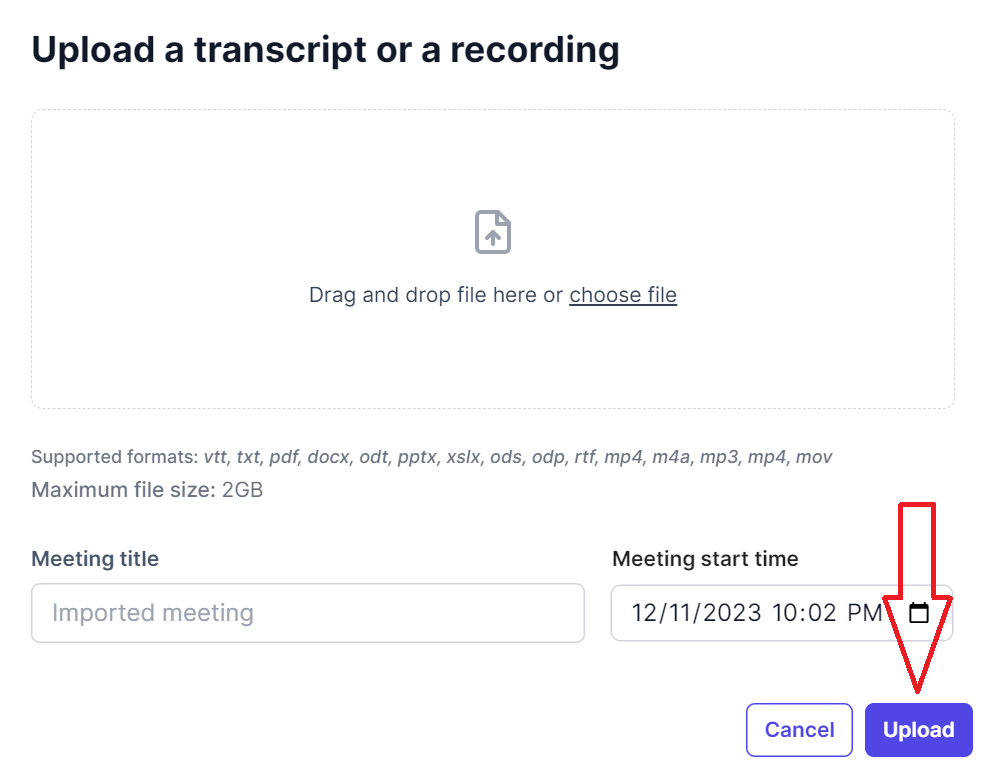
- Select the transcript from the list of transcripts. You can instantly see the uploaded TXT transcript in the list. Click to select.
- Using Tactiq’s AI feature, click ‘Short summary’ under AI Meeting tools to quickly generate a summary of your TXT transcript file. You can also ask AI to write bullet point highlights, create action items, and more.
.png)
- You can also view the transcript, highlights, and add notes. Try Tactiq for free now.
How to get a DOCX transcript summary
Here’s how you can get a summary from DOCX files:
- Visit Tactiq and log into your account.
- Go to your Transcripts page.
- Click ‘Upload Transcript or Recording’ in the upper right corner.
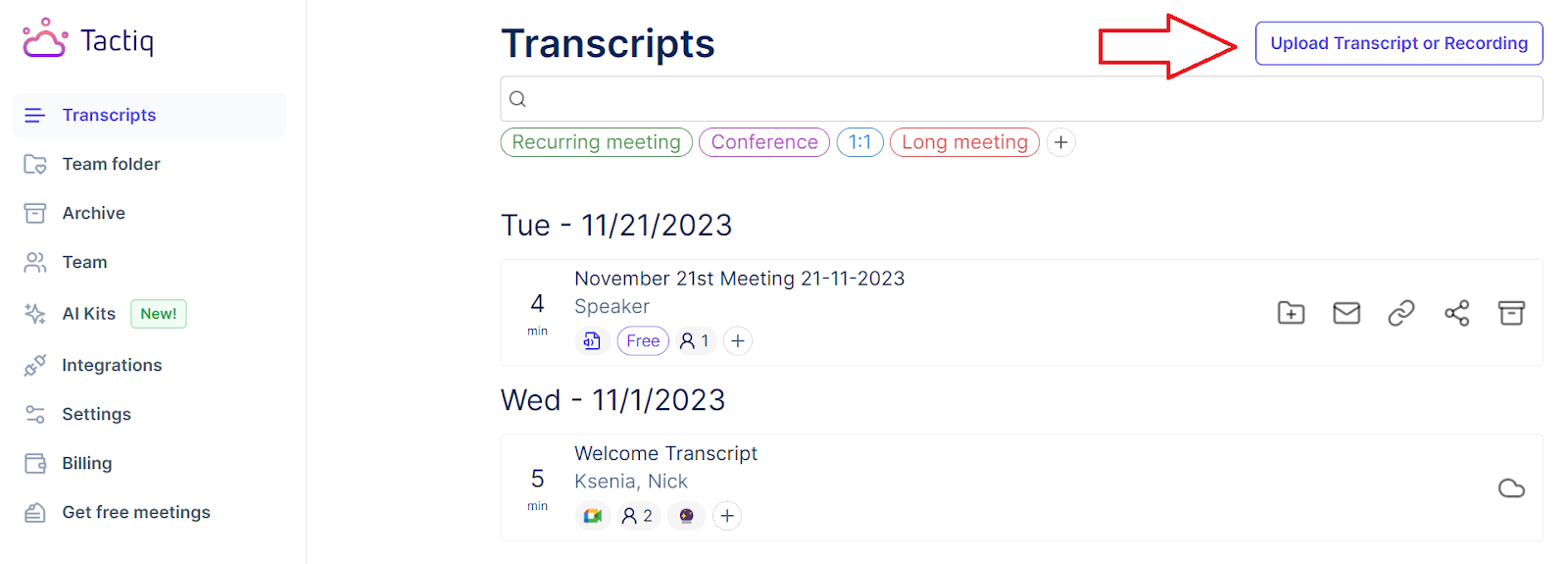
- Drag and drop the file DOCX into the box or click ‘Choose file.’ After the file is selected, click ‘Upload’. You can upload VTT, TXT, PDF, DOCX, ODT, PPTX, XSLX, ODS, ODP, RTF, MOV, and audio files like MP4, M4A, and MP3.
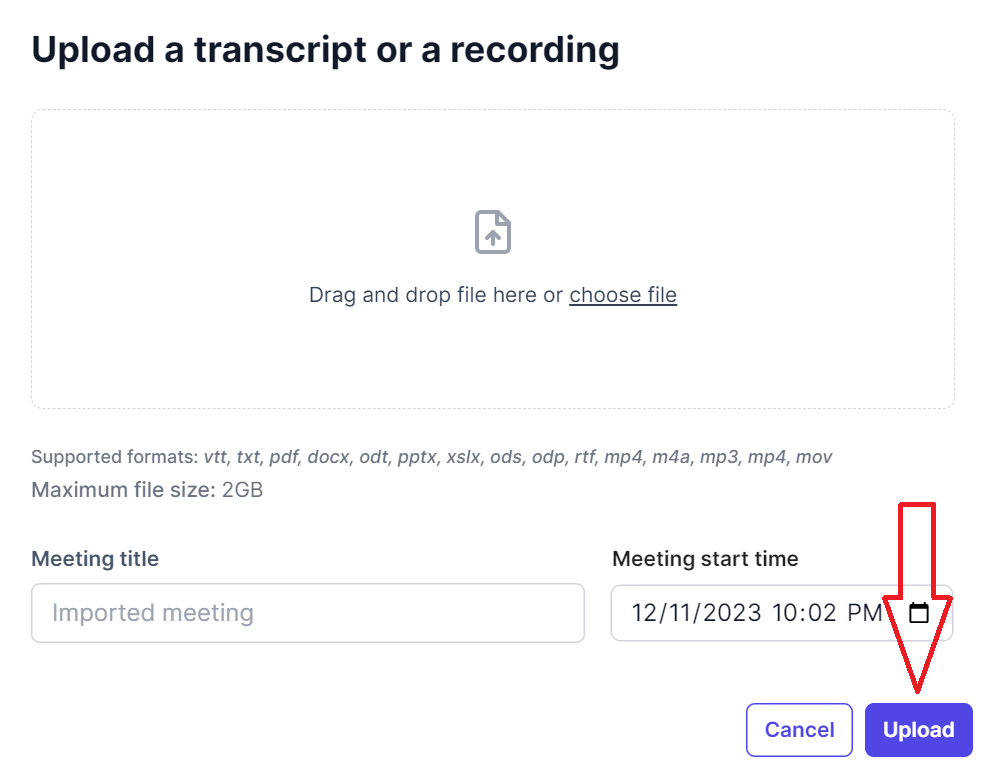
- Select the transcript from the list of transcripts. You can instantly see the uploaded DOCX transcript in the list. Click to select.
- Using Tactiq’s AI feature, click ‘Short summary’ under AI Meeting tools to quickly generate a summary of your DOCX transcript file. You can also ask AI to write bullet point highlights, create action items, and more.
.png)
- You can also view the transcript, highlights, and add notes. Try Tactiq for free now.
{{rt_cta_ai-convenience}}
Effective Summarization Strategies with AI Tools
Professionals often rely on AI tools for efficient transcript summarization. However, maximizing the benefits of these tools requires understanding effective summarization strategies. This section provides a step-by-step guide to help you get the most out of AI-driven transcript summarization.
- Understanding the Purpose of the Summary
- Identify the Objective: Before summarizing, determine the primary goal of the summary. Is it for keeping records, briefing team members, or extracting action items?
- Target Audience: Tailor the summary based on who will read it. A summary for executives might focus more on decisions and outcomes, while a team summary might emphasize discussions and action points.
- Utilizing AI Summarization Features
- Choose the Right Mode: If the tool offers different text summarization options (like brief summaries, bullet points, or detailed analysis), select the one that best fits your purpose.
- Custom Keywords and Phrases: Some tools allow for customization using keywords or phrases. Use this feature to ensure the AI captures relevant topics or themes.
- Post-Summarization Review
- Accuracy Check: Review the AI-generated summary for accuracy. Ensure it reflects the discussion and hasn't omitted any critical information.
- Edit for Context and Clarity: AI summaries sometimes lack context or clarity. Edit these summaries to add necessary details or to rephrase them for better understanding.
- Feedback Loop
- Provide Feedback to the Tool: Many AI tools learn from user input. If the tool allows it, provide feedback on the quality of the summaries, which can help improve future summarizations.
- Continuous Improvement: Regularly assess how the AI-generated summaries serve your purpose and adjust your approach for better results.
- Application and Sharing
- Integrate Summaries in Workflows: Use the summaries in reports, emails, or during follow-up meetings to ensure everyone is on the same page.
- Sharing with Stakeholders: Share the summaries with relevant stakeholders, ensuring they're informed about key decisions and discussions without going through lengthy transcripts.
- Staying Updated with AI Advancements
- Keep Learning: Stay informed about new features or improvements in your AI tool. AI and NLP (Natural Language Processing) advancements can significantly enhance the summarization quality over time.
By following these steps, you can leverage AI tools to create effective and accurate summaries from lengthy transcripts. This process not only saves time but also ensures that crucial information is captured and communicated efficiently.
Mastering Transcript Management with AI
AI technologies mark a significant leap in managing and summarizing business transcripts. These tools efficiently navigate information in various file formats to transform lengthy discussions into concise, actionable insights for you and your team. By adopting these AI-driven solutions, you not only save valuable time but also enhance your ability to make informed decisions quickly.
More Resources
- "Can ChatGPT Summarize Google Docs?": Discover how ChatGPT can assist in summarizing Google Docs.
- "How to Get a Transcript of MS Teams Phone Calls": A comprehensive guide on obtaining transcripts from Microsoft Teams phone calls.
- "Get a Transcript of a Microsoft Teams Meeting": Instructions for securing meeting transcripts from Microsoft Teams.
Want the convenience of AI summaries?
Try Tactiq for your upcoming meeting.
Want the convenience of AI summaries?
Try Tactiq for your upcoming meeting.
Want the convenience of AI summaries?
Try Tactiq for your upcoming meeting.









