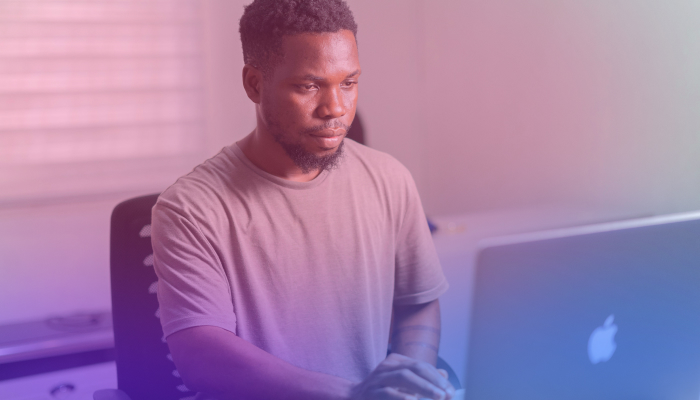4 Ways to Take Huddle Notes on Slack
May 17, 2025
May 17, 2025
June 12, 2025
June 12, 2025
Slack Huddles make it easy to jump into quick conversations, but it’s just as easy to lose track of what was said once the huddle ends. Maybe someone brought up an important task, shared an update, or made a decision, and then it’s gone.
If you’re using huddles for daily check-ins or project updates, having a reliable way to take notes helps keep everyone on the right track. You don’t need a complicated system; just a few built-in tools and habits that make it easier to stay organized without interrupting the flow of the conversation.
Let’s look at a few simple ways to take huddle notes in Slack, and how to send meeting notes to Slack even if the call happened somewhere else.
What is Slack Huddle?

Image from Slack
Slack Huddles let you have quick, real-time conversations inside any channel or direct message. Just like tapping someone on the shoulder at the office. You can start a huddle with a click, talk by voice or video, share your screen, react with emojis, and even drop links or notes into a dedicated thread during the discussion.
Everyone in your workspace (both members and guests) can use huddles, no matter which plan they have. Here's what you can expect:
- Free Plan: Huddles can include up to two participants.
- Paid Plans: Host up to 50 participants.
You can join a huddle from your desktop, mobile app, or even a browser like Chrome or Firefox. Simply open a channel or direct message, then click the headphones icon on the upper right. If you want someone to join from outside the conversation, just send them a huddle link. They'll be able to request access if they're not already part of the channel or DM.
Once everyone leaves, the huddle ends automatically, but any notes or links shared in the thread stay there for later.
4 Ways to Take Huddle Notes on Slack
Taking notes during a huddle doesn’t have to slow you down. Slack gives you a few different ways to keep track of what’s being said while the conversation’s still flowing. Here are four easy options to choose from:
1. Use the Huddle Thread

One of the simplest ways to take notes during a Slack Huddle is by using the built-in thread. Every huddle window includes a space where you can jot down notes, drop links, and share files while the conversation is happening.
To open the thread, click the arrow or thread icon in the huddle window. This will show or hide the message thread tied to that specific huddle. If you want to give your notes some context, click the gear icon and choose Add topic. This updates the header for the thread, so it’s easier to find and understand later.
Everything you post here stays visible after the huddle ends, which makes it easy for team members to go back and review what was discussed. It’s a quick, low-effort way to keep track of ideas and action items without switching tools.
2. Create a Canvas

If you need more room to organize your thoughts, a Slack Canvas is a good option. It’s like a living document you can share right inside your huddle. Canvases are great for setting an agenda, tracking action items, or collecting notes across multiple meetings.
To use one during a huddle, just copy the canvas link and paste it into the huddle thread. Everyone in the call can open it, view updates in real time, and add their own notes if needed. You can also click the canvas icon in the huddle window to open the canvas for the channel or DM you’re in.
Unlike a quick message, a canvas gives your team space to build out more detailed ideas. And since it stays pinned in the conversation, it’s easy to come back to later and keep the momentum going.
3. Use Slack AI

If you’re on a paid plan with the Slack AI add-on, you can use AI to take notes during your huddles. No typing required. When someone in the huddle turns on AI notes, Slack captures the conversation and the thread messages in real time. After the huddle ends, you’ll get a full summary inside a canvas, including key takeaways, action items, and a list of participants.
To activate it, someone in the huddle has to click the AI notes icon. Everyone in the call will see a notification so they know notes are being captured. You can pause, stop, or cancel at any point, and AI won’t start recording anything without someone actively turning it on.
Once the huddle ends, the generated notes appear as a canvas in the thread. You can edit the canvas, share it with others, or use it to follow up later.
Slack AI currently supports several languages (including English, Spanish, German, Portuguese, and Japanese) and works on both desktop and mobile.
Just note: it only works for internal conversations. If the huddle includes people outside your Slack workspace, AI won’t be able to take notes.
4. Use Slack Apps

If you're looking to improve your huddle note-taking experience, Slack offers several apps designed to assist. One standout is Geekbot, an asynchronous meeting assistant that integrates seamlessly with Slack.
Why Geekbot?
- Asynchronous Standups - Geekbot allows team members to answer daily huddle questions at their convenience. This flexibility ensures that everyone can participate without the need for simultaneous availability.
- Customizable Templates - With templates like the Daily Standup and Meeting Notes, you can tailor questions to fit your team's specific needs, ensuring relevant and concise updates.
- Automated Summaries - Responses are collected and shared in designated Slack channels, providing a clear overview of team progress and facilitating Slack collaboration.
- Free for Small Teams - Geekbot offers a free plan for teams with up to 10 users, making it accessible for startups and small businesses.
By integrating Geekbot into your Slack workspace, you can streamline your daily huddles, ensure consistent documentation, and keep your team aligned—all without leaving Slack.
These built-in options work well if your calls happen inside Slack. But if your team meets on Zoom, Google Meet, or Microsoft Teams, and you still want your notes to live in Slack, that’s where Tactiq can help.
How to Share Call Notes on Slack Using Tactiq

If your team uses Zoom, Google Meet, or Microsoft Teams for calls but prefers Slack for updates, Tactiq helps bridge the gap. It turns your meetings into transcripts, generates AI-powered summaries, and lets you send those notes straight to a Slack channel with just a few clicks.
Here’s how to set it up:
- Install Tactiq
Download the Tactiq Chrome Extension and sign up for an account. After your next meeting, open the transcript.
- Explore AI Workflows

In the top right corner of the transcript, click on Discover Workflows.
- Choose a Workflow Template

For Slack, choose one that summarizes the meeting and sends it to a specific channel.
- Customize the Workflow
Set your Slack channel, write a custom message, and rename the workflow so it’s easy to find later, like “Weekly Project Update.”
- Save and Run the Workflow

After saving, go back to the transcript and select your workflow under Run Workflow. Tactiq will create a summary and prepare it for review.
- Review and Confirm.
Look over the summary, make any edits, and hit Accept when you’re ready.
- Send to Slack.
The final summary gets posted to the Slack channel you chose, complete with the message you set. It’s an easy way to send meeting notes to Slack without switching tabs or copying text.
With Tactiq, you can keep Slack collaboration active even if the original meeting didn’t happen there.
Download the free Tactiq Chrome Extension today!
{{rt_cta_ai-convenience}}
Wrapping Up
Slack Huddles are built for quick conversations, but that doesn’t mean you should lose track of what was said. It helps to have a system that fits how your team works, whether you’re dropping notes in a thread, sharing a canvas, or using AI.
And if your meetings don’t happen in Slack, tools like Tactiq make it easy to pull everything together in one place. From daily huddle recaps to project updates, having clear notes helps your team stay focused, remember what happened yesterday, and keep moving in the right direction.
Not by default. Slack AI can take notes during huddles, but someone must turn it on manually. The notes are shared inside a canvas after the huddle ends.
An app like Geekbot works well. It can help automate summaries in Slack and log daily huddle updates for your team.
Slack doesn’t offer full transcripts, but with Slack AI, you’ll get a summary and action items in a canvas shared to the huddle thread when the call ends.
Use Tactiq to generate a meeting summary from Zoom, Google Meet, or Teams, then send the notes to Slack using a custom AI workflow.
Huddle threads and canvases stay in the channel or DM, so you can go back anytime to review the discussion or action items.
Want the convenience of AI summaries?
Try Tactiq for your upcoming meeting.
Want the convenience of AI summaries?
Try Tactiq for your upcoming meeting.
Want the convenience of AI summaries?
Try Tactiq for your upcoming meeting.